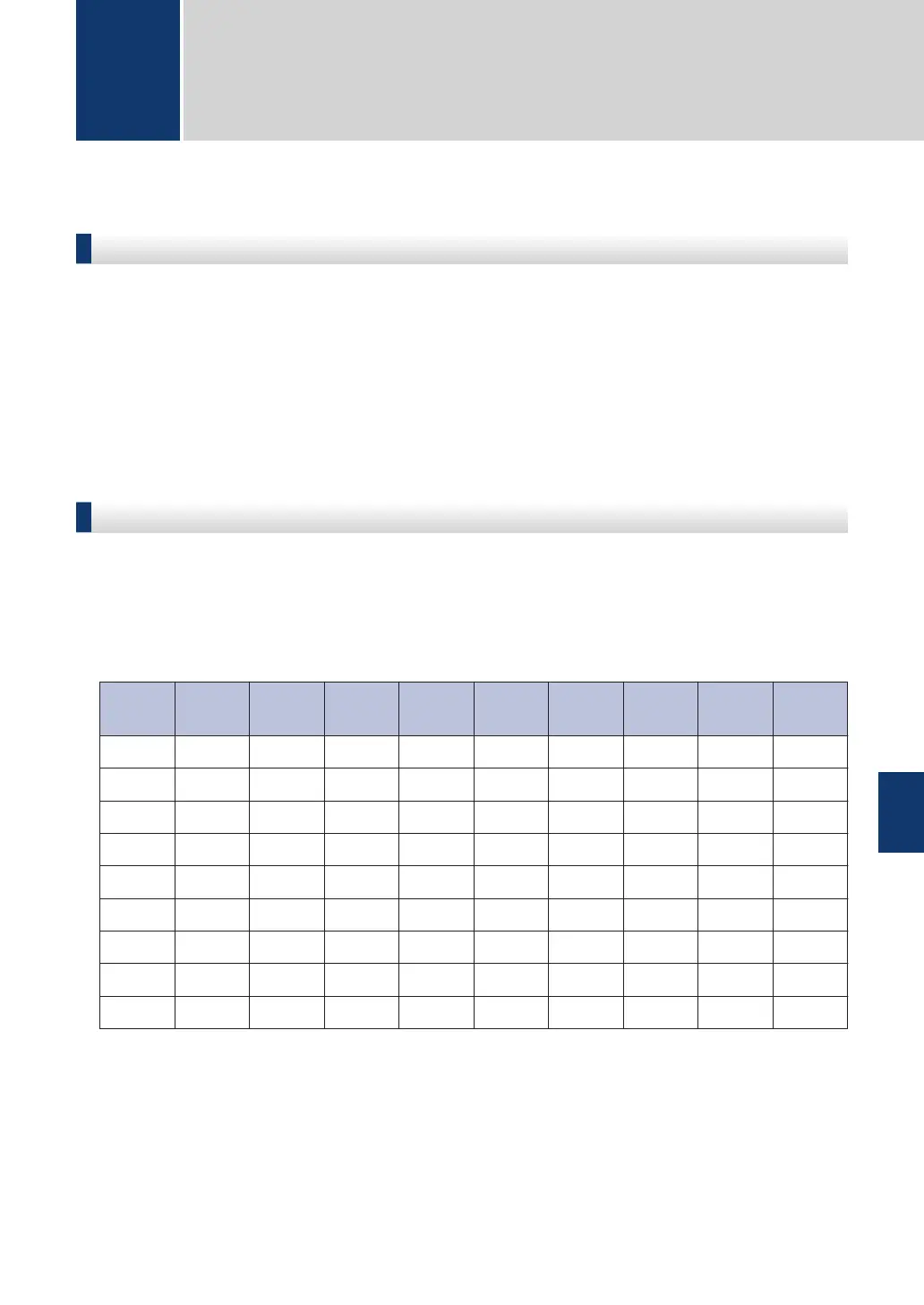How to Enter Text on Your Fuji Xerox Machine
DocuPrint M225 dw
When setting certain options, such as the Network Key, you must enter characters on the
machine:
•
Hold down or repeatedly press a or b to select a character from this list:
0123456789abcdefghijklmnopqrstuvwxyzABCDEFGHIJKLMNOPQRSTUVWXYZ(space)!"#$
%&'()*+,-./:;<=>?@[]^_
• Press OK when the character or symbol you want is displayed, and then enter the next
character.
• Press Clear to delete characters entered incorrectly.
DocuPrint M225 z
When setting certain options, such as the Station ID, you must enter characters. The available
number and letters are printed on each dial pad button.
The buttons 0, # and * are used for special characters.
•
Press the appropriate dial pad button the number of times shown in this reference table to
access the character you want.
Press
button
One
time
Two
times
Three
times
Four
times
Five
times
Six
times
Seven
times
Eight
times
Nine
times
1 @ . / 1 @ . / 1 @
2 a b c A B C 2 a b
3 d e f D E F 3 d e
4 g h i G H I 4 g h
5 j k l J K L 5 j k
6 m n o M N O 6 m n
7 p q r s P Q R S 7
8 t u v T U V 8 t u
9 w x y z W X Y Z 9
For options that do not allow lower case characters, use the following table:
B
Appendix
B
Appendix
59
