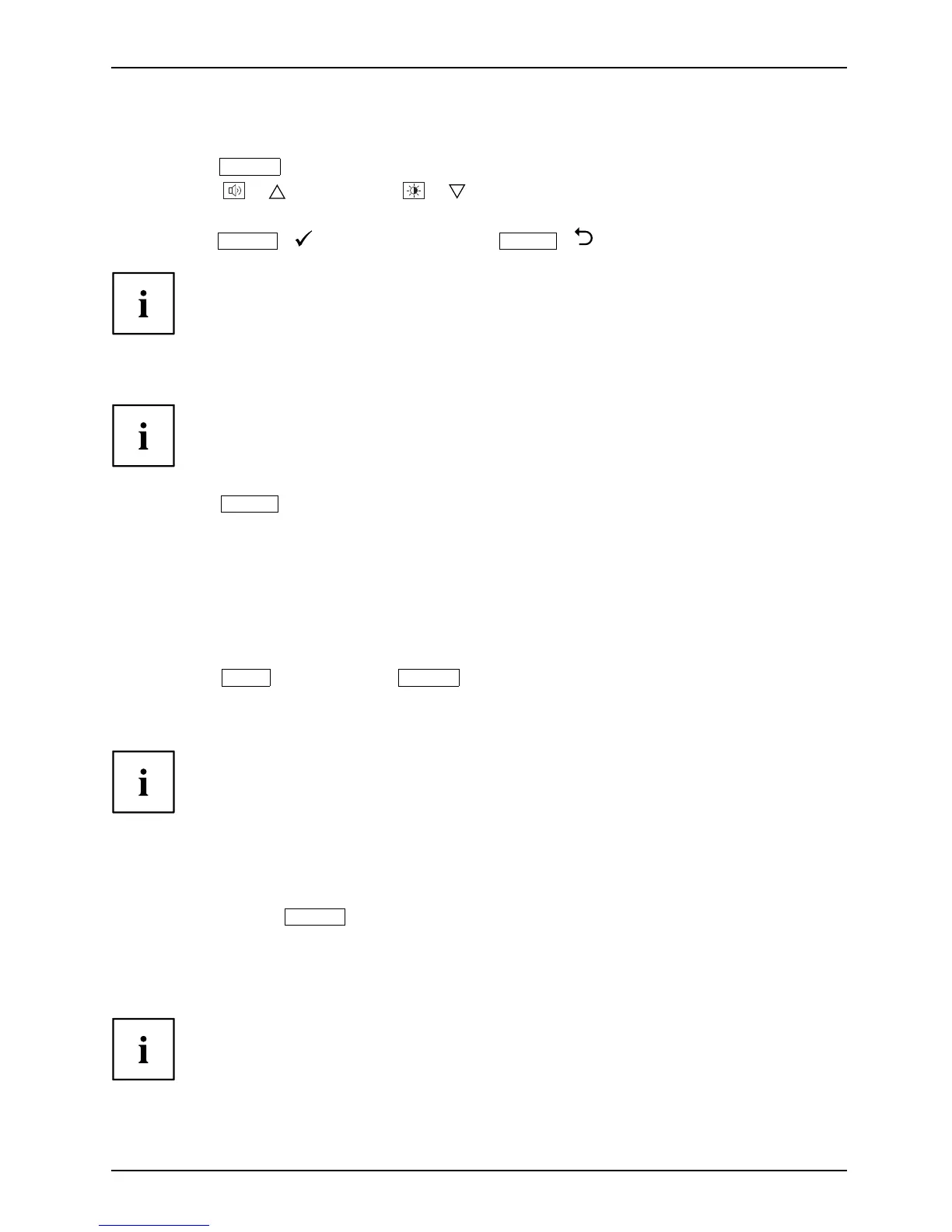Operation
Select input signal (D-SUB/DVI-D)
► Press the
INPUT
button to call the Input select setup window.
► Press the
/ button or the / button to select the desired
monitor connection (VGA or DVI).
► Press the
MENU
/ buttontoconfirm or the
AUTO
/ button to cancel.
This setting window can also be called when the OSD menu is locked.
Performing auto-adjustment of the m onitor
This setting is only p
ossible with an analog VGA input.
► Press the
AUTO
button for about 1 second.
The Auto Processing message appears.
Picture quality and position are set to optimum values for your system.
Locking the ON/OFF button
The ON/OFF switch can be locked to prevent accidental or unauthorised
changes to the monitor settings.
► Press the
ECO
button and the
INPUT
button at the same time and
keep them pressed for a few seconds.
The m essage Power button locked / unlocked is displayed.
Proceed in the same way to release the locked ON/OFF switch again.
Locking the OSD menu
The OSD menu can be locked to prevent accidental or unauthorised changes to the monitor settings.
► Press and ho ld the
MENU
button and the ON/OFF switch simultaneously for several seconds.
The message OSD locked and a pro gress bar appear.
► To activate the lock function, k eep both buttons pressed until the progress bar is fully loaded.
The OSD menu is locked.
Please proceed in the same manner to release the locked OSD menu again.
Fujitsu 23