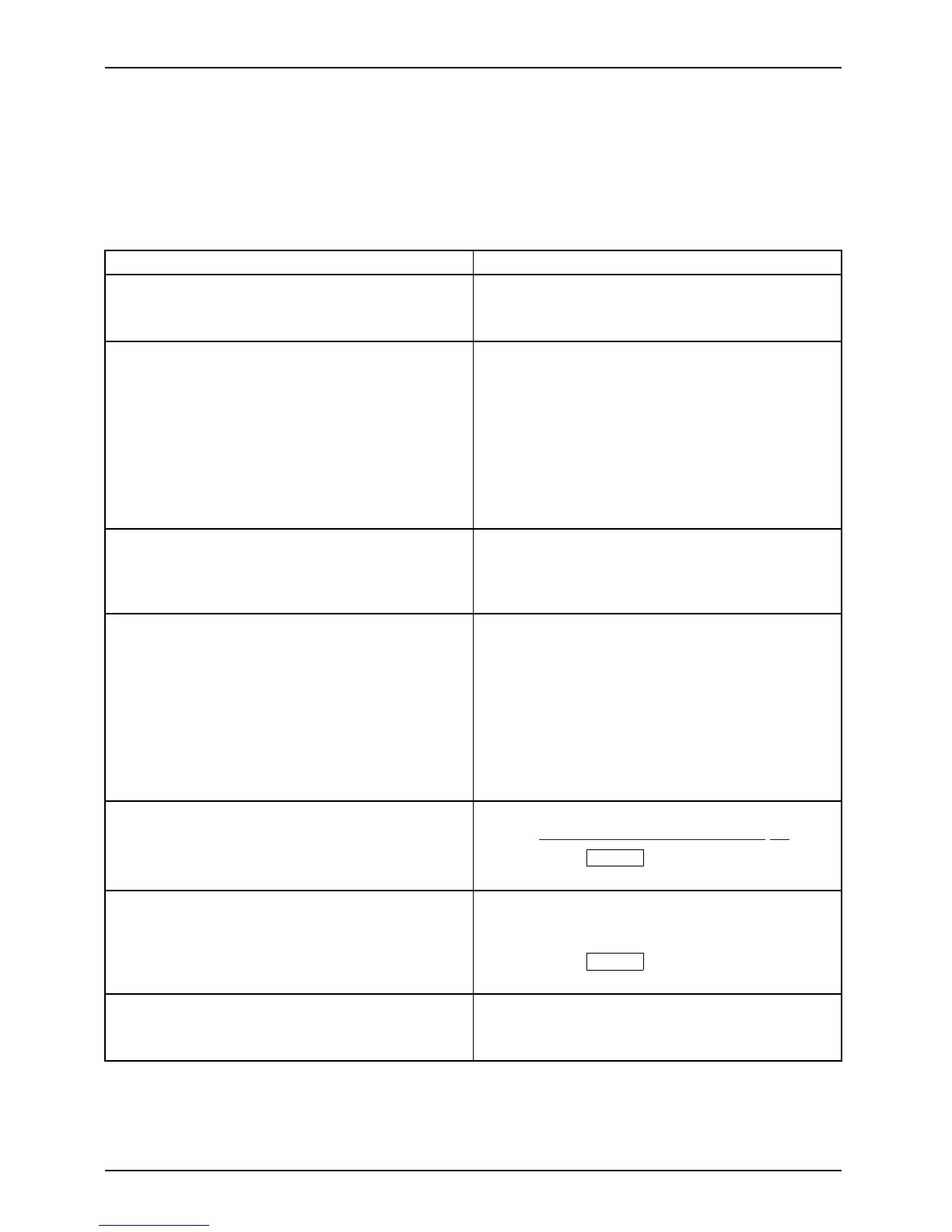Troubleshooting
Troubleshooting
Should an error occur, first check the following points. If the distortion is still not eliminated,
the monitor should, if possible, be checked on another computer.
If you cannot solve the problem, please contact our Service Desk.
Having this problem? Check the following points:
No screen display
Power indicator does not light u p
► Check whet her the power cable on the
monitor is connected correctly.
► Check whether the comput
er is switched on.
No screen display
Power indicator is lit
► Check whether the computer is switched o n.
► Check whether the data cable for the
monitor is correctly attached to the monitor
port on the computer.
► Press any key on the computer keybo ard.
The computer may be in power saving
mode.
► Alter the brightness and/or co ntrast until you
get a picture.
Message: No Signal
► Check whether the data cable for the
monitor is correctly attached to the monitor
port on the computer.
► Check whether the computer is switched o n.
Message:
Frequency out of range:
##kHz/##Hz
Please change the display mode
to 1280 x 1024 with 60 Hz
The input sign
al (horizontal frequency and
refresh rate
) at the displayed input does not
correspond t
o the technical data for the monitor.
► Adjust the v
ideo frequency range using the
computer so
ftware (see d ocumentation for
the c ompu te
r or display adapter).
► Set a different screen resolution using the
computer software (see docum entation for
the c ompu ter or display adapter).
Picture position not correct
The monitor recognises an unde fined mode (see
chapter "
Technical specification", Page 33).
► Press the
AUTO
button to conduct the
auto-adjustment of the screen.
Picture is shaking
► Check whether the data cable for the
monitor is correctly attached to the monitor
port on the computer.
► Press the
AUTO
button to conduct the
auto-adjustment of the screen.
Picture is wrongly ad justed
► Run
the Factory Recall function in the OSD
men
u.
The Auto Processing message appears.
30 Fujitsu