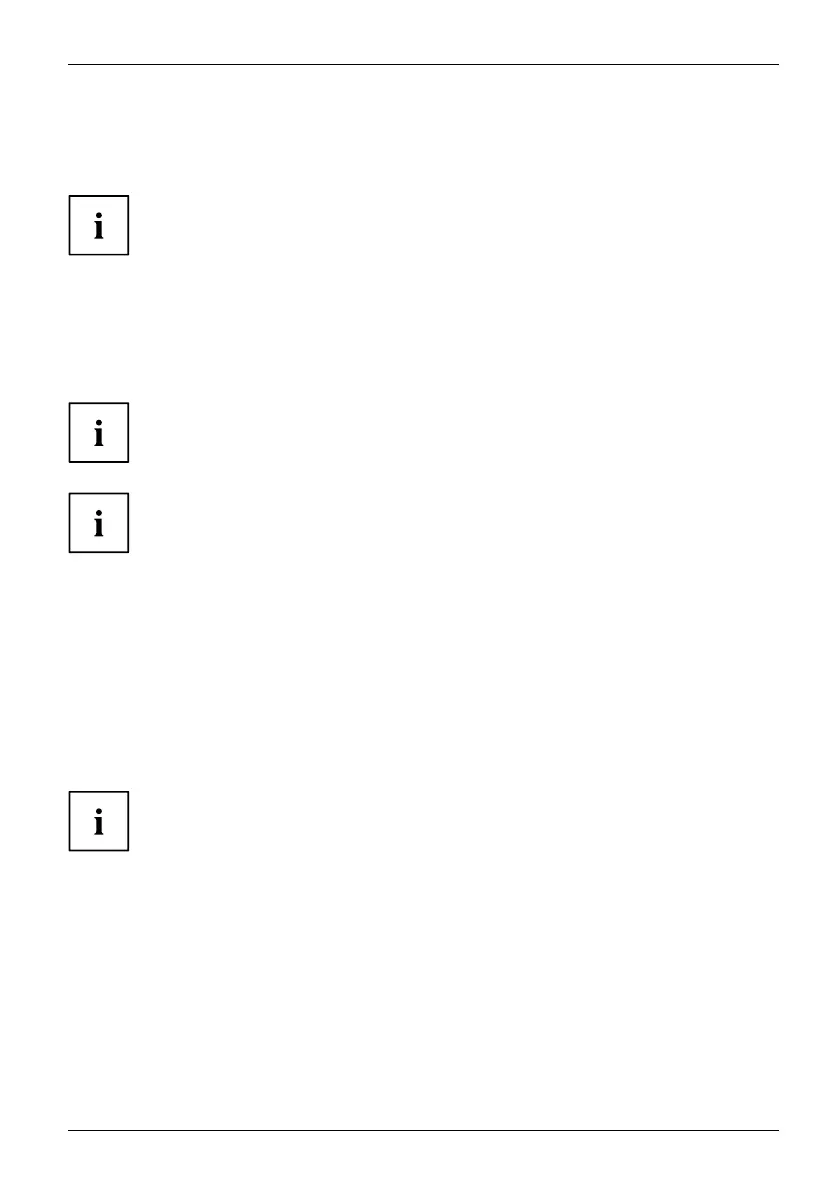Getting started
► Insert the connector of the data cable into the D -SUB connector or DVI-D connector or
into the HDMI connector (B24-8 TS Pro) / DP connection socket (B24-8 TE Pro) of the
monitor. Secure the plug-in connection by tightening the safety screws.
The monitor automatically detects the input when only one signal source is connected.
► Insert one plug of the audio line in the AUDIO IN socket on th e monitor
and make sure it is properly engaged.
► Plug the power cable supplied into the pow er connector o f the monitor.
► Plug the s upplied USB cable into the USB IN socket and the other end of
the cable into a USB socket of the computer.
Connect the USB keyboard and mouse directly to the PC, as the USB connection
socket of the monitor is turned off in power-saving mode where possible.
A lock (Security Lock) can be mounted in the security slot to protect the monitor
against theft. A Security Lock is not included w ith the monitor at delivery.
Connecting cables to the computer
Information on the compu ter connections and interfaces is contained in the
operating manual for your computer.
► Connect the data cable to the (active) monitor port on the computer and secure
the plug-in connection by tightening the safety screws.
► Insert the other plug of the audio cable in the au dio output of the computer.
► Plug the power connector of the monitor into a properly gro unded mains outlet.
► Plug the po wer connecto r of the computer into a properly grounded mains outlet.
If your computer has two monitor ports ("onboard" screen controller and separate
graphics card), the monitor port for the separate graphics card is active as standard.
Fujitsu 17