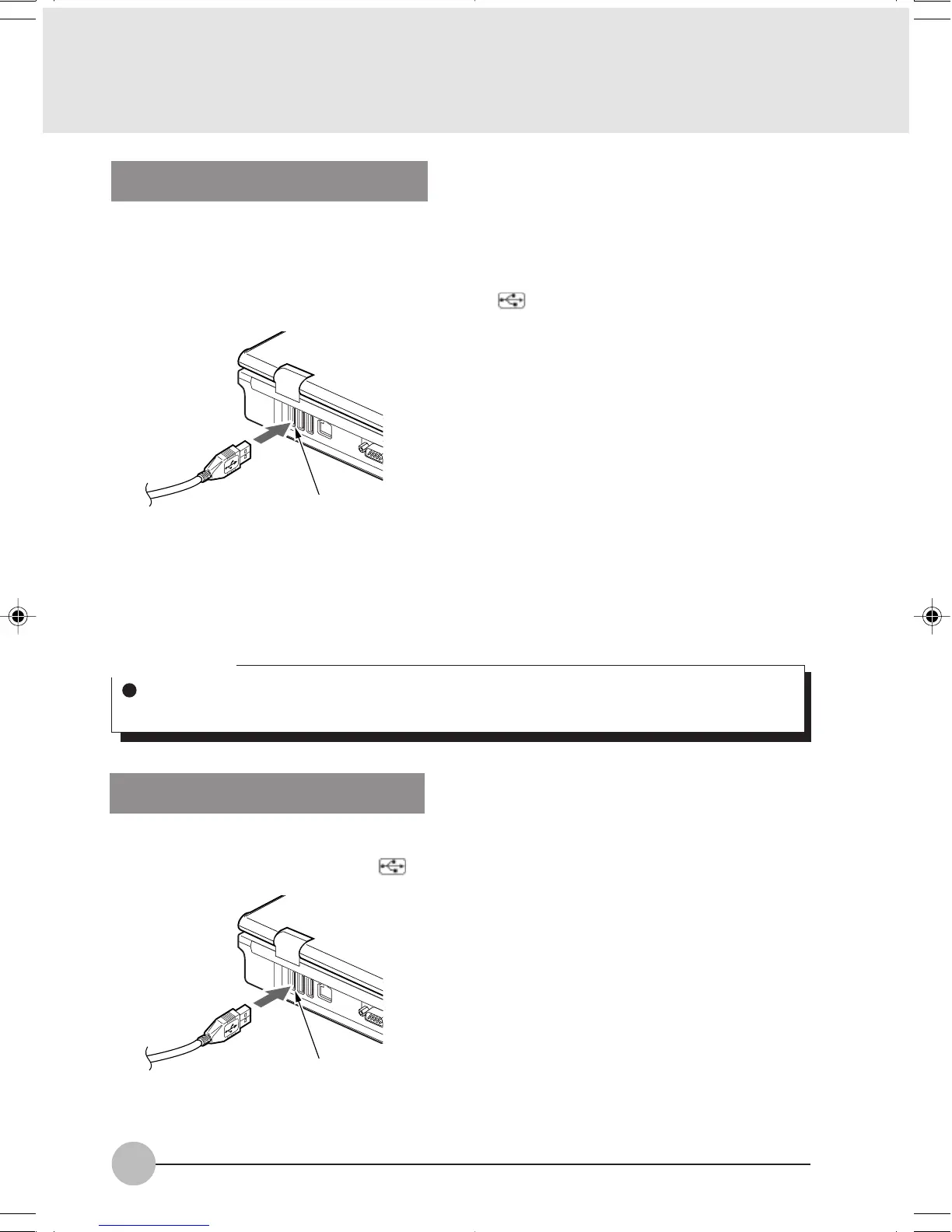88
Critical Point
If the Install Hardware dialog box appears when you connect the USB cable, click Continue
to continue the installation of the driver.
Connecting a USB Device
1. Plug a USB cable in the connector of your USB device.
2. Plug the cable from the USB device in a USB port on the computer.
Insert the connector with the face marked with facing to the right.
(Your computer or situation may not look exactly like this illustration.)
USB port
3. Install the driver.
Some USB devices require no driver to be installed. For information about this, refer to the
documentation supplied with your USB device.
Connecting a USB Mouse
1. Plug the USB mouse in the mouse port on the back of your computer.
Insert the connector with the face marked with facing to the right.
(Your computer or situation may not look exactly like this illustration.)
USB port
LB02_Brie (87-92) 17/10/02, 5:36 PM88