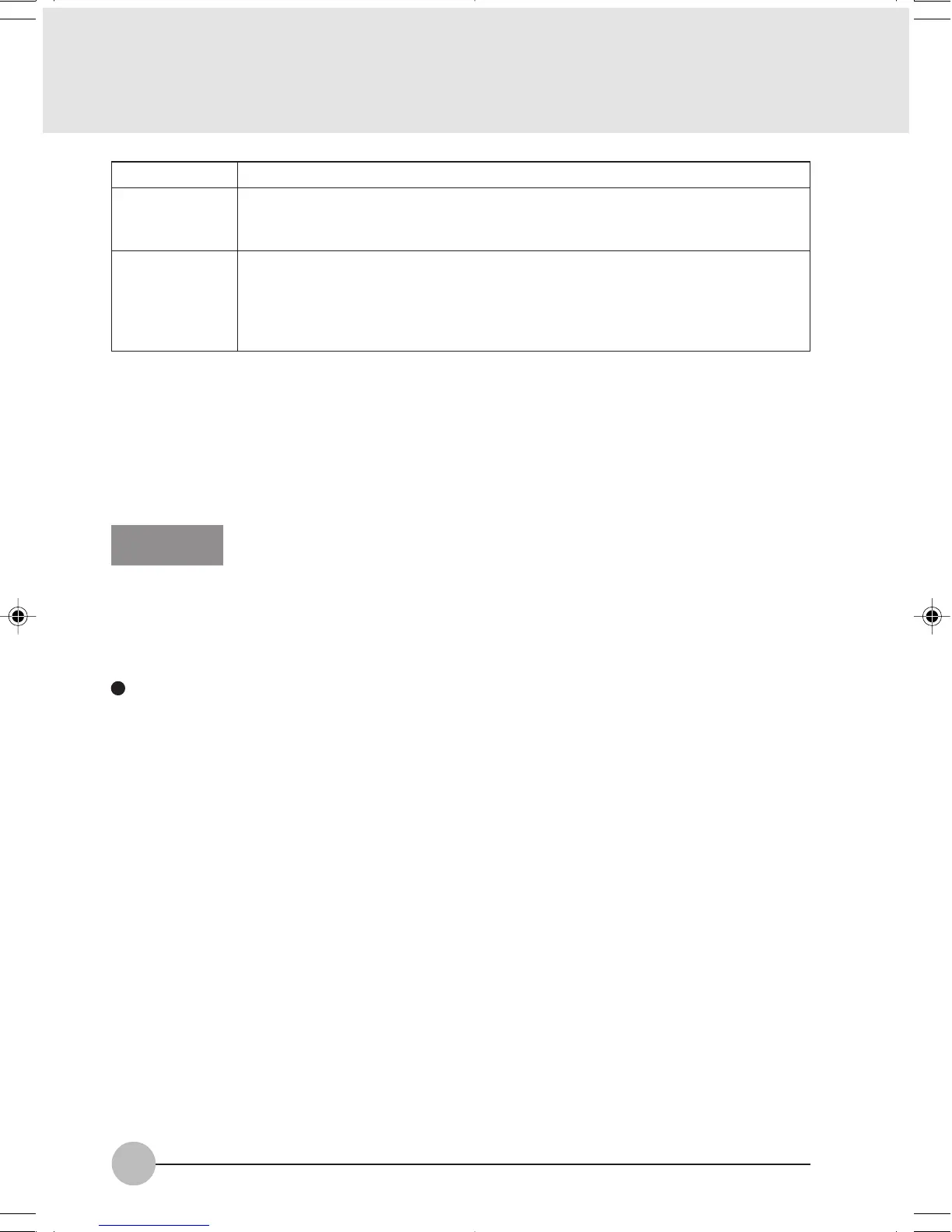62
Item
Computer
Name
Workgroup
Description
A name to identify the computer on the network. You can specify any name to
each computer. Use up to 15 single-byte characters. For easier identification,
use the model name or user name.
A name of the network group. Use up to 15 single-byte characters.
AdHoc Network
: Specify the same name to all computers within the same
network.
Infrastructure Network
: Specify workgroup name to connect to.
Table 14: Setting computer name and workgroup
To change the setting, click [Change], and follow the instructions on the screen. [System Properties]
appears again.
5 Click [OK]. When a message appears prompting you to restart the computer, click [Yes].
Sharing
In this section, you set sharing of the drive, folder, and printer.
You need to set this only when you are sharing files or a printer with other computers on the network.
When you share a drive, folder, or printer, you can use these from any computer on the network.
Setting [File and Printer Sharing for Microsoft Networks]
1 Click [Start] → [Control Panel]. Make sure the Classic View is selected.
2 Double-click the [Network Connection] icon. Make sure that it is checked. If it is not
checked, check it, and click [OK]. You do not have to perform the following steps. Go to
the next section, “Sharing Files.”
3 If [File and Printer Sharing for Microsoft Networks] is not found in the list, click [Install],
and perform Step 5 and the subsequent steps.
4 When you click [Install], [Select Network Component Type] appears.
5 Perform the following steps.
• Click [Service].
• Click [Add]. [Select Network Service] appears.
6 Perform the following steps.
• Click [File and Printer Sharing for Microsoft Networks].
• Click [OK]. You will go back to [Wireless Network Connection 2 Properties], and [File and
Printer Sharing for Microsoft Networks] is added to the list.
7 Click [Close].
LB01_Brie (59-70) 17/10/02, 5:34 PM62