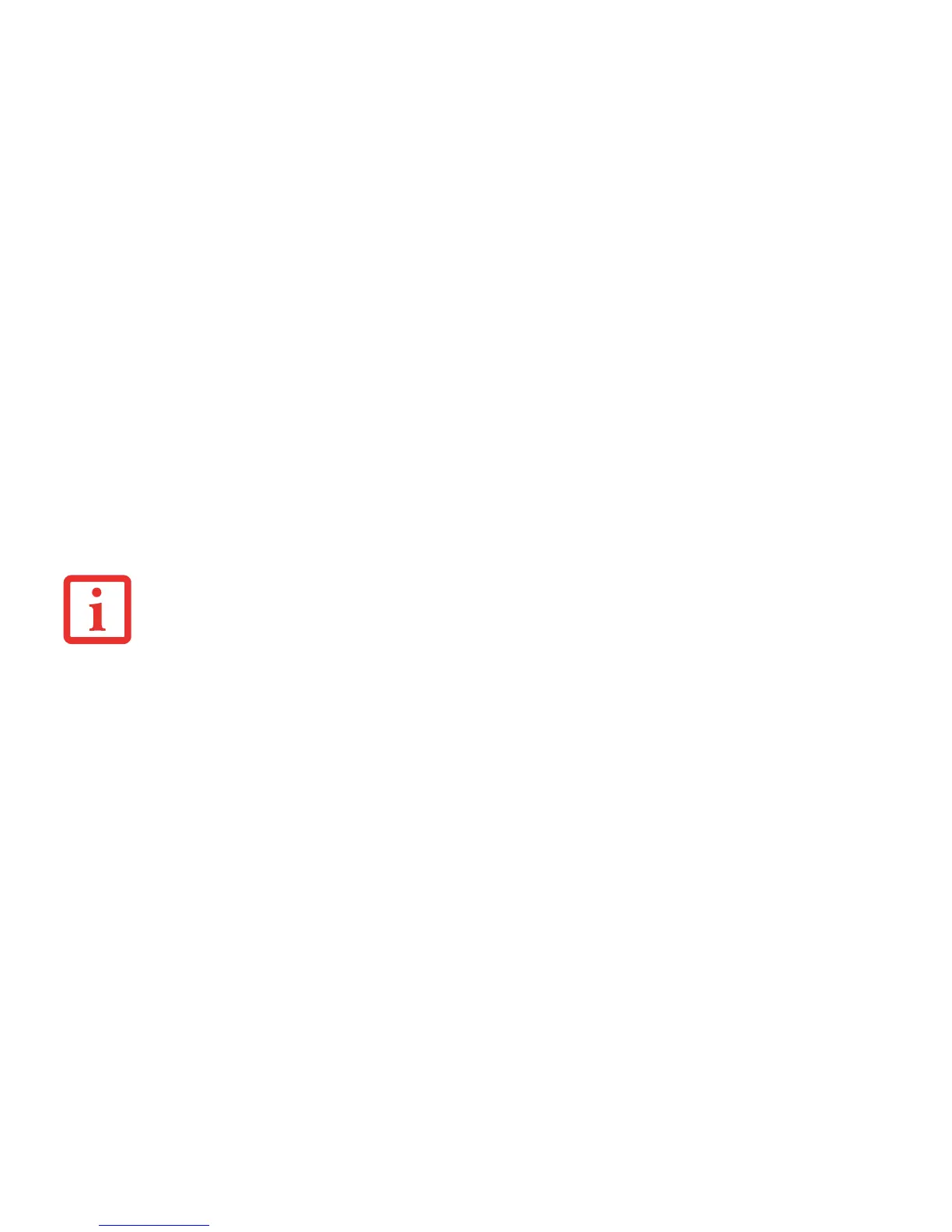169
- Introducing the Optional Fingerprint Sensor Device
Using OmniPass Control Center, you can export and import users in and out of OmniPass. The export process backs
up all remembered sites, credentials, and enrolled fingerprints for an OmniPass user. All OmniPass data for a user is
backed up to a single encrypted database file. During the import process, the Windows login of the exported user is
required. If the proper credentials cannot be supplied, the user profile will not be imported.
Exporting an OmniPass User Profile
To export a user, open the OmniPass Control Center, and click Import/Export User under Manage Users.
Click Exports an OmniPass user profile. OmniPass will prompt you to authenticate. Upon successfully authentication,
you must name the OmniPass user profile and decide where to save it. An .opi file is generated, and you should store
a copy of it in a safe place.
This .opi file contains all your user specific OmniPass data, and it is both encrypted and password protected. This user
profile does NOT contain any of your encrypted data files.
Importing an OmniPass User Profile
To import an OmniPass user open the OmniPass Control Center, and click Import/Export User under Manage Users.
Click Imports a new user into OmniPass and then select OmniPass Import/Export File (*.opi) and click Next. OmniPass
will then prompt you to browse for the file you had previously exported (.opi file). When you select the .opi file for
importation, OmniPass will prompt you for authentication. The credentials that will allow a user profile to be imported
are the Windows login credentials of the exported user. They are the credentials that had to be submitted when the
user profile was exported. You will need User Name, Password, and Domain. If you don’t remember the value for
Domain, in a PC or SOHO environment Domain should be your computer name.
OmniPass will notify you if the user was successfully imported.
• YOU SHOULD PERIODICALLY EXPORT YOUR USER PROFILE AND STORE IT IN A SAFE PLACE. IF ANYTHING HAPPENS TO YOUR SYSTEM, YOU CAN IMPORT
YOUR OMNIPASS PROFILE TO A NEW SYSTEM AND HAVE ALL YOUR REMEMBERED SETTINGS AND FINGERPRINTS INSTANTLY.
• YOU DON'T FORGET THE WINDOWS LOGIN CREDENTIALS WHEN EXPORTING. WHEN YOU EXAMINE THE IMPORTATION, YOU ARE PROMPTED FOR
AUTHENTICATION. THE CREDENTIALS THAT WILL ALLOW A USER PROFILE TO BE IMPORTED ARE THE WINDOWS LOGIN CREDENTIALS OF THE
EXPORTED USER. THEY ARE THE CREDENTIALS THAT HAD TO BE SUBMITTED WHEN THE USER PROFILE WAS EXPORTED. YOU WILL NEED USER NAME,
P
ASSWORD, AND DOMAIN.
