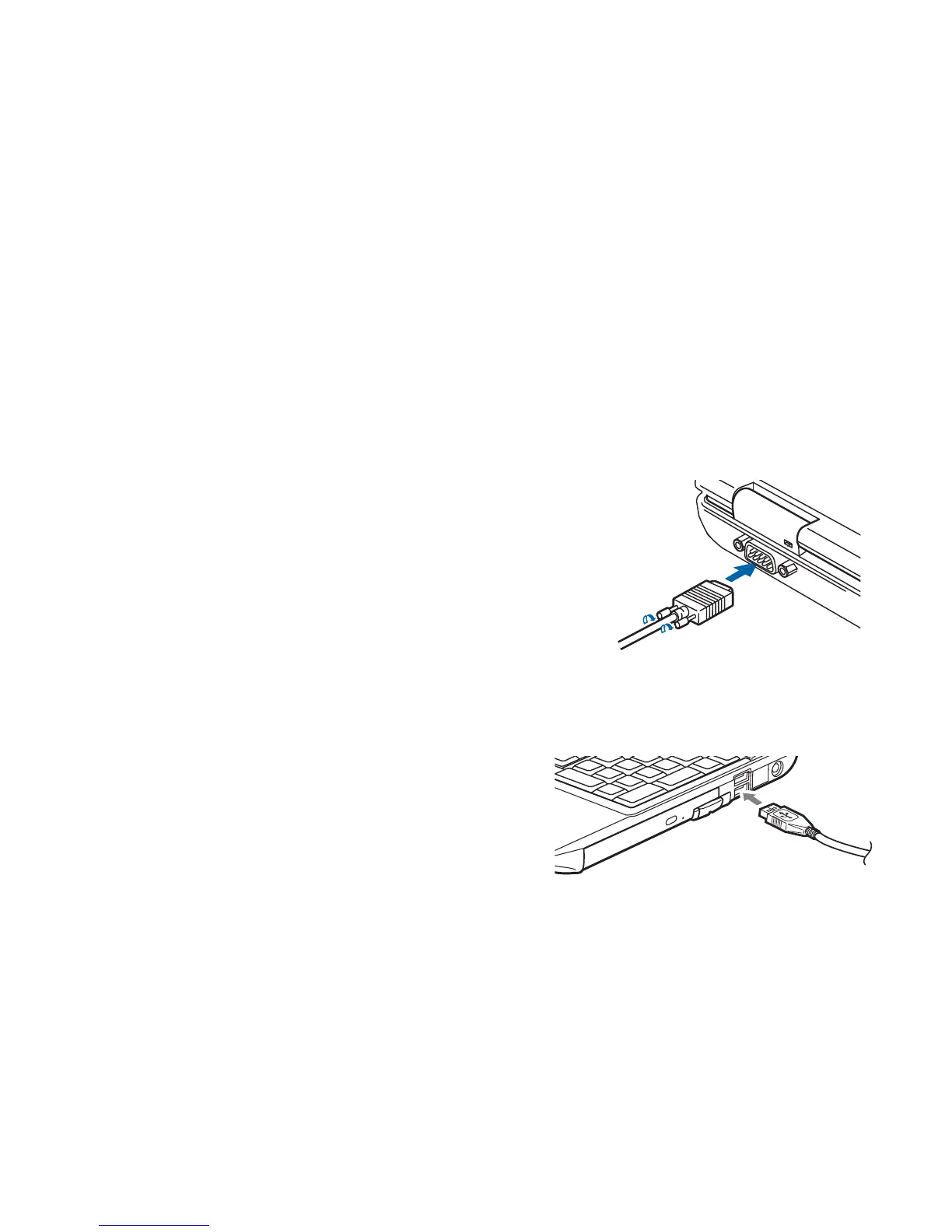79
- Device Ports
Serial Port
Universal Serial Bus Ports
The serial port, located on the rear of the system and on the
optional Port Replicator allows you to connect serial devices, such as
printers or scanners. In order to connect a serial interface device
follow these easy steps:
1 Align the connector with the port opening.
2 Push the connector into the port until it is seated.
3 Tighten the two hold-down screws, located on each side of the
connector.
Figure 29. Connecting a Serial Device
The Universal Serial Bus ports (USB) allow you to connect USB
devices such as external game pads, pointing devices, keyboards
and/or speakers. There are two USB 2.0 ports on the right side of
your notebook and one USB 3.0 port on the left side. The eSATA
port can also be used as a USB 3.0 port.
(Note that USB 3.0 can be distinguished from USB 2.0 by the color
of the center tab in the port. A USB 3.0 tab is blue; a USB 2.0 tab
is black.)
In order to connect a USB device follow these steps:
1 Align the connector with the port opening.
2 Push the connector into the port until it is seated.
Figure 30. Connecting a USB Device