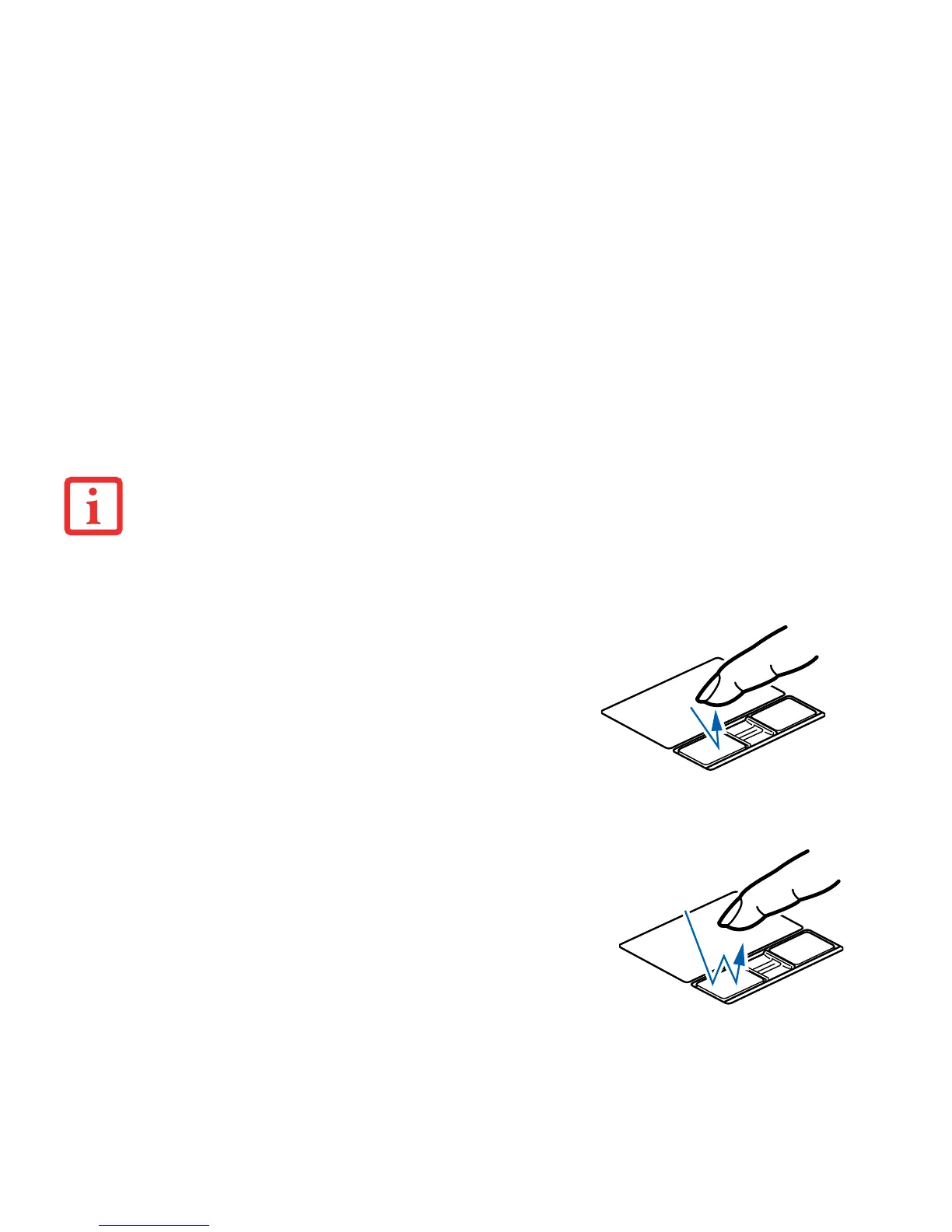29
- Touchpad Pointing Device
Clicking
Double-Clicking
• THE SCROLLING BUTTON MAY BE REPLACED BY AN OPTIONAL FINGERPRINT SENSOR. FOR INFORMATION ON USING THE
OPTIONAL FINGERPRINT SENSOR, REFER TO “APPENDIX B: FINGERPRINT SENSOR DEVICE” ON PAGE 157.
• AN EXTERNAL MOUSE CAN BE CONNECTED TO THE USB PORTS ON YOUR LIFEBOOK NOTEBOOK OR THE OPTIONAL PORT
REPLICATOR, AND USED SIMULTANEOUSLY WITH THE TOUCHPAD. HOWEVER, IF YOU BOOT THE SYSTEM WITH AN EXTERNAL
MOUSE CONNECTED THE TOUCHPAD WILL BE DISABLED OR ENABLED DEPENDING ON THE SPECIFICATIONS IN YOUR BIOS
SETTINGS. See “BIOS Setup Utility” on page 51.
Clicking means pushing and releasing a button. To left-click, move the
cursor to the item you wish to select, press the left button once, and
then immediately release it. To right-click, move the mouse cursor to
the item you wish to select, press the right button once, and then
immediately release it. You also have the option to perform the
clicking operation by tapping lightly on the Touchpad once.
Double-clicking means pushing and releasing the left button twice in
rapid succession. This procedure does not function with the right
button. To double-click, move the cursor to the item you wish to select,
press the left button twice, and immediately release it. You can also
perform the double-click operation by tapping lightly on the Touchpad
twice.
