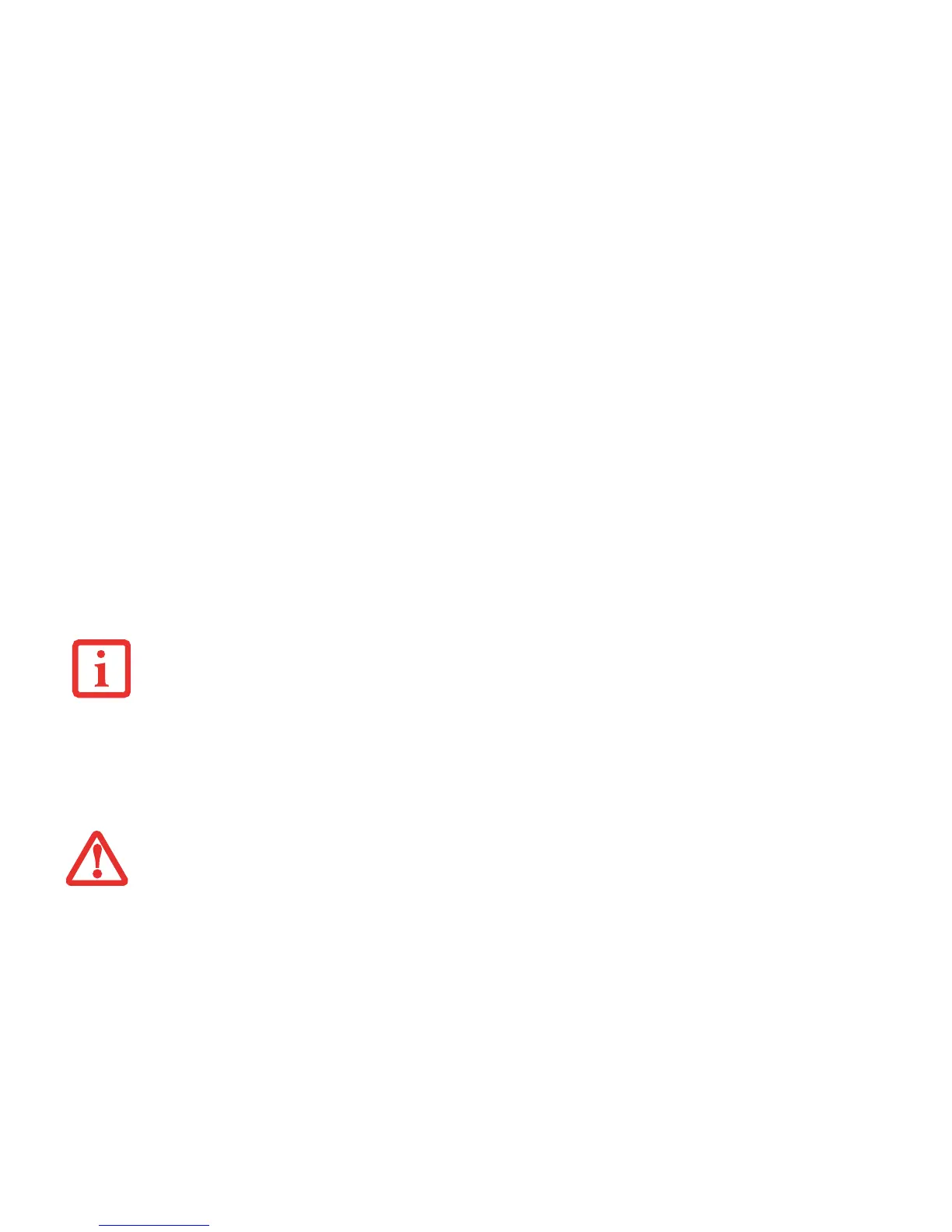56
- Power Management
Windows Power Management
The Power Options icon located in the Control Panel allows you to configure some power management settings. For
example, you can use the Power Options to set the timeout values for turning off the display and hard disks whether
you are running the notebook on battery power or one of the adapters.
Restarting the System
1 Click the Start button, and then move the mouse over the right arrow.
2 Select the desired action from the list.
Powering Off
Before turning off the power, check that the hard drive/optical drive access indicator is off. If you turn off the power
while accessing a disk there is a risk of data loss. To ensure that your notebook shuts down without error, use the
Windows shut down procedure.
Using the correct procedure to shut down from Windows allows your notebook to complete its operations and turn off
power in the proper sequence to avoid errors. The proper sequence is:
1 Click the Start button, and then move the mouse over the small arrow at the bottom right of the menu (for
Windows 7 systems, simply click the [Shut Down] button.
2 Select Shut Down from the list.
TURNING OFF YOUR LIFEBOOK NOTEBOOK WITHOUT EXITING WINDOWS OR TURNING ON YOUR NOTEBOOK WITHIN 10 SECONDS OF THE NOTEBOOK
BEING SHUT OFF MAY CAUSE AN ERROR WHEN YOU START THE NEXT TIME.
B
E SURE TO CLOSE ALL FILES, EXIT ALL APPLICATIONS, AND SHUT DOWN YOUR OPERATING SYSTEM PRIOR TO TURNING OFF THE POWER. IF FILES ARE
OPEN WHEN YOU TURN THE POWER OFF, YOU WILL LOSE ANY CHANGES THAT HAVE NOT BEEN SAVED, AND MAY CAUSE DISK ERRORS.