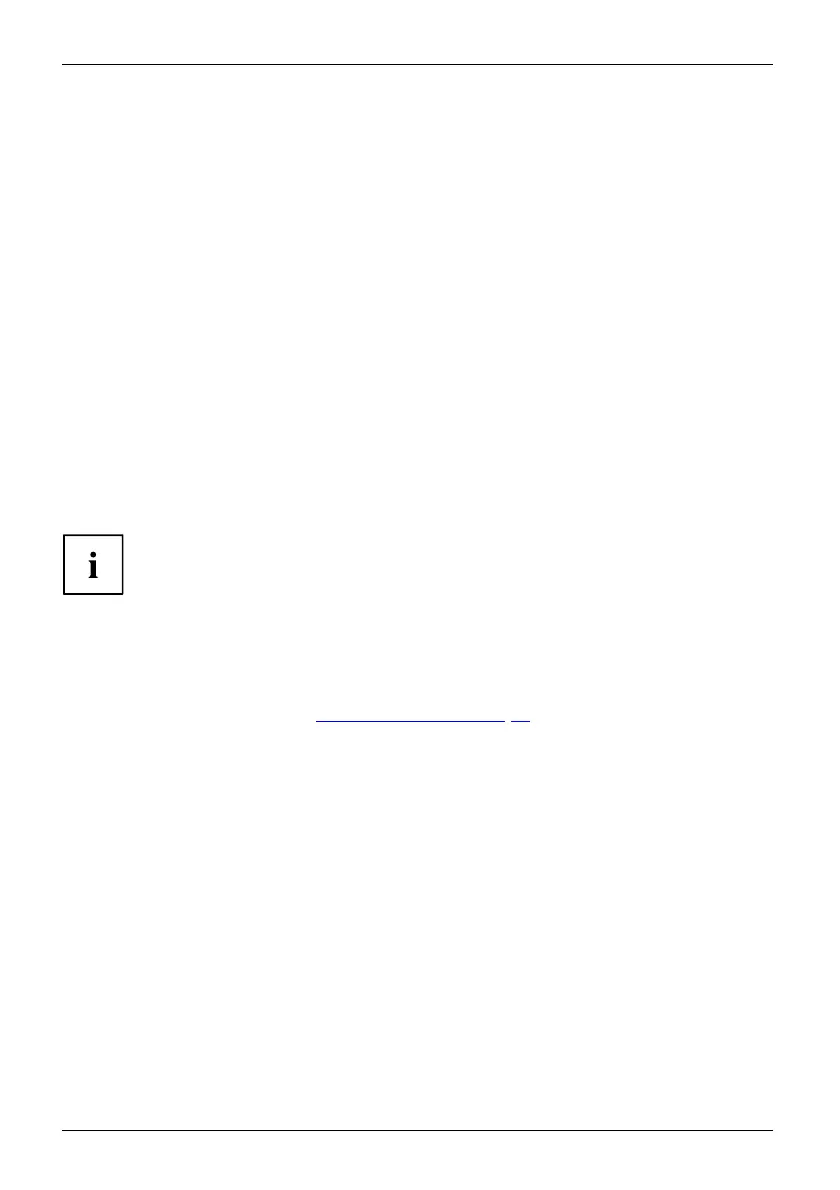Security functions
Activating system protection
► Start the BIOS Se tup Utility and go to the Security menu.
Operatingsystem
► Select the Password on Boot option and press the Enter key.
► Select the desired option (Disabled, First Boot or Every Boot) and press the Enter ke y
► Select the Save Changes & E xit option unde r Exit.
The notebook will reb oot. You will be prompted to ente r your password (the supervisor password).
Deactivating system protection
► Start the BIOS Se tup Utility and go to the Security menu.
Operatingsystem
► Select the Password on Boot option and press the Enter key.
► Select the Disabled option and press the Ent er key.
If you do not want to change any other settings, you can exit BIOS Setup Utility.
► Select the Save Changes & E xit option unde r Exit.
The notebook will reboot. T he system is no longer passw ord-protected.
Password protection for the hard disk
Passwordprotec
tion:
The h a d disk password prevents unauthorised access to the hard disk drives
and is checked intern ally each t ime the system is booted. The condition for this
is that you have assigned at least the supervisor password.
Activating hard disk protection
► Call up the BIO
SSetupand select the Security menu.
If you have not assigned BIOS passwords yet, define the supervisor and the user
password now, if desired (see "
Securit y functions", Page 53 ).
► Mark the Har
d D isk Se c urity fie ld and press the Enter key.
► In the Drive0 are a mark the Set Master Password field and press the Enter key.
Enter new P
assword then ap pears and you are asked to enter a password.
► Enter the password and press the Enter key.
Confirm ne
w Password requires y ou to confirm the password.
► Enter the password again and press the Enter k ey.
Setup Not
ice: Changes hav e been saved is displayed to confirm that the
new pass
word has been saved.
► To assign the password for the second hard disk (Drive1), go to the Drive1 area and
select the field Set Master Password, then proceed in exactly the same way as f or
setting up the password for the first hard disk (Drive0).
The fie
ld Password Entry on Boot is set to Enab led by default. You can exit the BIOS
Setup
once you have finished changing the settings.
► From the Exit menu, choose the option Exit Saving Changes.
► Pres
s the Enter key and select Yes.
The notebook reb oots and your hard disk is now protected with a password. The system
will ask you to enter the password when the notebook is restarted again.
56 Fujitsu Technology Solutions
