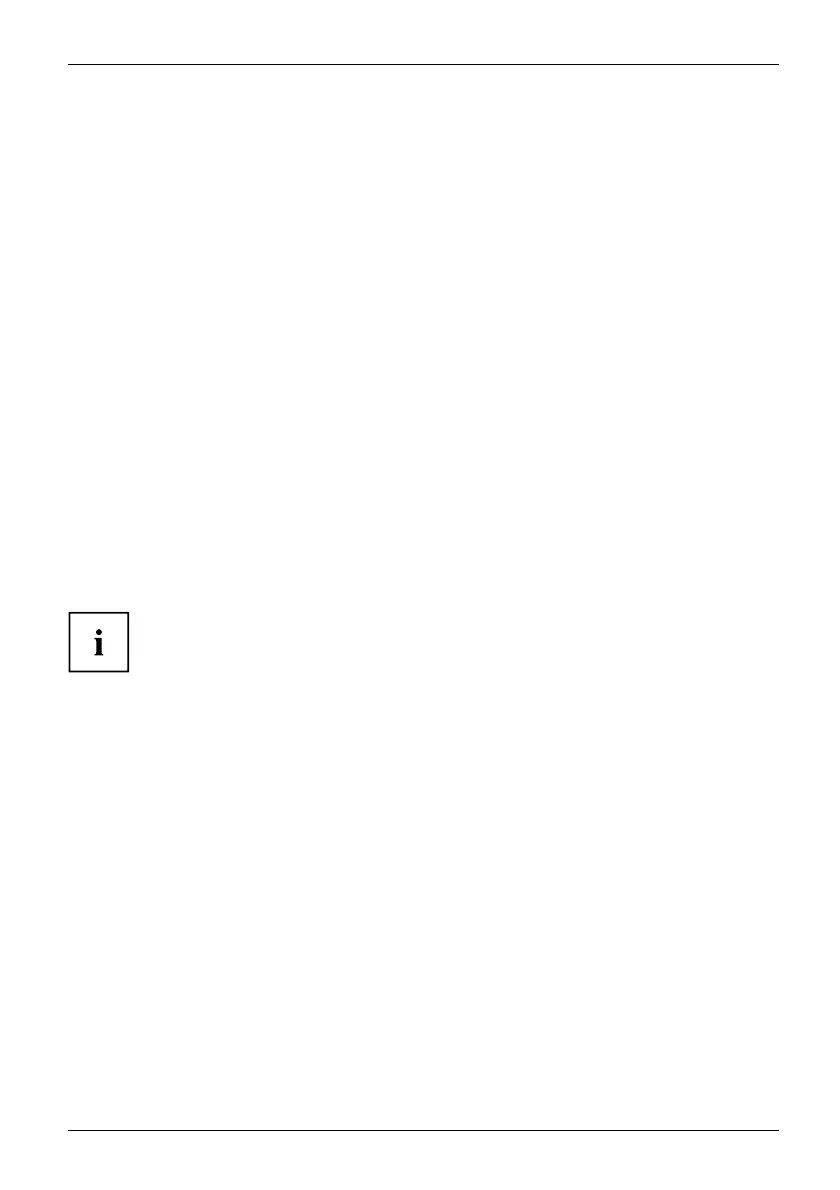Security functions
Deactivating hard disk protection
To cancel a password without setting a new one, proceed as follows:
► Call up the BIOS Setup and select the Security menu.
► Mark the Hard D isk Security field and press the Enter key.
► In the D rive0 area mark the Set Master Password field and press the Enter key.
You will be initially requested to enter the old password by the Enter current Password prompt.
You will then be requeste d to enter a new password by th e Enter new Password prompt.
► After entering the password, press th e Enter key three times.
► From the Exit menu, choose the option Exit Saving Changes.
► Press the Enter key and select Yes.
The notebook reboots, and passwo rd protection for the hard disk is cancelled.
► To cancel the password for the s econd hard disk (Drive1), go to the Drive1 area
and select the field Set Master Password, then proceed in exactly the same wa y as
for cancelling the password for the first hard disk (Drive0).
Boot from Removable Media
With this BIOS fe ature, you can manage/control unauthorised booting of an operating
system from external media (e.g. USB stick, USB CD-ROM drive etc.) We recommend
that you configure the hard disk as the first boot medium in order to prevent access
to your system by boot CDs and bootable media.
The co ndition for this BIO S feature is that you have assigned at
least the supervisor password.
► Call up the BIOS Setup and select the Security menu.
► Highlight the Boot from Removable Media field and press the Enter key.
► Select t he entry All (if yo u want everyone to be allowed to boot) or Supervisor Only (if you
only w ant the supervisor to b e authorised to do this) and press the Enter key.
If you do not want to change any other settings you can exit the BIOS Se tup.
► From the Exit menu, choose the option Exit Saving Changes.
► Press the Enter key and select Yes.
The no tebook will restart and the settings will be adopte d.
Fujitsu Technology Solutions 57
