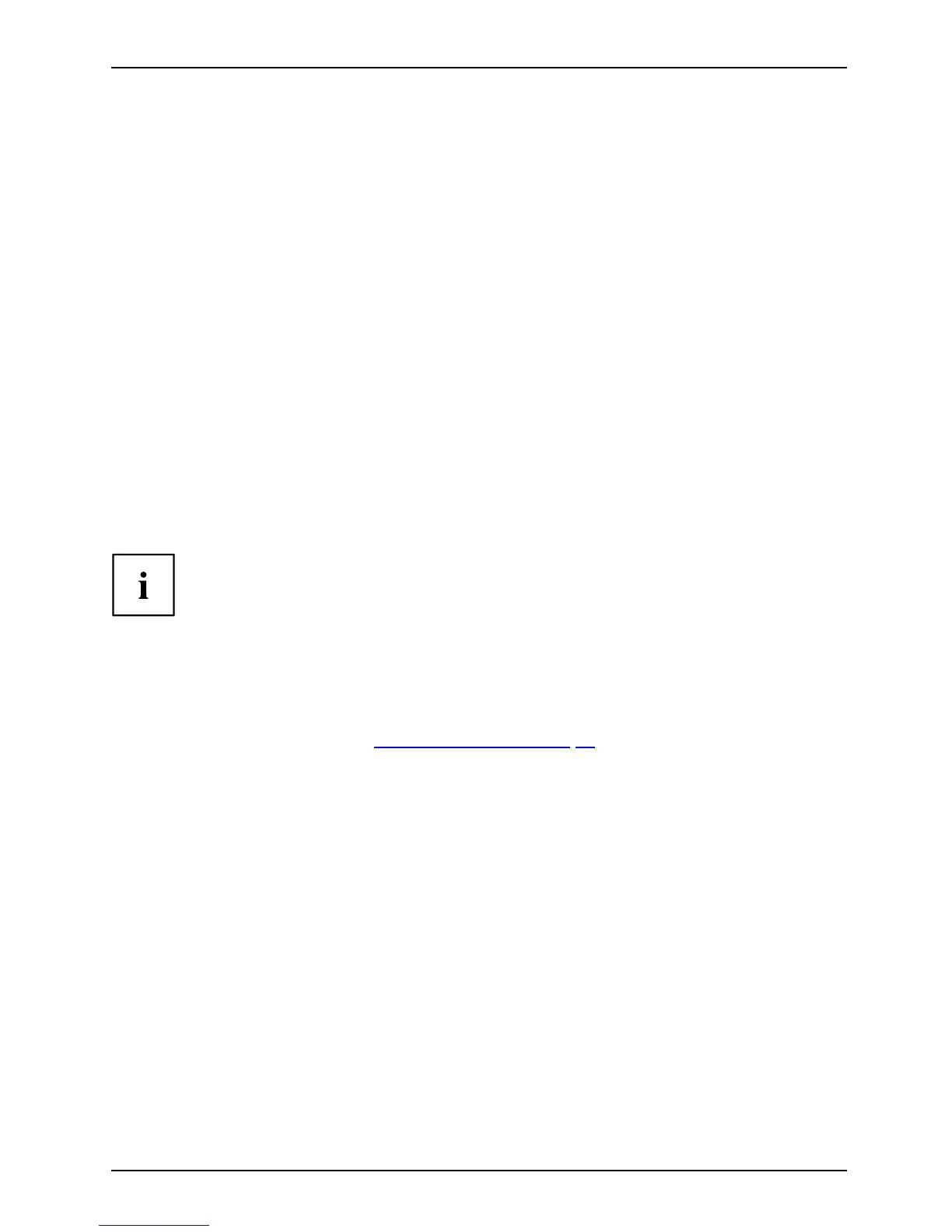Security functions
Activating system protection
► Start the BIOS Setup U tility and go to the Security menu.
Operatings ystem
► Select the PasswordonBootoption an d press the Enter key.
► Select the desired op tion ( Disabled, First Boot or Every Boot) and press t he Enter key
► Select the Save Changes & Exit option under Exit.
The notebook will reboot. You w ill be prompted to enter your password (the supervisor password).
Deactivating system protection
► Start the BIOS Setup U tility and go to the Security menu.
Operatings ystem
► Select the PasswordonBootoption an d press the Enter key.
► Select the Disabled option and press t he Enter k ey.
If you d o not want to change any other settings, you can exit B IOS Setu p Utility.
► Select the Save Changes & Exit option under Exit.
The notebook will reboot. The system is no longer password-protected.
Password protection for the hard disk
Passwordpr otec
tion:
The had disk password pre vents unauthorised access to the hard disk drives
and is checked internally each tim e the system is booted. The condition fo r this
is that you have assigned at least the supervisor password.
Activating h ard disk protection
► Call up th e BIO
SSetupand select the Security menu.
If you have not assigned BIOS passwords yet, define the supervisor and the user
password now, if desired (see "
Secu rity functions " , Page 56).
► Mark the Har
d D isk Security fi eld and press the Enter key.
► In t h e D rive0 area mark the Set Master Password field and press the Enter key.
Enter new P
assword then appears and you are asked to enter a password.
► Enter the password an d press the Enter key.
Confirm ne
w Password requires you to confirm the password.
► Enter the password again and press the Enter key.
Setup Not
ice: Changes have been saved is displayed to confirm that the
new pass
word has been saved.
► To assign the pa ssword for the second h ard disk (Drive1), go to the Drive1 area and
select the fi eld Set Master Password, then proceed in exactly t he same way as for
setting up the password for the first hard disk (Drive0).
The fie
ld Password Entry on Boot is set to Enabled by defa ult. You can e xit the BIOS
Setup
once you have finishe d changing th e settings.
► Fr om the Exit menu, choose the option Exit Saving Changes.
► Pres
s the Enter key and select Yes.
The notebook reboots and you r hard disk is now protected with a passw ord. The system
will ask you to enter the password when the notebook is restarted again.
Fujitsu Technology Solutions 59