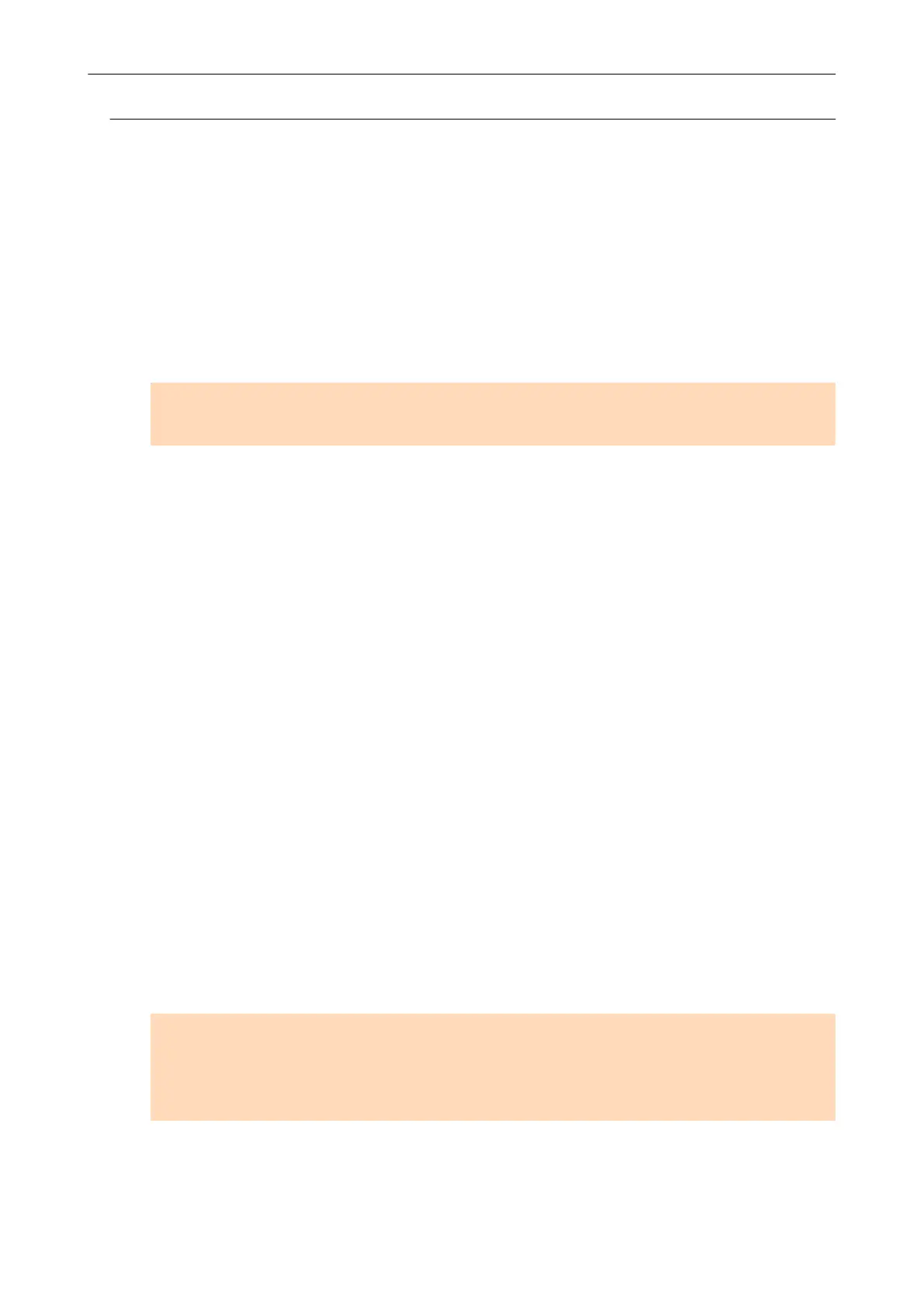Installing One Software at a Time
Install the software one by one in the following procedure.
1. Restart the computer.
2. Log on as a user with Administrator privileges.
3. If anti-virus software is running, disable the software temporarily.
ATTENTION
If you cannot disable the anti-virus software, check if the software is set to lock the application.
4.
Insert the Setup DVD-ROM into the DVD-ROM drive.
a The [ScanSnap Setup] window appears.
5. Click the [Close] button to close the [ScanSnap Setup] window.
6. Install the software.
Open the Setup DVD-ROM from Windows Explorer, and run the "setup.exe" of each software.
l ScanSnap Manager
DVD-ROMDrive:\Software\ScanSnap\setup.exe
l ScanSnap Organizer
DVD-ROMDrive:\Software\Organizer\setup.exe
l CardMinder
DVD-ROMDrive:\Software\Card\setup.exe
Install one of the software above, and then install the following application.
l ScanSnap Online Update
DVD-ROMDrive:\Software\Online Update\setup.exe
a The setup window appears.
Follow the instructions on the screen to continue with the installation.
If you cannot proceed further because a message appears to indicate that the software is
already installed, start over again from the procedure in "Uninstalling the Software" (page
99).
ATTENTION
If the "setup.exe" for a software program is not included in the Setup DVD-ROM, download the
installer for the software program from the following web page, then install it.
http://scansnap.fujitsu.com/g-support/en/
7. Restart the computer.
If You Have Installed the Software Before
105