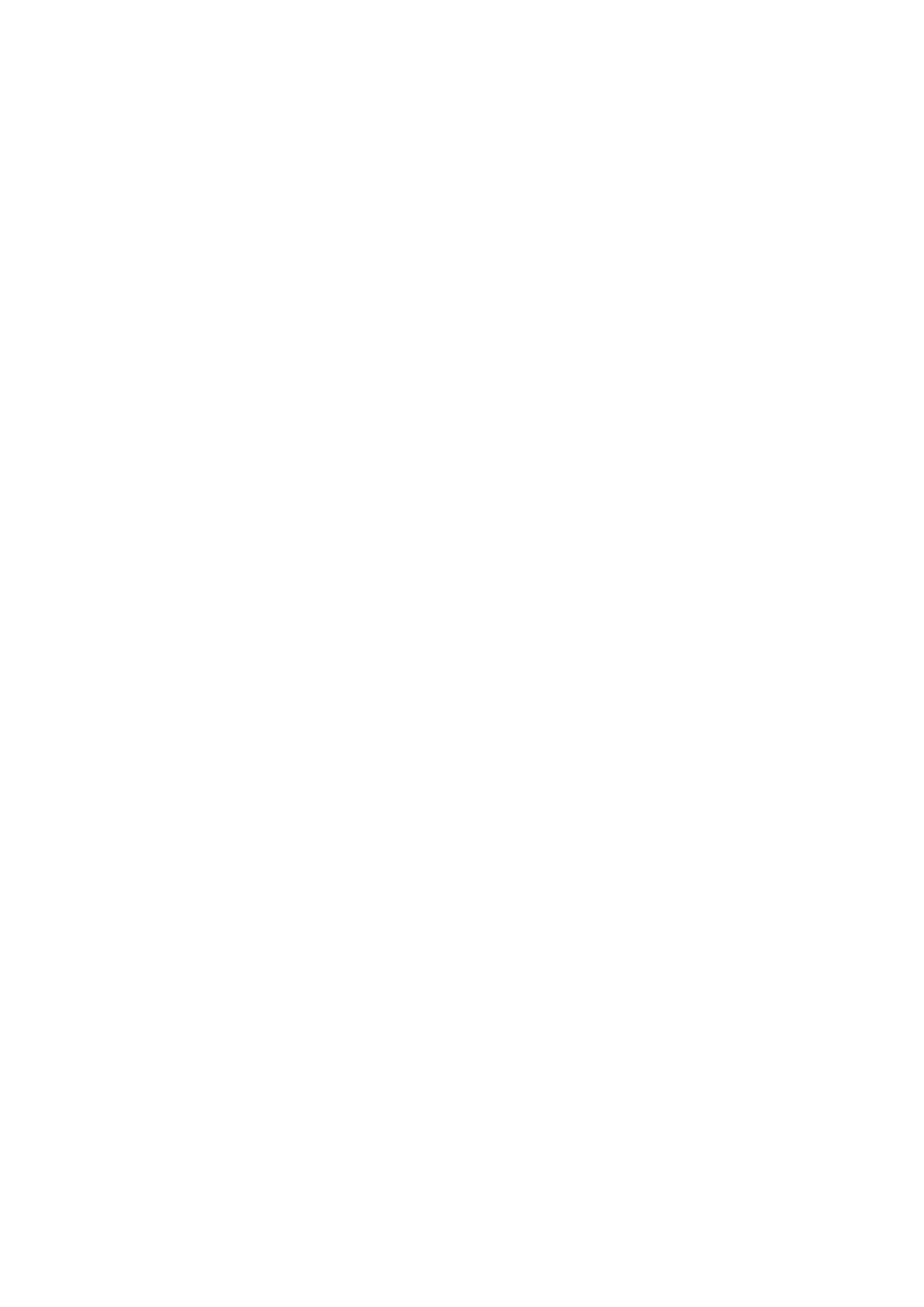Contents
About This Manual ................................................................................................................. 4
Safety Information..................................................................................................................................5
Manuals ...............................................................................................................................................6
Trademarks......................................................................................................................................... 10
Manufacturer....................................................................................................................................... 11
Symbols Used in This Manual................................................................................................................ 12
Arrow Symbols in This Manual............................................................................................................... 13
Screen Examples in This Manual ........................................................................................................... 14
Abbreviations Used in This Manual ........................................................................................................ 15
What You Can Do with the ScanSnap ................................................................................. 17
Scanning a Document.......................................................................................................... 19
Scanning a Long Page......................................................................................................... 25
Scanning Documents of Different Widths or Lengths in One Batch..................................... 29
ScanSnap Overview............................................................................................................. 35
Parts and Functions ............................................................................................................................. 36
System Requirements .......................................................................................................................... 38
Overview of the Software Related to the ScanSnap.................................................................................. 40
How to Install the Software.................................................................................................................... 41
ScanSnap Manager Icon....................................................................................................................... 42
Right-Click Menu .................................................................................................................................43
ScanSnap Setup Window ..................................................................................................................... 45
Turning the ScanSnap On or Off ............................................................................................................ 46
Turning the ScanSnap On.............................................................................................................. 47
Turning the ScanSnap Off.............................................................................................................. 49
Sleep Mode.................................................................................................................................. 50
Automatic Power OFF ................................................................................................................... 51
Connecting the ScanSnap via Wireless LAN............................................................................................ 52
Preparation .................................................................................................................................. 53
Setting a Wireless LAN Using the ScanSnap Wireless Setup Tool....................................................... 54
Connecting the ScanSnap to a Computer......................................................................................... 55
Connecting the ScanSnap to a Mobile Device................................................................................... 57
Reconnecting to a Wireless Access Point Using the ScanSnap WPS Button......................................... 58
Documents to Scan.............................................................................................................................. 60
Documents That Can Be Loaded Directly into the ScanSnap .............................................................. 61
Documents That Can Be Scanned Using the Carrier Sheet ................................................................ 63
What You Can Do with Related Software ............................................................................ 65
What You Can Do with the ScanSnap Organizer...................................................................................... 66
Basic Operation Procedure of ScanSnap Organizer .......................................................................... 67
Managing Files ............................................................................................................................. 69
Using Files................................................................................................................................... 71
What You Can Do with CardMinder ........................................................................................................ 72
Basic Operation Procedure of CardMinder ....................................................................................... 74
Linking Card Data with Other Applications........................................................................................ 77
Searching Card Data with the Basic Search Toolbar.......................................................................... 78
2