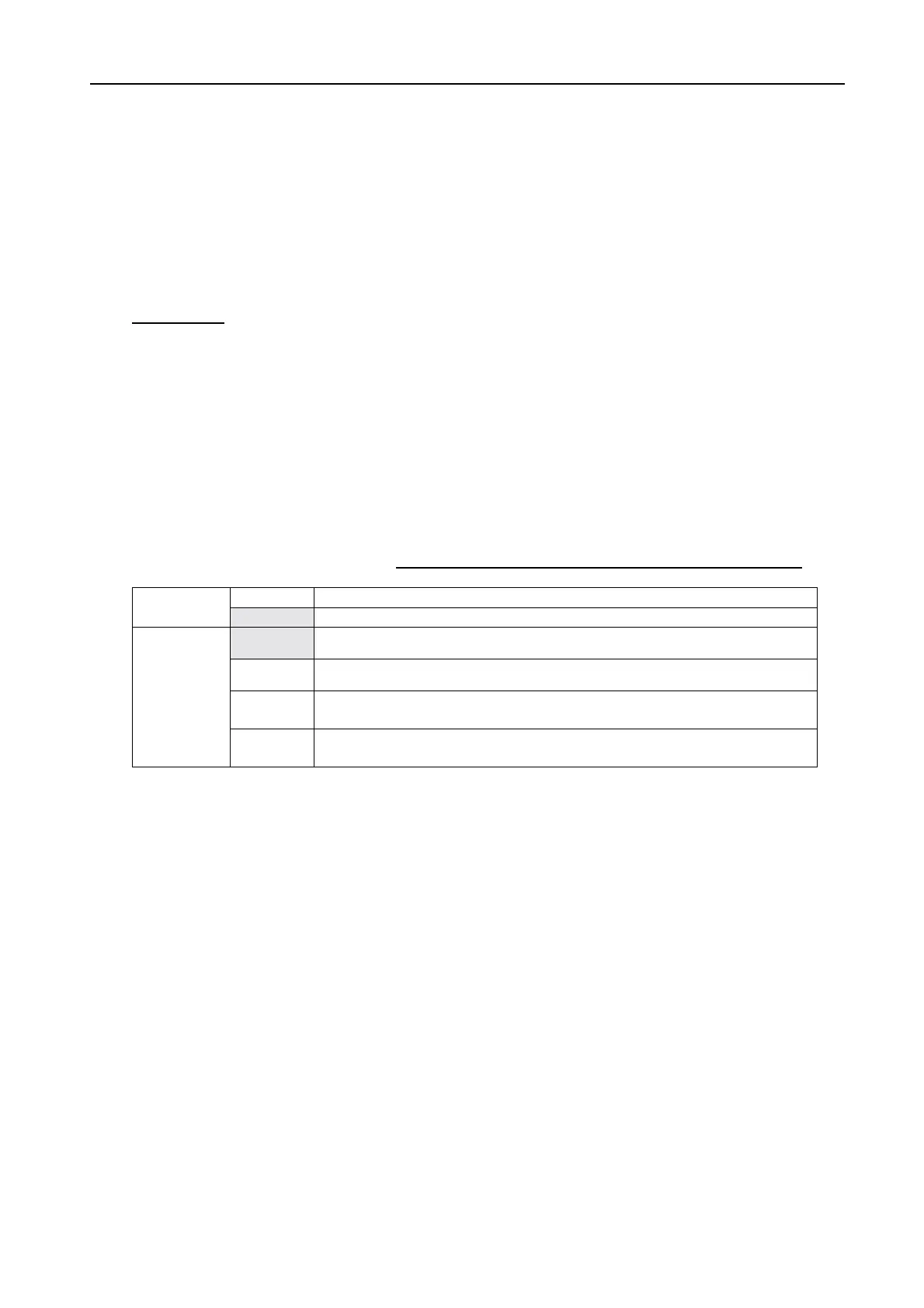AP4.6 Setting Active Port
AP4-7
AP4.6 Setting Active Port
Set “Active Port “ and “Message Output Port” in “System Setup” menu to “ALL” and
“INT” respectively. (Keystroke: [F8][2]) The received message is saved in FELCOM
15 and then transferred to PC.
Procedure
1. Press [F8][2] to show “System Setup” menu.
2. Select “Active Port”.
3. Select “ALL”, followed by [Enter].
4. Select “Message Output Port”.
5. Select “INT”, followed by [Enter].
6. Press [Esc]. The “Update” window appears.
7. Select “Yes”, followed by [Enter] to update the setting.
8. Press [Esc].
Table AP4.6.1 Active Port” and “Message Output Port
INT DTE and LAN ports are inactive.
Active Port
ALL DTE and LAN ports are active.
INT Received message is saved in the memory on FELCOM 15.
EXT Received message is output from DTE and LAN ports.
INT+EXT
Received message is saved in FELCOM 15 memory and output
from DTE and LAN ports at a time.
Message
Output
Port
AUTO
Received message is output according to Sub Address setting.
(Internal memory and LAN: 000; DTE: 001)
