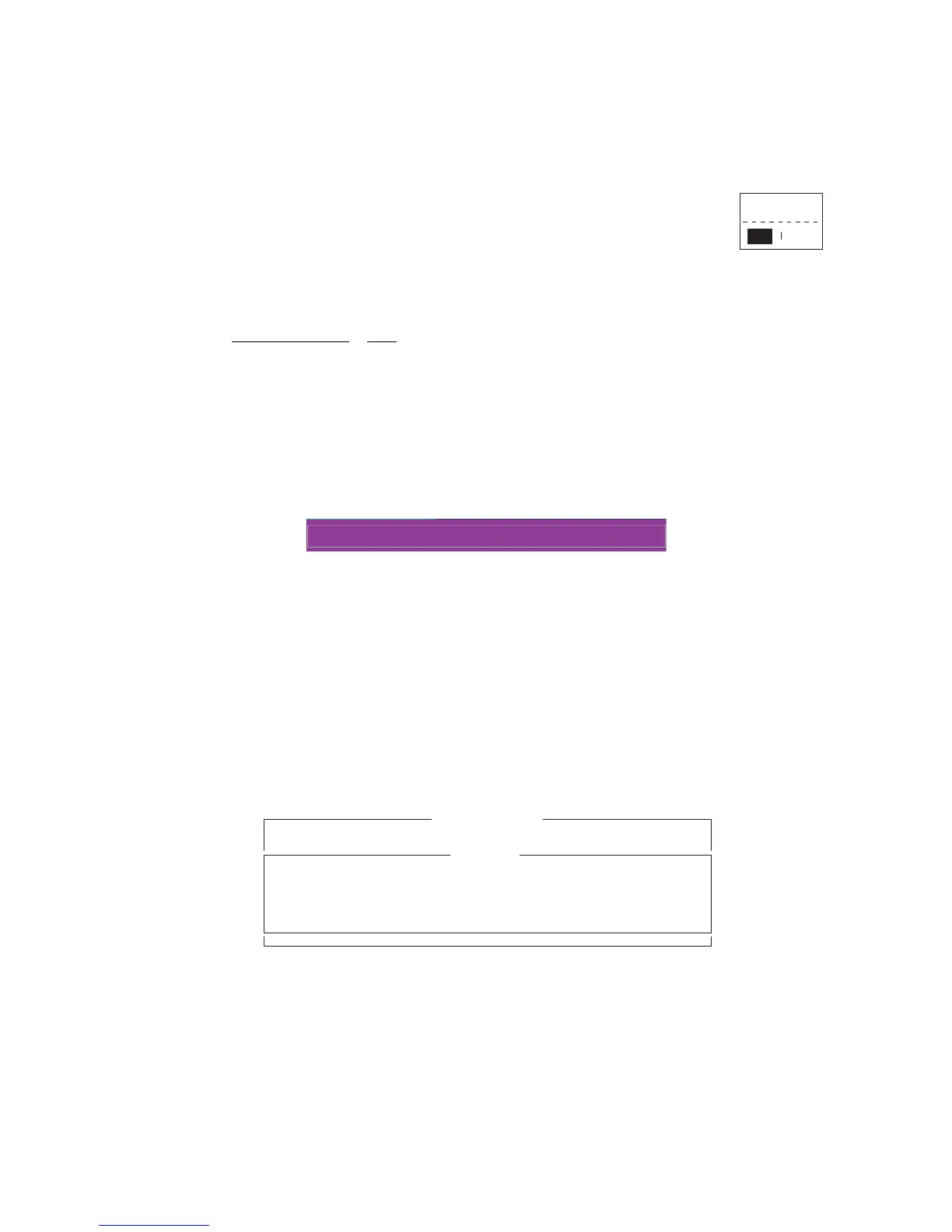2. OPERATIONAL OVERVIEW
2-11
alphanumeric data entry window appears depending on your selection. For exam-
ple, the window at right shows the options for [Word Wrap].
4. Press the ↑ or ↓ key to select an option desired and press the Enter key.
5. Long-press the Esc key to return to the standby display.
Note 1: On some menus the [Update] window appears after you press
the Esc key. This is done to ask you to confirm settings. [Yes] is select-
ed; press the Enter key to register settings, or press [→] to select [No]
and press the Enter key to escape. If invalid data is entered, an appli-
cable error message appears and the previous setting is restored.
Note 2: The following functions are not available:
Note 3: In the [System Setup] menu, the message "Wait..." appears while a process
is being executed. The message disappears when the process is completed.
Note 4: To return to the standby display at any time (except the message preparation
screen), long-press the Esc key.
2.5 Error Messages and Alerts
The terminal unit displays error messages and alerts, in the CAUTION window, to call
your attention to mis-operation, failed operation and system error. A list of error mes-
sages appears in section 8.7 and alerts appear in the Appendix 2.
To erase an error message or alert, press the Esc key.
Keying sequence Item
F3-1
F8-1
F8-4
Selection of priority on transmit message
[NAV PORT], [LAN PORT], [MESSAGE OUTPUT PORT],
[EGC OUTPUT PORT], [NETWORK SETUP] (parts of) on
[System Setup] menu
Waypoint on [EGC Setup] menu
Update
Yes No
Wait...
No. Message File Destination LES Priority Send Status Delivery
Sent Message
CAUTION
No Message.
<Press ESC key to continue>
