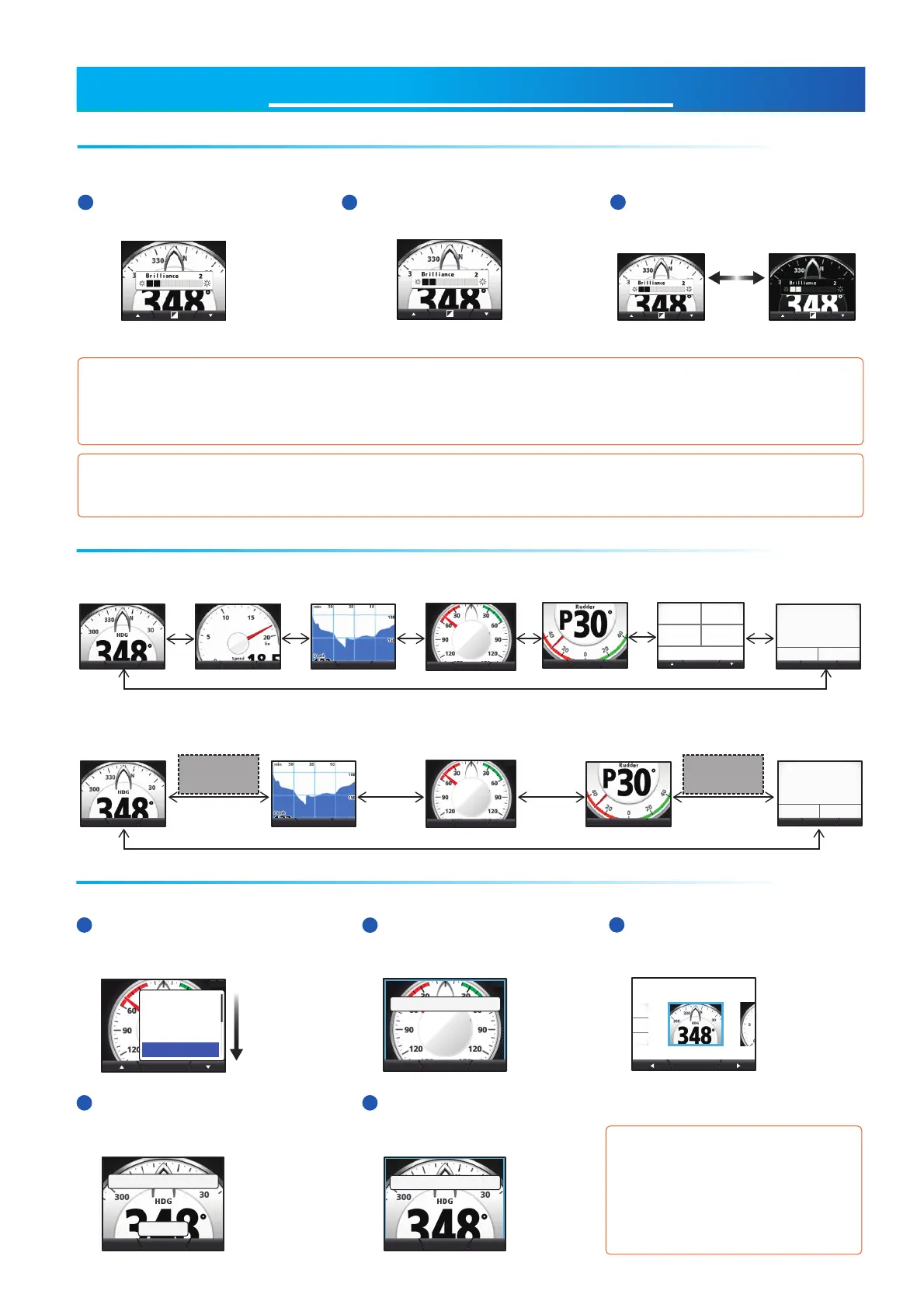STANDARD OPERATION
How to Adjust Brilliance and Change between Day/Night ModesHow to Adjust Brilliance and Change between Day/Night Modes
Screen brilliance settings sharingScreen brilliance settings sharingScreen brilliance settings sharingScreen brilliance settings sharingScreen brilliance settings sharing
Screen brilliance auto reductionScreen brilliance auto reduction
How to Change PagesHow to Change Pages
Each page may be customized to suit your needs.
How to Adjust Page Settings (Displayed Category)How to Adjust Page Settings (Displayed Category)
Ent
System
Wind Angle
Alarms
Wind Speed
Disp Config
Ent
50
º
AWA
T
NextPrev
Select a page to setup.
Select screen category.
Compass
Ent
Ent
Select screen.
Compass
Ent NextPrev
Select a page to setup.
Categories and displayable screensCategories and displayable screensCategories and displayable screensCategories and displayable screensCategories and displayable screens
Screen brilliance and changing from Day to Night mode may be done from the Brilliance setting window. The
Brilliance setting window disappears if the Menu/Back is pressed, or if there is no interaction over a short period.
Press the Power/Brill key to display
the Brilliance setting window.
Press the software keys to
select the desired brilliance.*
Press the function key to change
between Day and Night modes.
1
2
3
*: The brilliance may also be changed by pressing the Power/Brill key.
Day mode Night mode
FI-70 units on the same network may be grouped, allowing the brilliance settings and language settings to be shared. For
example, if one FI-70 in Group A has the brilliance setting adjusted, all FI-70 units in Group A are also adjusted. For further
details on groups, see page 11.
Press the Menu/Back key to display
the menu. Select [Disp Config], then
press the function key.
Select the screen type (where
available) then press the
function key.
Press the Menu/Back key
to complete the process.
Select the page you wish to
customize, then press the
function key.
Select the Category you
wish to display, then press
the function key.
Example: Compass
category is selected.
Some categories have only one
displayable screen. For further details
on displayable screens for each
category and displayable data, see
“Page List by Category” on page 8.
1
4
2
5
3
When the FI-70 is subjected to undue heat, the brilliance may be automatically lowered. This is designed to prevent
over-heating and is not a malfunction.
Func NextPrev
POSN
35º32.548'N
74º07.452'
W
AWS STW
45.9
kn
10.9
kn
Edit NextPrev
Func
50
º
AWA
T
NextPrev
Edit NextPrev
77
Func NextPrev
11
Func NextPrev
22 33 44 55
Depth
POSN
34
º
37.145’N34
º
37.145’N
75
º
29.108’W75
º
29.108’W
38553855
COG MSOG
42.542.5
W Temp.
345345
kn
ºF
Ent
ft
345345
º
66
Func NextPrev
POSN
35º32.548'N
74º07.452'
W
AWS STW
45.9
kn
10.9
kn
Edit NextPrev
77
Func NextPrev
11 33
Func
50
º
AWA
T
NextPrev
44
Edit NextPrev
55
Press the software keys to change pages. A total of seven pages may be displayed.
The page number is displayed in the center of the screen for several seconds.
Pages set to [OFF] are skipped when changing pages. In the example below, pages 2 and 6 are set to [OFF] and
are skipped, the displayed pages would be [1 ↔ 3 ↔ 4 ↔ 5 ↔ 7].
Page 2 set
to [OFF]
Page 6 set
to [OFF]
