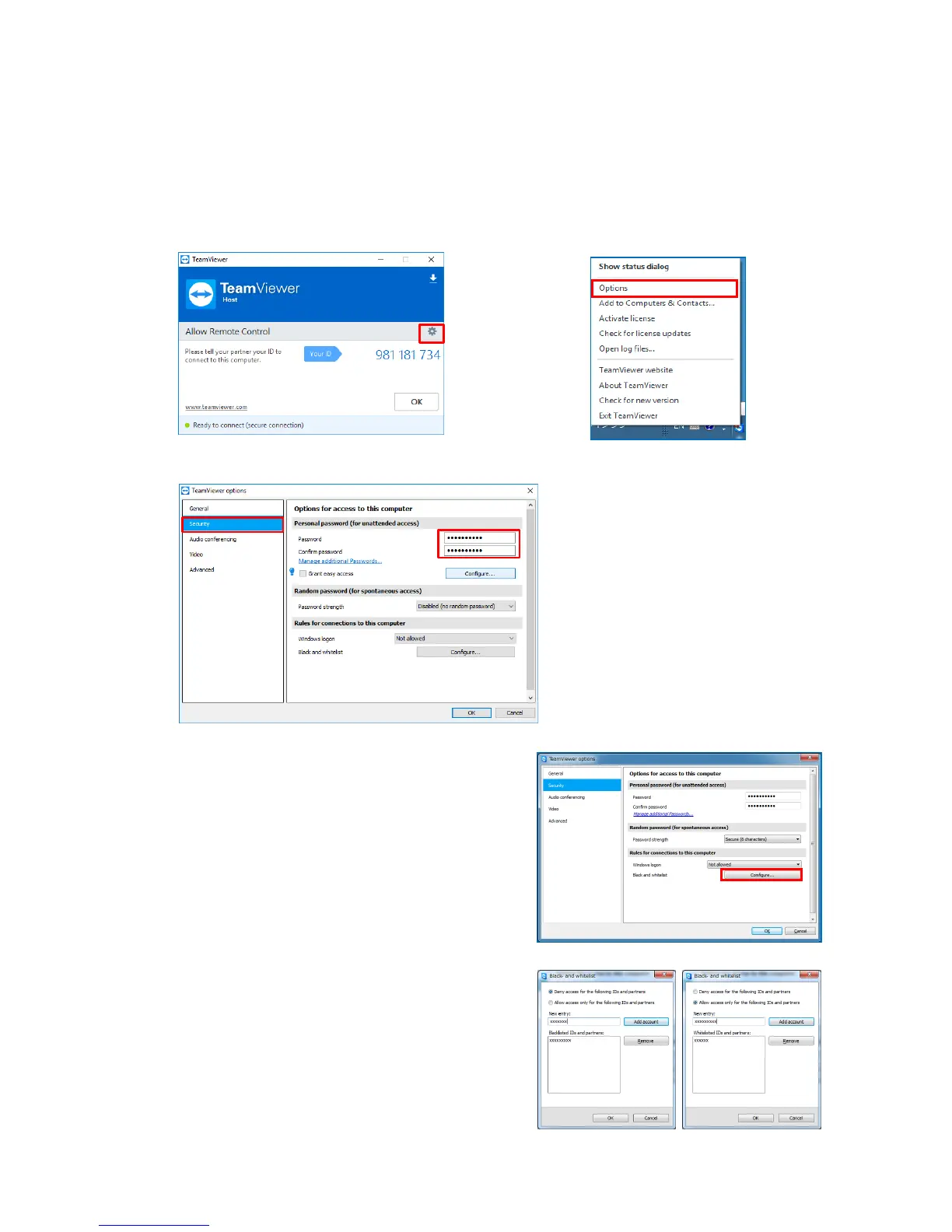SSE-14-0022_17
38
10. DPU setting
10.1. TeamViewer access password
The process of changing the password of the “Teamviewer” for remote access. Default factory setting is “root”.
It is highly recommended to change the default password to reduce a security risk.
1. Open the panel of TeamViewer and click the option mark button on the right center, or Right click to
the icon of TeamViewer in task bar and clicked [Option] from dropdown list of TeamViewer.
2. Click the “Security” from the options screen and enter any password.
3. Click [Security] on the right list of [TeamViewer
options]
4. Click [Configure] of [Black and whitelist] under a
menu of [Rules for connections to this computer].
5. It could register an opponent ID on the list to whether
[Deny access for the following IDs and partners] or
[Allow access only for the following IDs and
partners] from Popup menu of [Black and whitelist].
