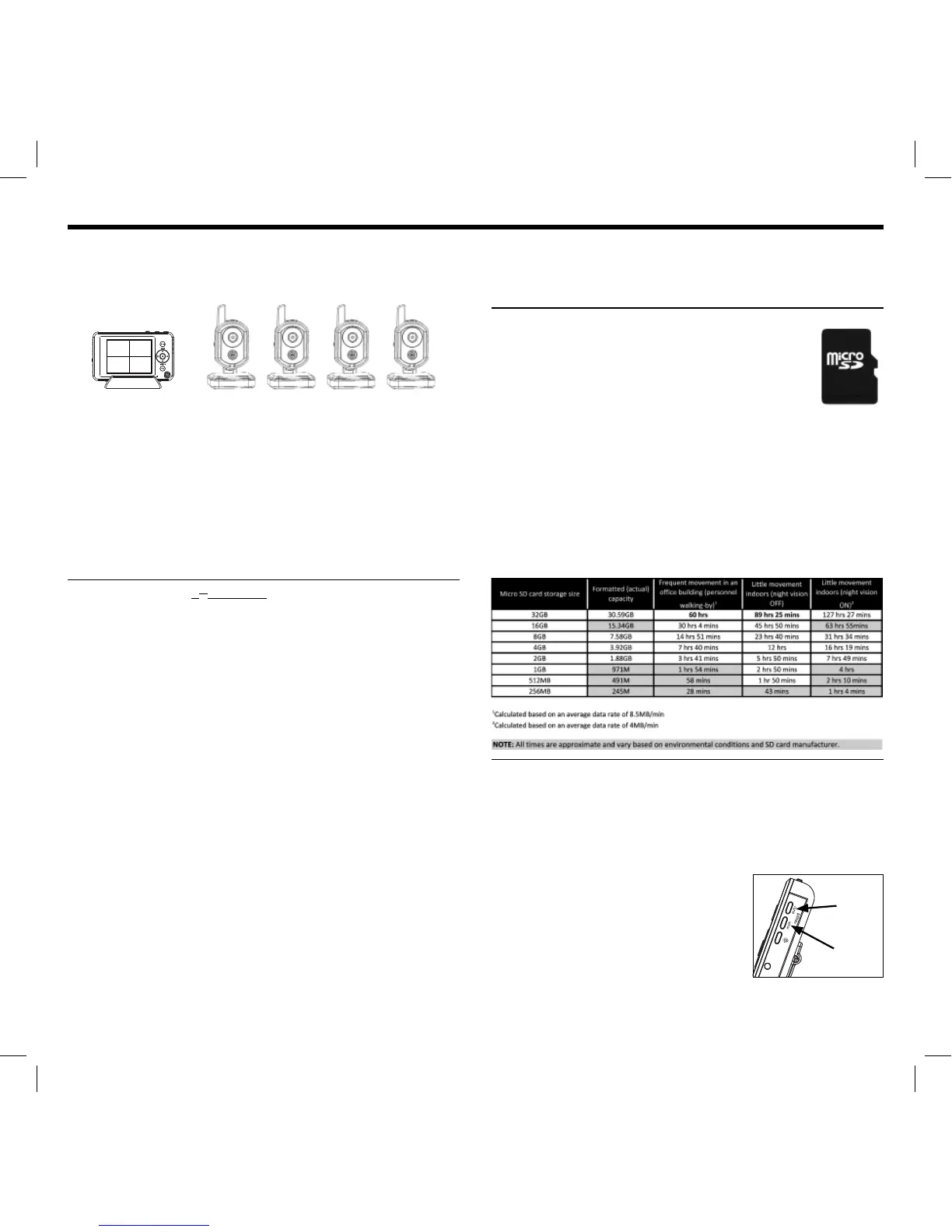10
• Press and release the ‘quad/scan’ button until multiple
camera video streams appear on the screen.
1
1234
3
2
4
QUAD VIEW
2. Sequential (Scan)
• Displays each paired camera every 7-seconds.
• Press and release the ‘quad/scan’ button until a single camera
video stream appears.
• View individual camera continuously.
3. Manual (Single Camera View)
• Press and release the ‘manual’ button. Tap repeatedly to cycle
through all cameras paired to monitor.
LIVE VIDEO WITH 1
ST
PRIORITY MOTION AND/OR
SOUND DETECTION
NOTE: See ‘how-to’ instructions in ‘The Basics’ section of
the manual.
• WITHOUT notifi cation alarm
...To be notifi ed with the screen in stand-by mode
In addition to turning the screen back on when motion and/
or sound is detected, the screen will ‘jump’ to the applicable
camera. The screen will remain lit for approximately 15 seconds
after the video motion or sound stops.
...To be notifi ed with the screen illuminated
—NOT SUPPORTED—
• WITH notifi cation alarm
...While the screen is ON
While in manual or scan view, sounds 4 beeping tones when
audio or video motion is detected. Alarm can be triggered
repeatedly for an indefi nite period of time.
NOTE: Alarm only sounds when applicable camera is displayed on
the screen.
...While the screen is in standby mode
In addition to turning the screen back on and beeping 4
tones when motion and/or sound is detected, the screen will
‘jump’ to the applicable camera. The screen will remain lit for
approximately 15 seconds after the video motion or sound stops.
RECORDING WITH OPTIONAL MICRO SD
™
CARD
(Micro SD
™
card sold separately)
NOTE: Before recording, it’s recommended to set the
correct date and time. Refer to the ‘Settings’ section
of the manual for instructions. When activated, the
directional keypad, ‘menu’ button, ‘ok’ button and
‘volume’ buttons are disabled. Not supported in
quad view (multi-screen).
Manually Record
1. Press and release the ‘man’ button on the right side of the
monitor. Recording will begin immediately and ‘REC’ will
appear fl ashing on top of the display. Additionally, the name
of the recording is shown to the right of ‘REC’ in blue.
NOTE: Maximum recording time is 10 minutes of continuous motion
and/or sound detected by camera. After 10 minutes, the monitor will
record to a new fi le if camera still detects motion and/or sound. The
task will repeat itself indefi nitely until all storage space is consumed
(unless the overwrite feature is activated).
2. To stop recording, press and release
the ‘man’ button again. Both the name
and ‘REC’ on the display will disappear.
A new fl ashing yellow icon will appear
indicating a new fi le was recorded
and ready for playback.
32GB
actual size
manual
record
automatic
record
