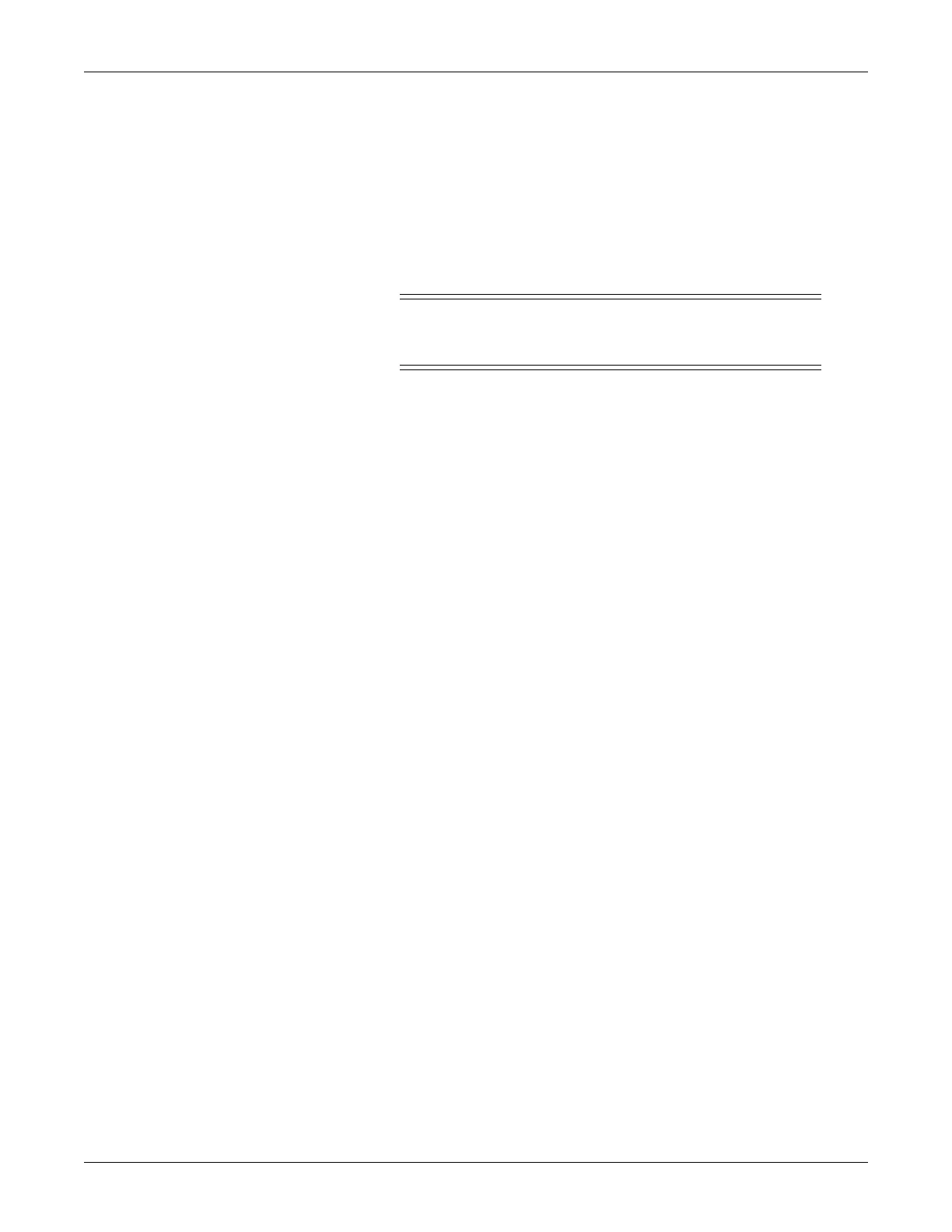Troubleshooting: Review errors
2000966-542D Dash 3000/4000/5000 6-13
Review errors
This procedure describes how to review the error logs of a patient
monitor. If the CARESCAPE Network software option is enabled, the
error logs may also be transferred over the network to a central station
and copied onto diskette for further review or sent to GE personnel for
review. The transferring procedure is in “Get error logs” on page 6-16.
WARNING
This procedure is intended for use by service personnel
with advanced troubleshooting skills.
Some of the information recorded in the error logs is useful for field
troubleshooting. The details included here serve as an introduction to the
error logs and provide basic information about what you can learn from
them.
1. Access Review Errors starting from the Main Menu. Select MORE
MENUS > MONITOR SETUP > SERVICE MODE.
2. Enter password using the Trim Knob control to select the day and
month from patient monitor screen with leading zeros. (e.g. July 4 =
0407)
3. Select REVIEW ERRORS.
The menu provides four error log choices, two for viewing error logs and
two for clearing the error logs.
View output or input errors
1. Select VIEW OUTPUT ERRORS or VIEW INPUT ERRORS to
view one error in the log of errors.
The error log in a patient monitor holds errors that can be accessed
with the NEXT or PREVIOUS command. The errors display one
error at a time in the corner of the screen. Watch the error number
category to keep track of which error you are viewing.
The VIEW OUTPUT ERRORS provides a list of output software
errors; the VIEW INPUT ERRORS provides a list of input software
errors.
2. If you have the writer option you can print an error. Press Print or
Graph Go/Stop.
3. To clear all the errors in the error log, select CLEAR OUTPUT
ERRORS or CLEAR INPUT ERRORS menu option. Be aware that
once the clear menu option is executed, all selected errors in memory
are erased.