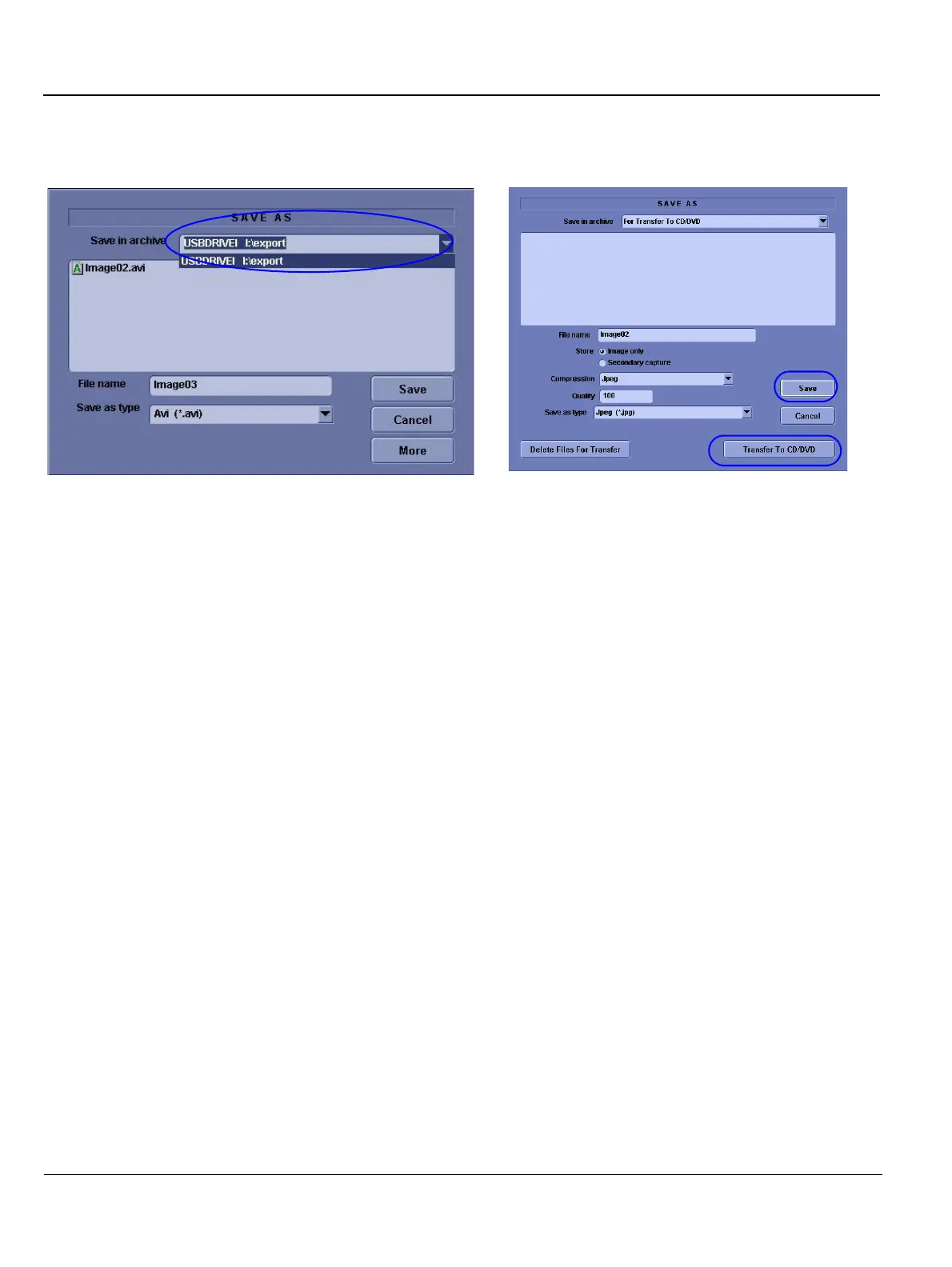GE
Direction 5370626-100, Revision 18 LOGIQ e/LOGIQ e Vet/LOGIQ i/Vivid e Basic Service Manual
7-8 Section 7-4 - Screen Captures
7-4-3 Capturing a Screen (cont’d)
6.) A Save dialog box will be opened.
• For LOGIQ e R4.x.x, LOGIQ i R4.x.x, Vivid e R4.x.x, choose d:\export folder as the archive location
to save the image on the DVD-R.
• For LOGIQ e R5.x.x, LOGIQ e R6.x.x, LOGIQ e R7.x.x, LOGIQ i R5.x.x, Vivid e R5.x.x, Vivid e
R6.x.x, LOGIQ e Vet R6.x.x, LOGIQ e Vet R7.x.x, select Save first, and Select Transfer to CD/DVD
to save the image on the CD/DVD.
7-4-4 Reset the P1 Key to Customer’s Functionality
If the customer had programmed the P3 Key to a function other than screen capture, restore that
functionality recorded in section 7-4-1 on page 6. Refer to Figure 7-2.
1.) Click Utility/Config on the keyboard.
2.) Select Connectivity from the Utilities Menu.
3.) Select the Buttons tab on the Connectivity screen.
4.) In the Physical Print Button field, select Print1.
5.) In the Destinations list, select the service(s) recorded in step 5, Section 7-4-1.
6.) In the Physical Print Buttons section, select the parameters related to the service recorded in
step 6, Section 7-4-1.
Figure 7-5 Save Dialog Box
For LOGIQ e R4.x.x, LOGIQ i R4.x.x, Vivid e R4.x.x
For LOGIQ e R5.x.x, R6.x.x, R7.x.x, LOGIQ i R5.x.x, Vivid e R5.x.x,
R6.x.x, LOGIQ e Vet R6.x.x, R7.x.x
