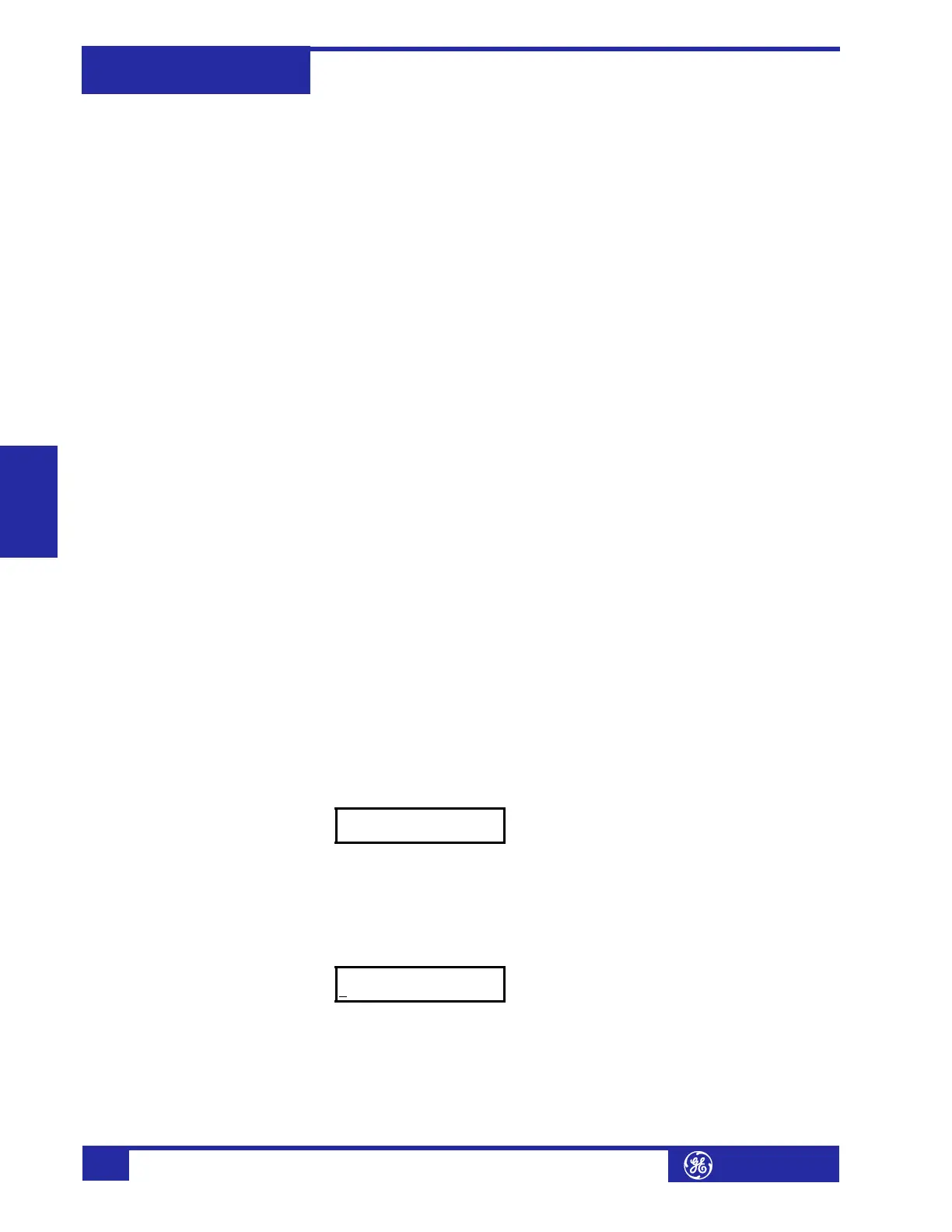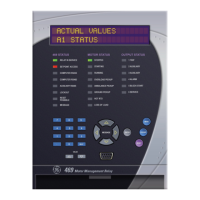Hardware Interface745
Transformer Management Relay
Interfaces
http://www.GEindustrial.com/multilin
4–4
GE Multilin
Pressing the MESSAGE # key or the ENTER key from these main menu pages will
display the corresponding menu page. Use the MESSAGE
% and MESSAGE & keys to
scroll through the page headers.
When the display shows
SETPOINTS, pressing the MESSAGE # key or the ENTER key will
display the page headers of programmable parameters (referred to as setpoints in
the manual). When the display shows
ACTUAL VALUES, pressing the MESSAGE # key or
the ENTER key displays the page headers of measured parameters (referred to as
actual values in the manual). When the display shows
TARGET MESSAGES, pressing
the MESSAGE
# key or the ENTER key displays the page headers of event messages or
alarm conditions.
Each page is broken down further into logical sub-pages. The MESSAGE
% and
MESSAGE
& keys are used to navigate through the sub-pages. A summary of the
setpoints and actual values can be found in the chapters 5 and 6, respectively.
The ENTER key is dual purpose. It is used to enter the sub-pages and to store altered
setpoint values into memory to complete the change. The MESSAGE
# key can also be
used to enter sub-pages but not to store altered setpoints.
The ESCAPE key is also dual purpose. It is used to exit the sub-pages and to cancel a
setpoint change. The MESSAGE
$ key can also be used to exit sub-pages and to
cancel setpoint changes.
The VA L U E keys are used to scroll through the possible choices of an enumerated
setpoint. They also decrement and increment numerical setpoints. Numerical
setpoints may also be entered through the numeric keypad.
The RESET key resets any latched conditions that are not presently active. This
includes resetting latched output relays, latched Trip LEDs, breaker operation
failure, and trip coil failure.
The MESSAG E
% and MESSAGE & keys scroll through any active conditions in the relay.
Diagnostic messages are displayed indicating the state of protection and monitoring
elements that are picked up, operating, or latched. When the Message LED is on,
there are messages to be viewed with the MENU key by selecting target messages as
described earlier.
b) Entering Alphanumeric Text
Text setpoints have data values that are fixed in length but user-defined in
character. They may be comprised of upper case letters, lower case letters,
numerals, and a selection of special characters. The editing and storing of a text
value is accomplished with the use of the decimal [.], VA LU E , and ENTE R keys.
1. Move to message
S3 LOGIC INPUTS ! LOGIC INPUTS ! LOGIC INPUT 1 ! INPUT 1 FUNC-
TION, and scrolling with the VA L U E keys, select “Enabled”. The relay will display
the following message:
2. Press the MESSAGE
% key twice to view the INPUT NAME setpoint. The name of this
user-defined input will be changed in this example from the generic “Logic Input
1” to something more descriptive.
3. If an application is to be using the relay as a transformer monitor, it may be
more informative to rename this input “Tx. Monitor”. Press decimal [.] to enter
the text editing mode. The first character will appear underlined as follows:
4. Press the VA L U E keys until the character “T” is displayed in the first position. Now
press the decimal [.] key to store the character and advance the cursor to the
next position. Change the second character to a “x” in the same manner. Con-
tinue entering characters in this way until all characters of the text “Tx. Monitor”
are entered. Note that a space is selected like a character. If a character is
entered incorrectly, press the decimal [.] key repeatedly until the cursor returns
INPUT 1 FUNCTION:
Enabled
INPUT 1 NAME:
L
ogic Input 1