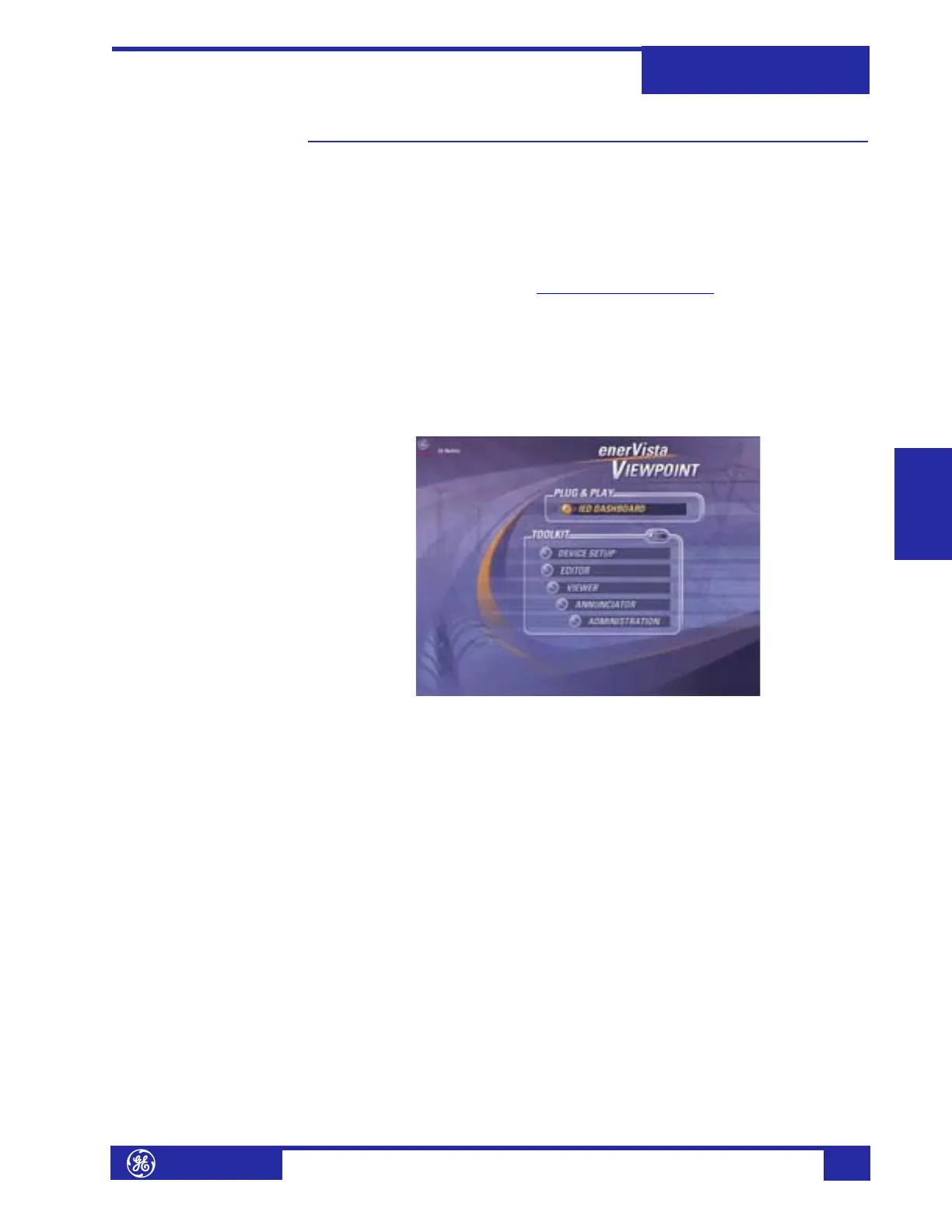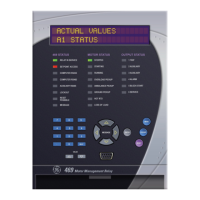Using enerVista Viewpoint with the 745
745
Transformer Management Relay
Interfaces
http://www.GEindustrial.com/multilin
4–31
GE Multilin
Using enerVista Viewpoint with the 745
Plug and Play Example enerVista Viewpoint is an optional software package that puts critical 745
information onto any PC with plug-and-play simplicity. enerVista Viewpoint connects
instantly to the 745 via serial, ethernet or modem and automatically generates
detailed overview, metering, power, demand, energy and analysis screens.
Installing enerVista Launchpad (see previous section) allows the user to install a
fifteen-day trial version of enerVista Viewpoint. After the fifteen day trial period you
will need to purchase a license to continue using enerVista Viewpoint. Information
on license pricing can be found at http://www.enerVista.com
.
1. Install the enerVista Viewpoint software from the GE enerVista CD.
2. Ensure that the 745 device has been properly configured for either serial or
Ethernet communications (see previous sections for details).
3. Click the Viewpoint window in enerVista to log into enerVista Viewpoint. At this
point, you will be required to provide a login and password if you have not
already done so.
FIGURE 4–10: enerVista Viewpoint Main Window
4. Click the Device Setup button to open the Device Setup window, then click the
Add Site button to define a new site.
5. Enter the desired site name in the Site Name field. If desired, a short
description of site can also be entered along with the display order of devices
defined for the site. Click the OK button when complete. The new site will
appear in the upper-left list in the enerVista 745 Setup window.
6. Click the Add Device button to define the new device.
7. Enter the desired name in the Device Name field and a description (optional)
of the site.
8. Select the appropriate communications interface (Ethernet or Serial) and fill in
the required information for the 745. See enerVista Software Interface on page
4–7 for details.