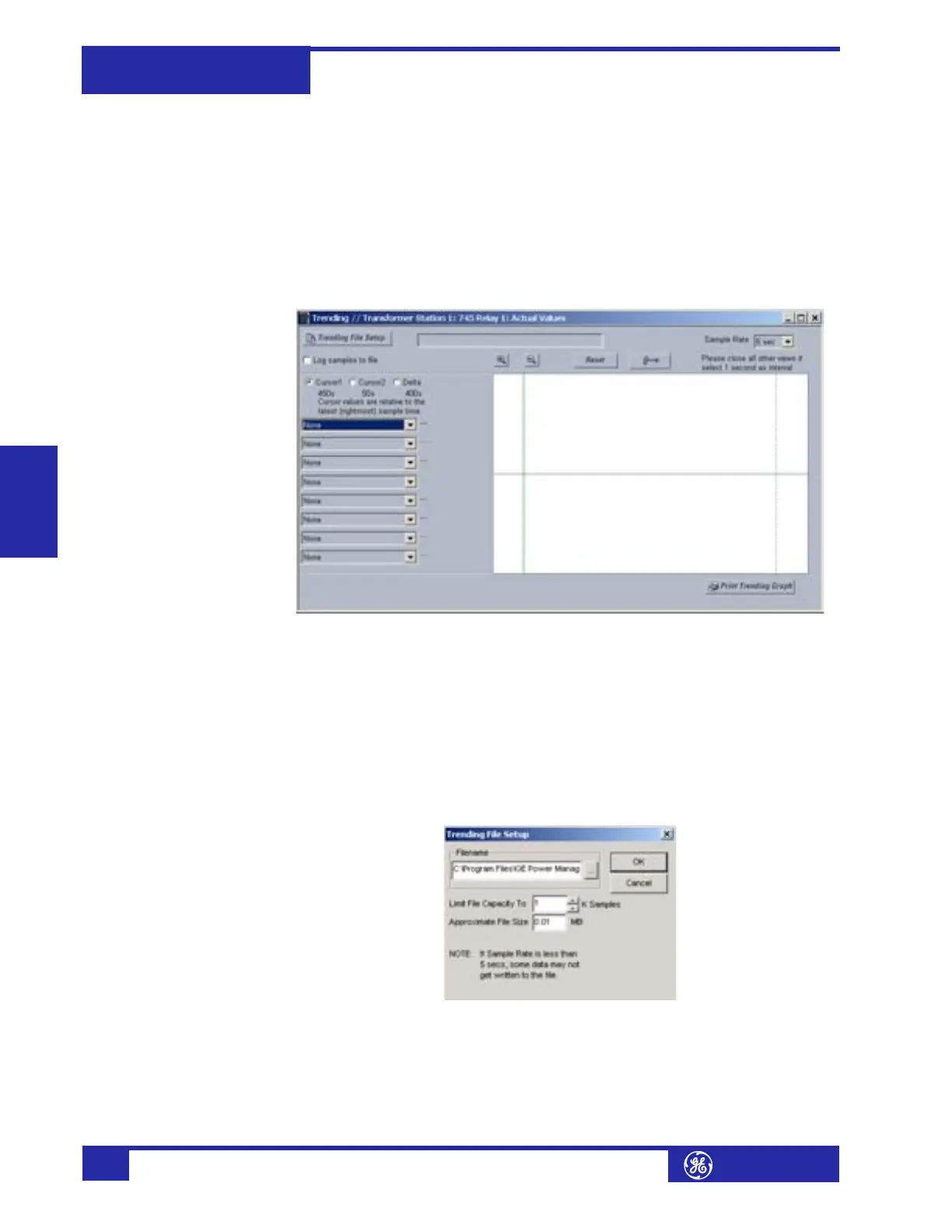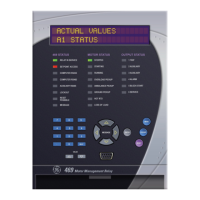Advanced enerVista 745 Setup Features745
Transformer Management Relay
Interfaces
http://www.GEindustrial.com/multilin
4–26
GE Multilin
• Demand:
Current demand for Windings 1, 2, and 3
• Others:
Analog Inputs 1, 2, 3, and 4
Accumulated loss-of-life
Aging factor
Tap changer position
1. With enerVista 745 Setup running and communications established, select the
Actual Values > Trending menu item to open the trending window. The fol-
lowing window will appear.
2. To prepare for new trending, select Stop to stop the data logger and Reset to
clear the screen.
3. Select the graphs to be displayed through the pull-down menu beside each
channel description.
4. Select the Sample Rate through the pull-down menu.
5. If you want to save the information captured by trending, check the box besides
Log Samples to File. The following dialog box will appear requesting for file
name and path. The file is saved as 'csv' (comma delimited values) file, which
can be viewed and manipulated with compatible third-party software. Ensure
that the sample rate not less than 5 seconds. Otherwise, some data may not get
written to the file.
6. To limit the size of the saved file, enter a number in the Limit File Capacity To
box. The minimum number of samples is 1000. At a sampling rate of 5 seconds
(or 1 sample every 5 seconds), the file will contain data collected during the
past 5000 seconds. The enerVista 745 Setup software will automatically esti-
mate the size of the trending file.