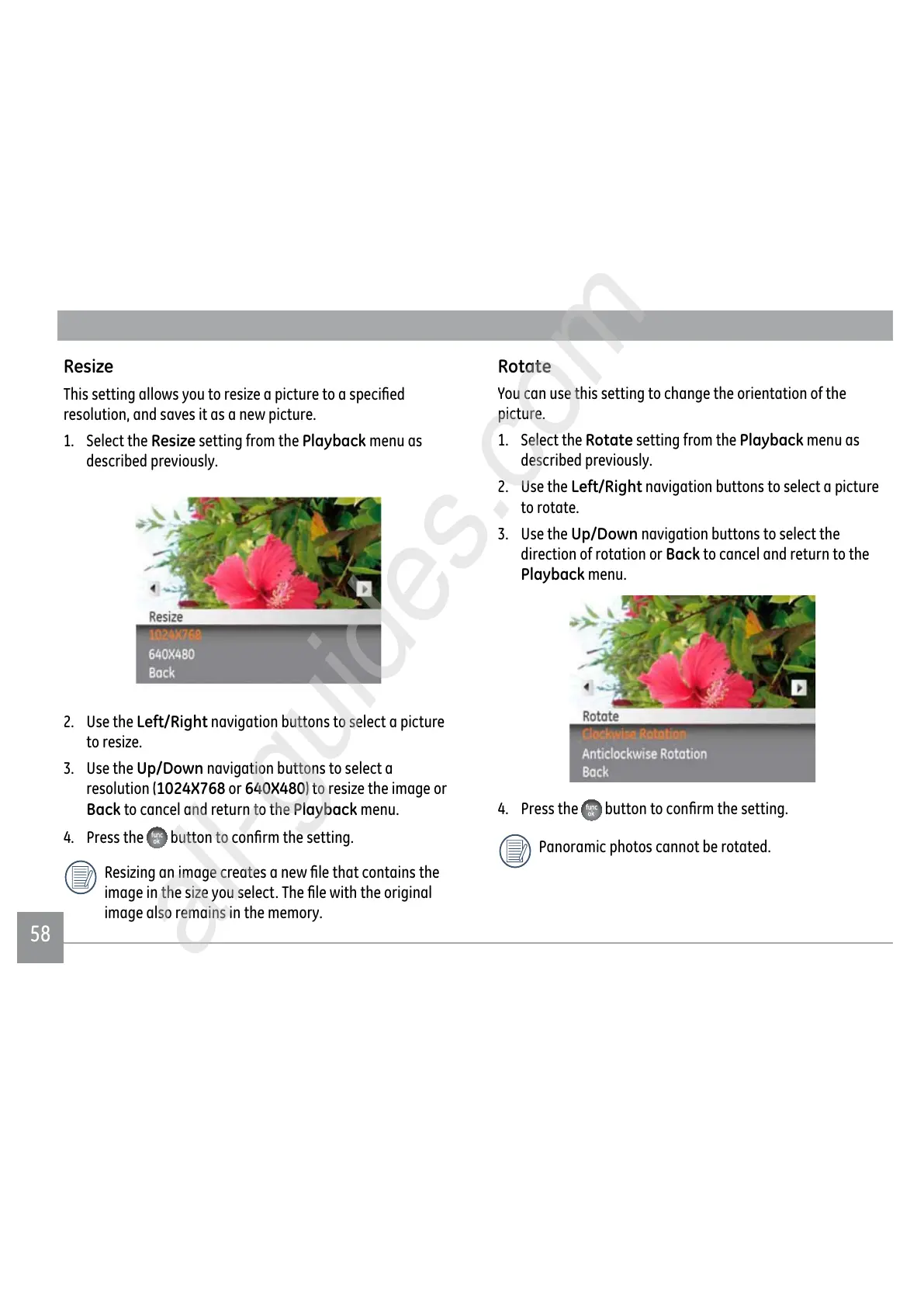5858
Resize
7KLVVHWWLQJDOORZV\RXWRUHVL]HDSLFWXUHWRDVSHFL½HG
resolution, and saves it as a new picture.
1. Select the
Resize setting from the Playback menu as
described previously.
2. Use the Left/Right navigation buttons to select a picture
WRUHVL]H
3. Use the
Up/Down navigation buttons to select a
resolution (1024X768 or 640X480WRUHVL]HWKHLPDJHRU
Back to cancel and return to the Playback menu.
4. Press the
EXWWRQWRFRQ½UPWKHVHWWLQJ
5HVL]LQJDQLPDJHFUHDWHVDQHZ½OHWKDWFRQWDLQVWKH
LPDJHLQWKHVL]H\RXVHOHFW7KH½OHZLWKWKHRULJLQDO
image also remains in the memory.
Rotate
You can use this setting to change the orientation of the
picture.
1. Select the
Rotate setting from the Playback menu as
described previously.
2. Use the
Left/Right navigation buttons to select a picture
to rotate.
3. Use the
Up/Down navigation buttons to select the
direction of rotation or Back to cancel and return to the
Playback menu.
4. Press the EXWWRQWRFRQ½UPWKHVHWWLQJ
Panoramic photos cannot be rotated.
