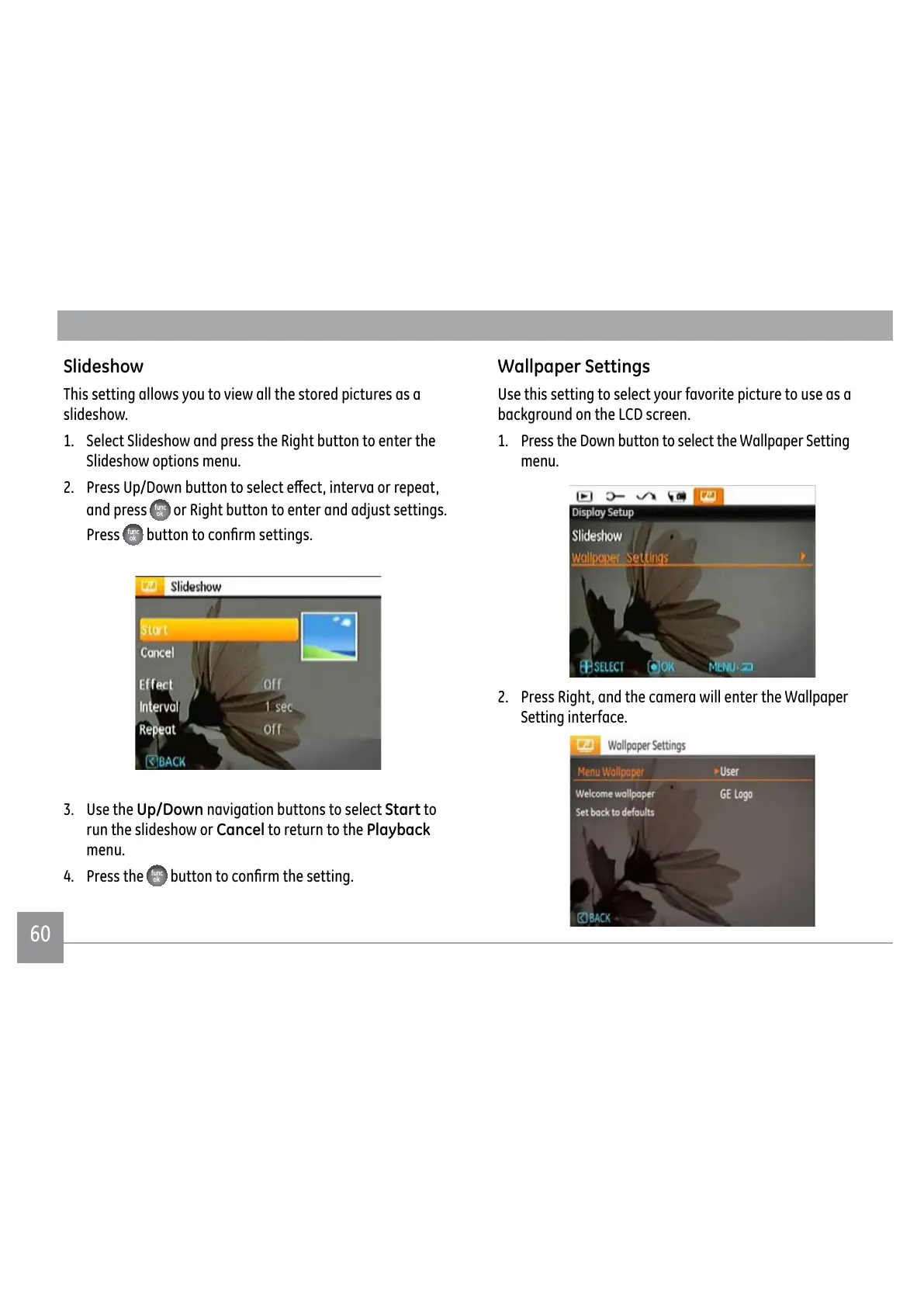60
Slideshow
This setting allows you to view all the stored pictures as a
slideshow.
1. Select Slideshow and press the Right button to enter the
Slideshow options menu.
2. 3UHVV8S'RZQEXWWRQWRVHOHFWHȖHFWLQWHUYDRUUHSHDW
and press
or Right button to enter and adjust settings.
Press
EXWWRQWRFRQ½UPVHWWLQJV
3. Use the Up/Down navigation buttons to select Start to
run the slideshow or Cancel to return to the Playback
menu.
4. Press the
EXWWRQWRFRQ½UPWKHVHWWLQJ
Wallpaper Settings
Use this setting to select your favorite picture to use as a
background on the LCD screen.
1. Press the Down button to select the Wallpaper Setting
menu.
2. Press Right, and the camera will enter the Wallpaper
Setting interface.
