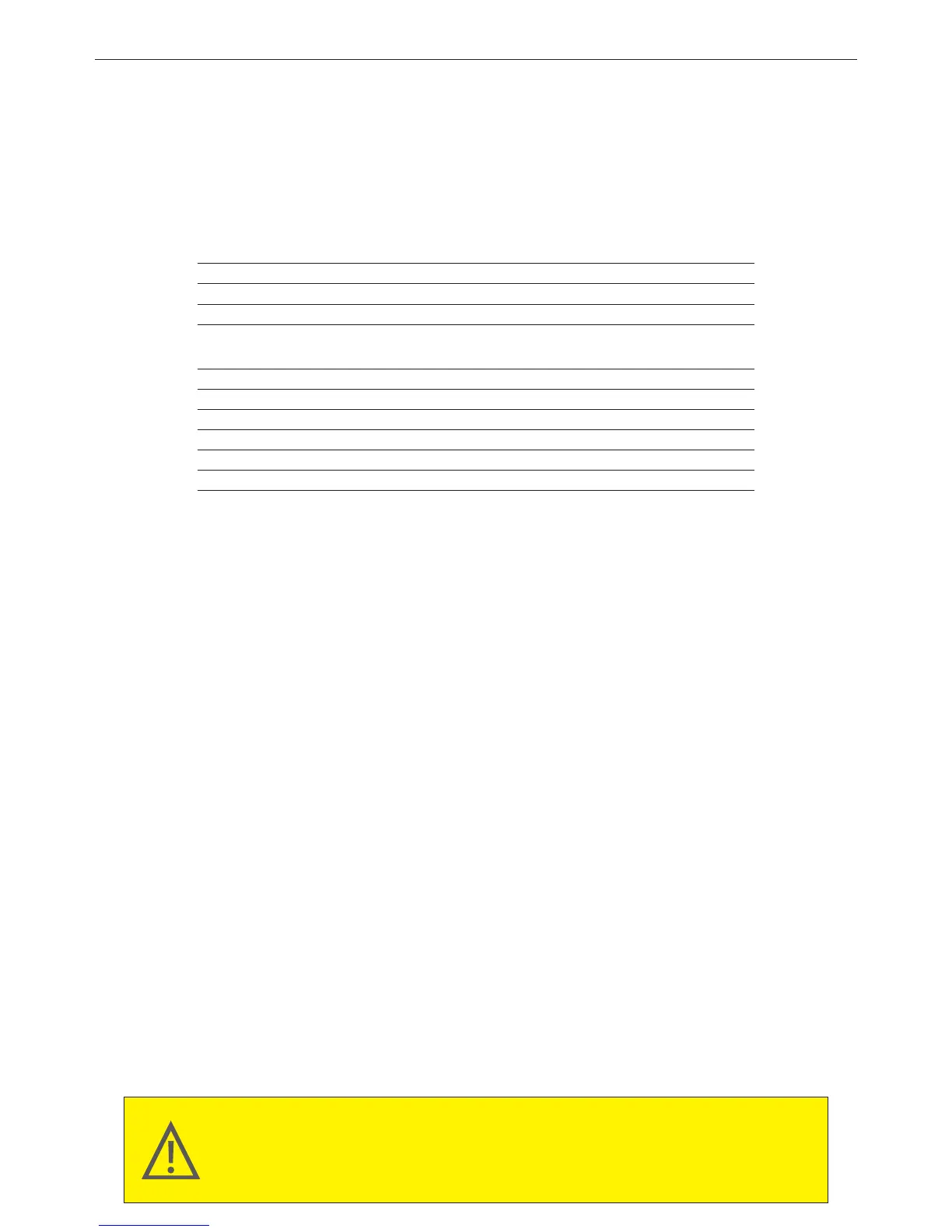BIOS Setup
BIOS flashing is potenally risky, if you do not encounter problems of using the current BIOS version, it is
recommended that you don’t flash the BIOS. To flash the BIOS, do it with cauon. Inadequate BIOS flashing may
result in system malfuncon.
It is recommended that you not alter the default sengs (unless you need to) to prevent system instability or
other unexpected results. Inadequately altering the sengs may result in system’s failure to boot. If this occurs,
try to clear the CMOS values and reset the board to default values.
●
●
BIOS (Basic Input and Output System) is a UEFI interface that allows you to setup and configure your
system for opmum use. Using your mouse and keyboard, users can change BIOS sengs, monitor CPU
temperature, select the boot device priority and view system informaon such as the CPU name, DRAM
capacity, and the BIOS version.
To access the BIOS setup program, press the <F2> key during the POST (Power-On Self-Test) when the
power is turned on.
Main
This setup page includes all the items in standard compable BIOS
Advanced
This setup page includes all the items of BRIX enhanced features.
Chipset
Plaorm Controller Hub addional features configuraon.
Boot
This setup page provides items for configuraon of boot sequence.
Security
Change, set or disable supervisor and user password. Configuraon supervisor
password allows you to restrict access to the system and BIOS Setup.
A supervisor password allows you to make changes in BIOS Setup.
A user password only allows you to view the BIOS sengs but not to make
changes.
Save & Exit
Save all the changes made in the BIOS Setup program to and exit. (Pressing <F10>
can also carry out this task.)
Abandon all changes and the previous sengs remain in effect. Pressing <Y> to
the confirmaon message will exit BIOS Setup. (Pressing <Esc> can also carry out
this task.)
■
■
■
■
■
■
BIOS Setup Program Funcon Keys
<↑><↓> Move the selecon bar to select an item
<←><→> Move the selecon bar to select the screen
<Enter> or <Double Click> Execute command or enter the submenu
<Esc> or <Right Click> Main Menu: Exit the BIOS Setup program
Submenus: Exit current submenu
<+> Increase the numeric value or make changes
<-> Decrease the numeric value or make changes
<F1> General Help
<F2> Restore the previous BIOS sengs for the current submenus
<F3> Load the Opmized BIOS default sengs for the current submenu
<F4> Save all the changes and exit the BIOS Setup program