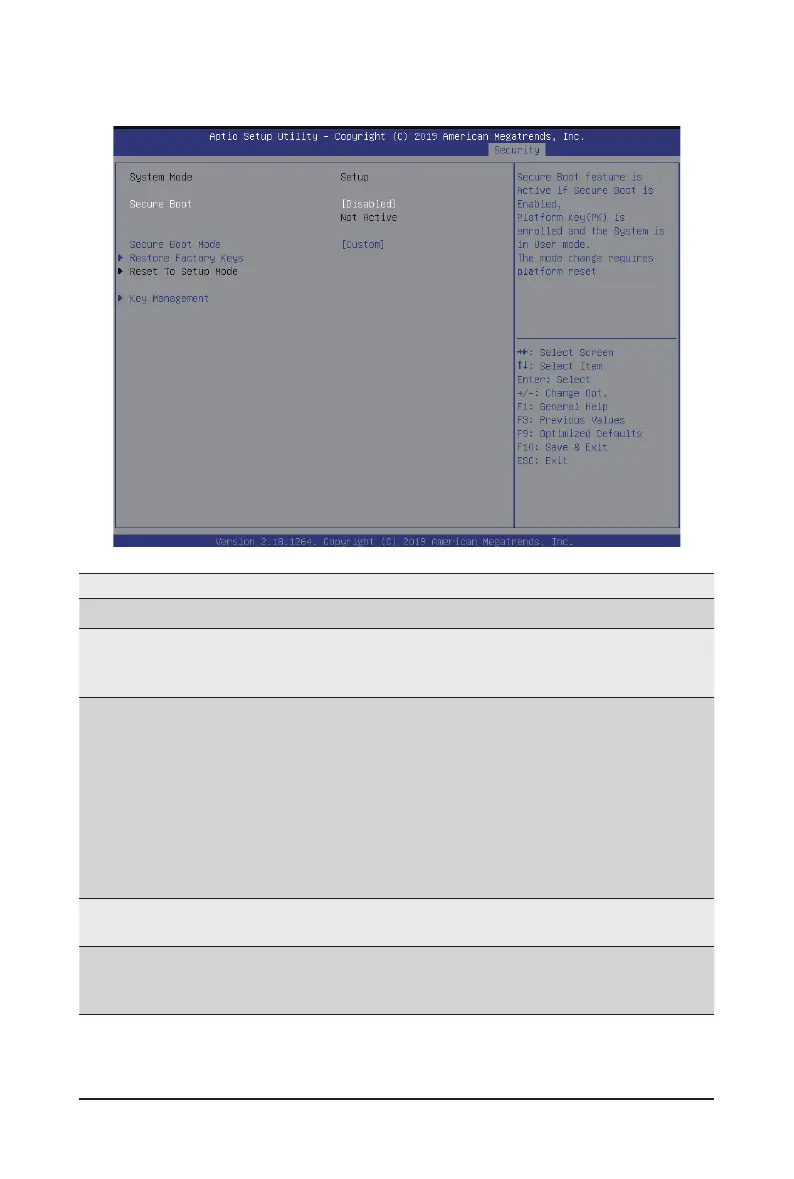- 125 - BIOS Setup
5-7-1 Secure Boot
Parameter Description
System Mode Displays the system is in User mode or Setup mode.
Secure Boot
Enables/Disables Secure Boot. The mode change requires a platform
reset.
Options available: Disabled/Enabled. Default setting is Disabled.
Secure Boot Mode
(Note)
Secure Boot requires all the applications that are running during the
booting process to be pre-signed with valid digital certicates. This way,
the system knows all the les being loaded before Windows loads and
gets to the login screen have not been tampered with.
When set to Standard, it will automatically load the Secure Boot keys form
the BIOS databases.
When set to Custom, you can customize the Secure Boot settings and
manually load its keys from the BIOS database.
Options available: Standard/Custom. Default setting is Custom.
Restore Factory Keys
Forces the system to user mode and installs factury default Secure Boot
key database.
Key Management
Press [Enter] to congure advanced items.
Please note that this item is congurable when Secure Boot Mode is
set to Custom.
(Note) Advanced items prompt when this item is set to Custom.
