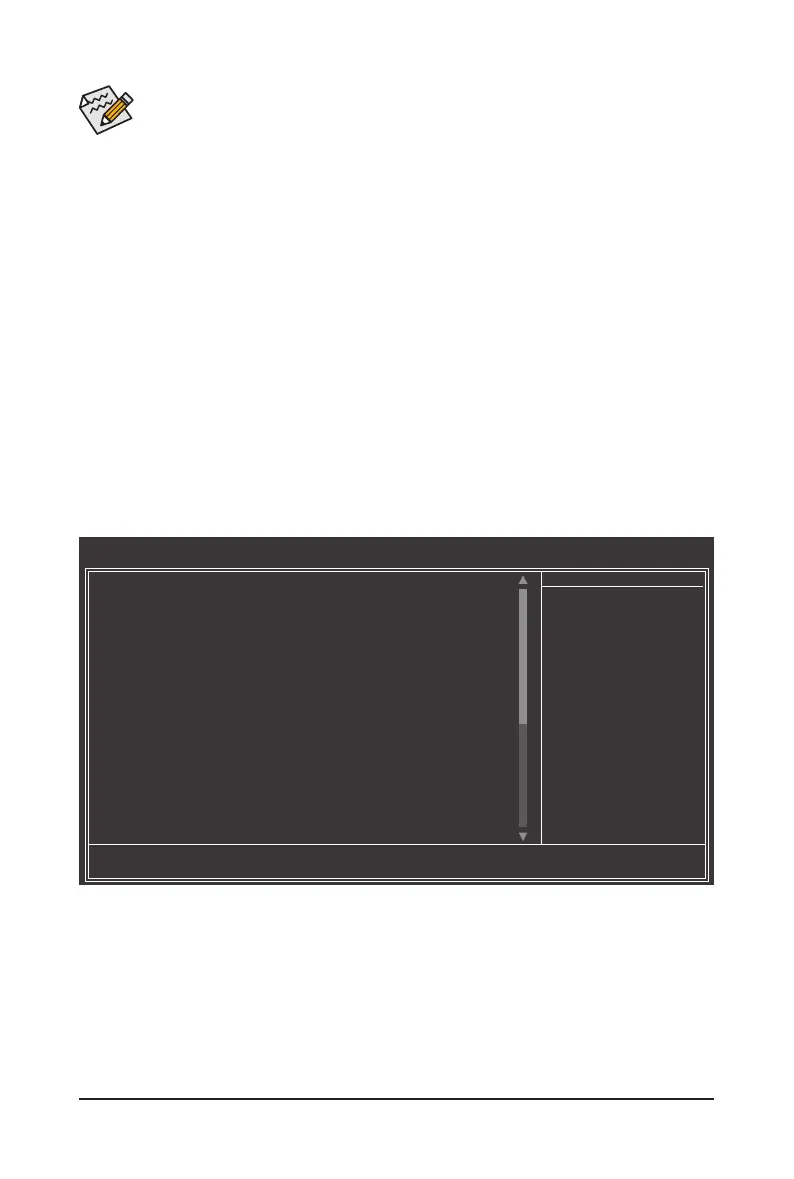BIOS Setup - 22 -
• If you do not nd the settings you want in the Main Menu or a submenu, press <Ctrl>+<F1> to
access more advanced options.
• When the system is not stable as usual, select the Load Optimized Defaults item to set your
system to its defaults.
• The BIOS Setup menus described in this chapter are for reference only and may differ by BIOS
version.
The Functions of the <F11> and <F12> keys (For the Main Menu Only)
F11: Save CMOS to BIOS
This function allows you to save the current BIOS settings to a prole. You can create up to 8 proles
(Prole 1-8) and name each prole. First enter the prole name (to erase the default prole name, use
the SPACE key) and then press <Enter> to complete.
F12: Load CMOS from BIOS
If your system becomes unstable and you have loaded the BIOS default settings, you can use this
function to load the BIOS settings from a prole created before, without the hassles of reconguring the
BIOS settings. First select the prole you wish to load, then press <Enter> to complete.
2-3 MB Intelligent Tweaker(M.I.T.)
(Note) This item appears only if you install a CPU that supports this feature.
CMOS Setup Utility-Copyright (C) 1984-2010 Award Software
MB Intelligent Tweaker(M.I.T.)
Robust Graphics Booster [Auto]
CPU Clock Ratio
(Note)
[8X]
Fine CPU Clock Ratio
(Note)
[+0.0]
CPU Frequency 1.60GHz ( 200x8)
********
Clock Chip Control
********
>>>>> Standard Clock Control
CPU Host Clock Control [Disabled]
x CPU Host Frequency (Mhz) 333
PCI Express Frequency (Mhz) [Auto]
>>>>> Advanced Clock Control
********
DRAM Performance Control
********
Performance Enhance [Standard]
System Memory Multiplier (SPD) [Auto]
Memory Frequency (Mhz) 1333 800
DRAM Timing Selectable (SPD) [Auto]
>>>>> Standard Timing Control
x CAS Latency Time 9 Auto
: Move Enter: Select +/-/PU/PD: Value F10: Save ESC: Exit F1: General Help
F5: Previous Values F6: Fail-Safe Defaults F7: Optimized Defaults
Item Help
Menu Level
