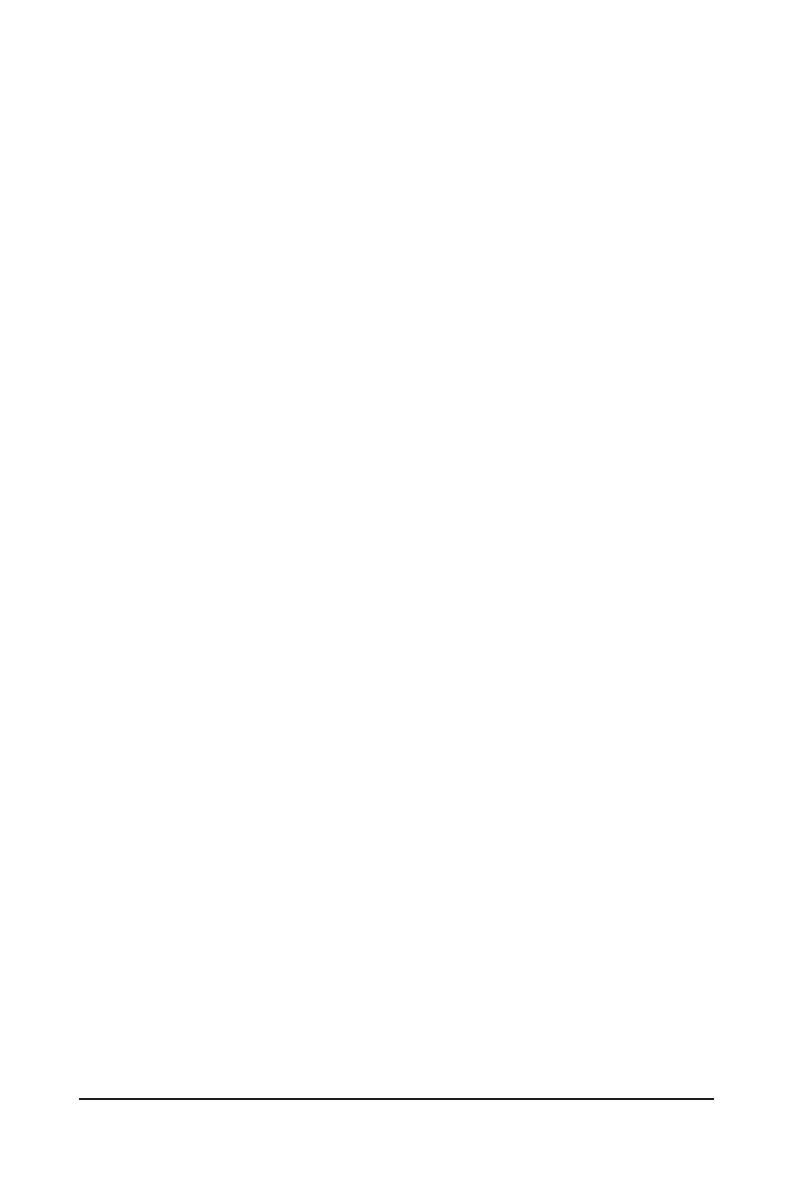BIOS Setup - 36 -
The Functions of the <F11> and <F12> keys (For the Main Menu Only)
F11: Save CMOS to BIOS
ThisfunctionallowsyoutosavethecurrentBIOSsettingstoaprole.Youcancreateupto8proles
(Prole1-8)andnameeachprole.Firstentertheprolename(toerasethedefaultprolename,use
the SPACE key) and then press <Enter> to complete.
F12: Load CMOS from BIOS
If your system becomes unstable and you have loaded the BIOS default settings, you can use this
functiontoloadtheBIOSsettingsfromaprolecreatedbefore,withoutthehasslesofreconguringthe
BIOSsettings.Firstselecttheproleyouwishtoload,thenpress<Enter>tocomplete.
MB Intelligent Tweaker(M.I.T.)
Usethismenutoconguretheclock,frequencyandvoltagesofyourCPU,memory,etc.
Standard CMOS Features
Usethismenutocongurethesystemtimeanddate,harddrivetypes,oppydiskdrivetypes,andthe
type of errors that stop the system boot, etc.
Advanced BIOS Features
Usethismenutocongurethedevicebootorder,advancedfeaturesavailableontheCPU,andthepri-
mary display adapter.
Integrated Peripherals
Usethismenutocongureallperipheraldevices,suchasIDE,SATA,USB,integratedaudio,andinte-
grated LAN, etc.
Power Management Setup
Usethismenutocongureallthepower-savingfunctions.
PC Health Status
Use this menu to see information about autodetected system/CPU temperature, system voltage and fan
speed, etc.
Load Fail-Safe Defaults
Fail-Safe defaults are factory settings for the most stable, minimal-performance system operations.
Load Optimized Defaults
Optimized defaults are factory settings for optimal-performance system operations.
Set Supervisor Password
Change, set, or disable password. It allows you to restrict access to the system and BIOS Setup.
A supervisor password allows you to make changes in BIOS Setup.
Set User Password
Change, set, or disable password. It allows you to restrict access to the system and BIOS Setup.
A user password only allows you to view the BIOS settings but not to make changes.
Save & Exit Setup
Save all the changes made in the BIOS Setup program to the CMOS and exit BIOS Setup. (Pressing
<F10> can also carry out this task.)
Exit Without Saving
Abandonallchangesandtheprevioussettingsremainineffect.Pressing<Y>totheconrmationmes-
sage will exit BIOS Setup. (Pressing <Esc> can also carry out this task.)
