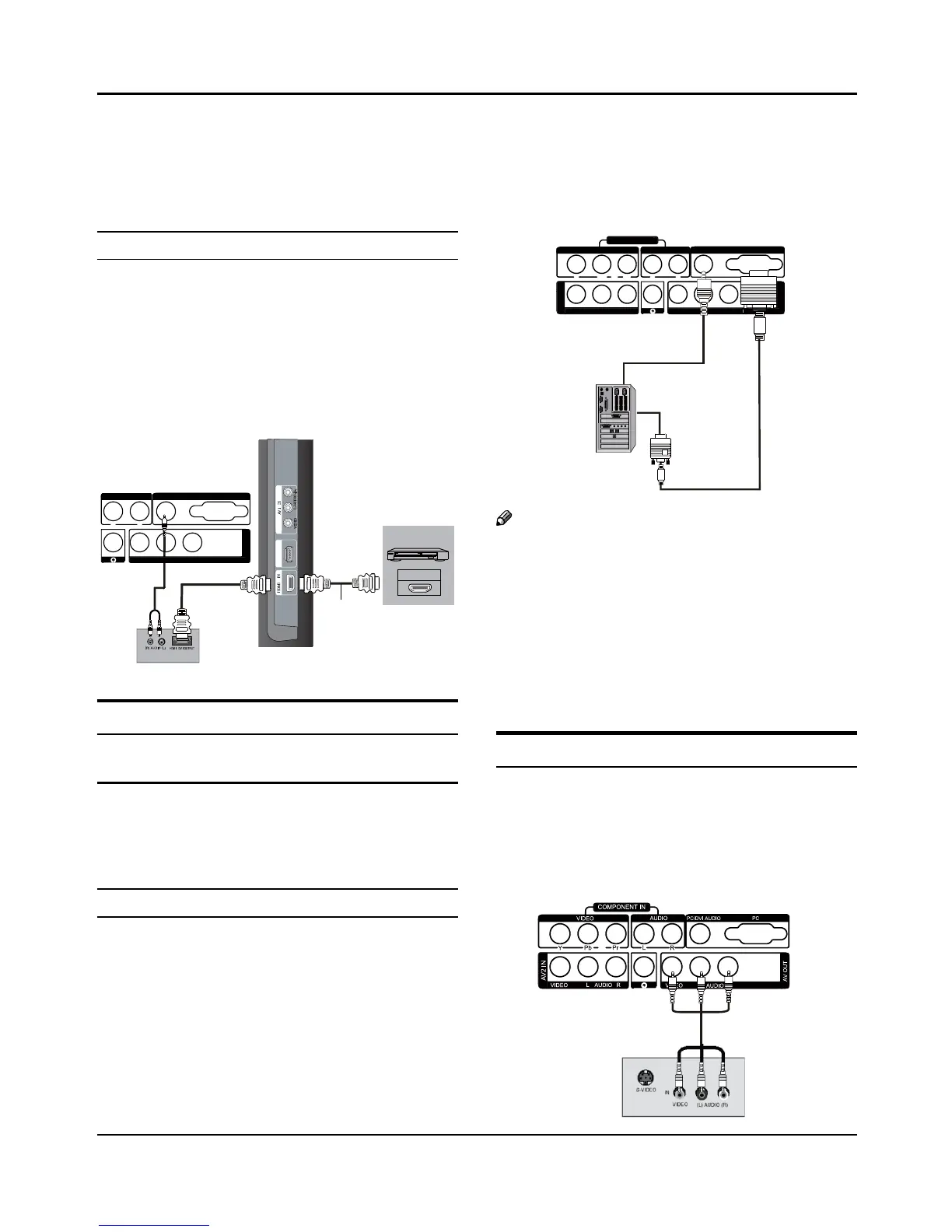External Equipment Connections
LCD television Owner’s Manual 11
must use the HDMI IN(DVI) jack for video. A DVD,
Blu-ray player, HD cable box,or HD STB satellite
receiver may require a DVI-HDMI(DVI to HDMI) cable
or DVI-HDMI(DVI to HDMI) adapter. The PC/DVI
AUDIO IN jack is required for audio.
How to use
Turn on the digital set-top box. A
(Refer to the owner’s manual for the digital set-top box.)
Use B INPUT on the remote control to select HDMI
mode.
Press
C Play button on external equipment for
program play.
USB
/
L
R
PC/DVI AUDIO
AV OUT
AUDIO
PC
VIDEO
AUDIO
LR
Device
HDMI OUT
Device
HDMI Cable
PC Setup
How to connect
Use the TV’s PC IN port for video connections.A
Then, make the corresponding audio connection. If B
using a sound card, adjust the PC sound as required.
How to use
Turn on the PC and the TV.A
Turn on the display by pressing the B POWER button
on the TV’s remote control.
Use C
INPUT
on the remote control to select PC source.
Check the image on your TV. There may be noise D
associated with the resolution, vertical pattern,
contrast or brightness in PC mode. If noise is
present, change the PC mode to another resolution,
change the refresh rate to another rate or adjust the
brightness and contrast on the menu until the picture
is clear. If the refresh rate of the PC graphic card
can not be changed, change the PC graphic card or
consult the manufacturer of the PC graphic card.
L
R
Y
Pb
Pr
PC/DVI AUDIO
AV OUT
VIDEO
AUDIO
PC
AV2 IN
VIDEO
AUDIO
L
R
VIDEO
AUDIO
LR
COMPONENT IN
VGA
Note
Avoid keeping a fixed image on the TV’s screen for R
along period of Time. The fixed image may become
permanently imprinted on the screen.
The synchronization input form for Horizontal and R
Vertical frequencies is separate.
To obtain the best picture, do not play the USB, R
YP
b
P
r
, HDMI or PC source at the same time.
Monitor Out Setup
The TV has a special signal output capability which
allows you to hook up a second TV or monitor.
Connect the second TV or monitor to the TV’s AV OUT.
See the Operating Manual of the second TV or monitor
for further details regarding that device’s input settings.