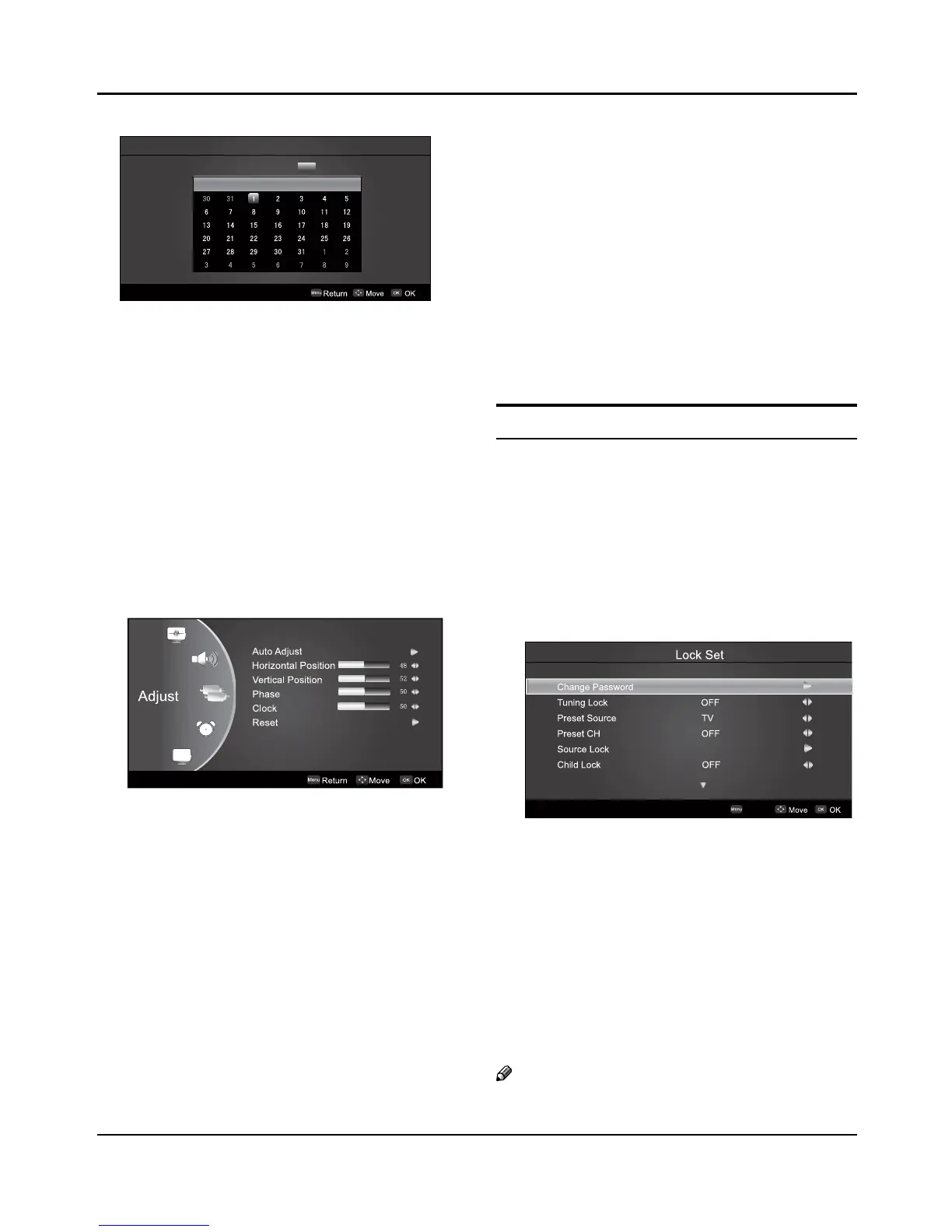Reset ▲
Return to factory default settings. Press VOL-
/
VOL+
to select OK or Cancel, Press OK to armance.
Adjust Menu
The TV can be used as a display, and you may adjust
relevant settings.
Press INPUT to switch the signal input
to PC mode.
Press
A MENU to display the screen main menu, press
CH+ /CH- to select the Adjust menu as shown in the
below figure, and then press OK/VOL+ to enter.
Press B CH+ /CH- to select the option to be adjusted.
Press
C VOL-
/
VOL+ to adjust it.
Auto Adjust ▲
Vertical and Horizontal position of picture can be
adjusted in this item.
Horizontal Position ▲
This is used to adjusting Horizontal-size.
Vertical Position ▲
This is used to adjusting Vertical-size.
Phase ▲
This is used for adjusting Vertical position and
Horizontal position as well as relative parameters in
PC modes.
Clock ▲
This is used for adjusting the phase of pixel clock in
PC mode.
Reset ▲
Return to factory default settings.
Lock Setup
The television has the function of security default lock.
Password needs to be entered when the program lock
mode is to be set.
How to use the password function
Press H. LOCK, the TV screen will display Enter Password
to prompt the user to enter a correct password by
pressing corresponding numerical keys; if the password
is correct, the user enters the Lock Set menu; if incorrect,
the user is required to enter a password again.
If there is no operation for a few seconds, the display will
automatically disappear.
The Lock Set menu is as follows:
Change password ▲
After entering the Lock Set menu, press CH+ /CH- to
select the Change Password option, and then press
VOL-
/
VOL+ to display the Change Password menu,
afterwards enter a new 4-digit password by pressing
numerical keys and repeat entering this password
once, and finally select the option to be confirmed
and press MENU to confirm, indicating the successful
change of password.
If the user does not want to change the password in
halfway, he may press MENU to exit from this menu.
Note
The initial password is 0000, and the password setting