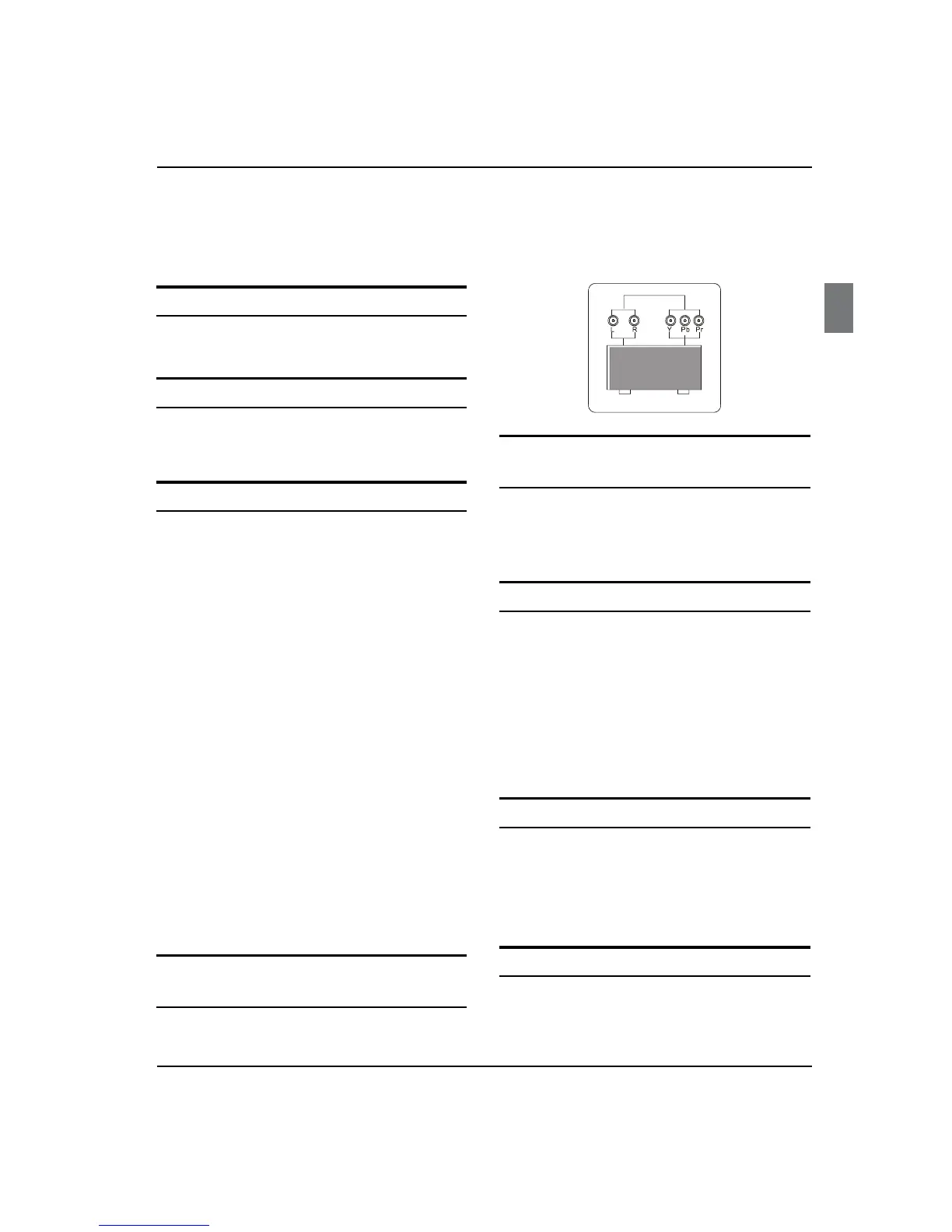 Loading...
Loading...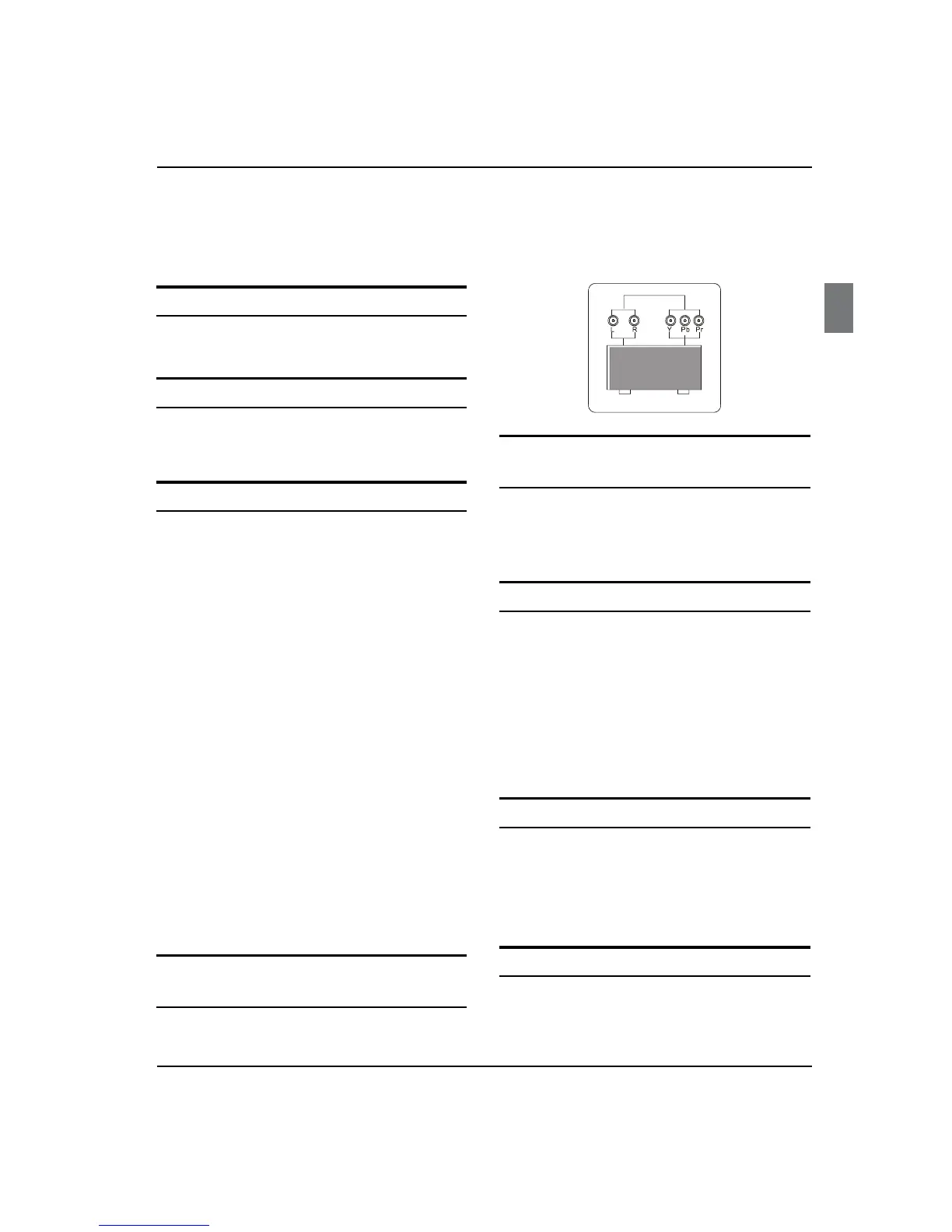
Do you have a question about the Haier LT22R3CW and is the answer not in the manual?
| Audio system | Nicam |
|---|---|
| RMS rated power | 5 W |
| Built-in subwoofer | No |
| Number of speakers | 2 |
| Comb filter | 3D |
| Display diagonal | 22 \ |
| Display brightness | 350 cd/m² |
| Display resolution | 1366 x 768 pixels |
| Display technology | LCD |
| Native aspect ratio | 16:9 |
| Viewing angle, vertical | 170 ° |
| Contrast ratio (typical) | 800:1 |
| Display number of colors | 16.78 million colors |
| Viewing angle, horizontal | 160 ° |
| Supported graphics resolutions | 1366 x 768 |
| Storage temperature (T-T) | -15 - 45 °C |
| Operating relative humidity (H-H) | 20 - 80 % |
| Operating temperature (T-T) | 5 - 35 °C |
| Number of OSD languages | 24 |
| On Screen Display (OSD) languages | BUL, CZE, DAN, DEU, DUT, ENG, ESP, FIN, FRE, GRE, HUN, ITA, NOR, POL, POR, RUM, RUS, SLV, SWE, TUR |
| RS-232 ports | 0 |
| SCART ports quantity | 1 |
| USB 2.0 ports quantity | USB 2.0 ports have a data transmission speed of 480 Mbps, and are backwards compatible with USB 1.1 ports. You can connect all kinds of peripheral devices to them. |
| AC input voltage | 150 - 240 V |
| Power consumption (standby) | 1 W |
| Power consumption (typical) | 60 W |
| Product color | Black |
| Tuner type | Analog |
| Analog signal format system | PAL, SECAM, SECAM B/G, SECAM D/K, SECAM L |