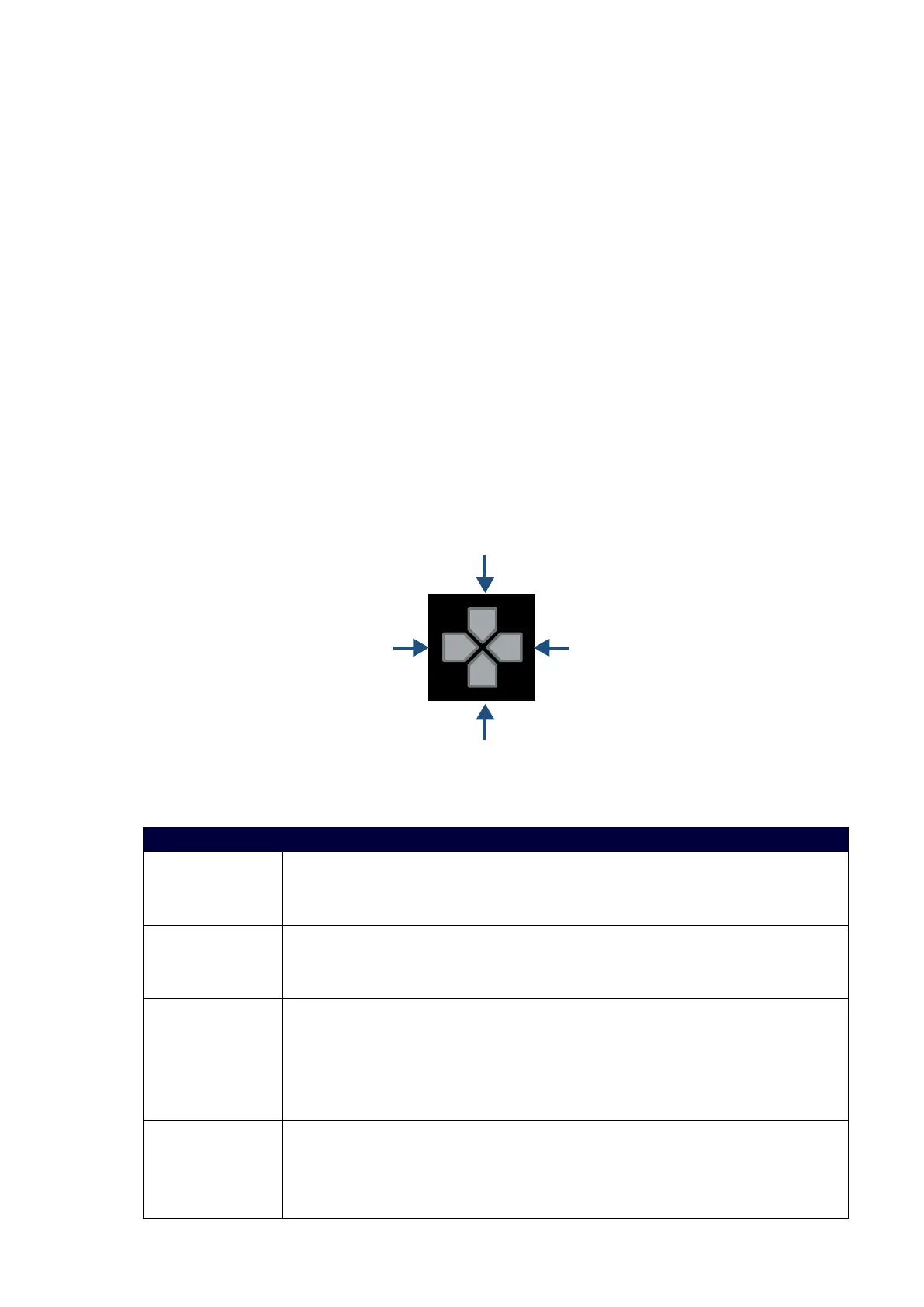26
Audio/Video Configurations
Overview
You can access the configuration settings for the DVX by using one of the following methods:
Using the front panel buttons
Using a Web browser
Using the Front Panel Buttons
You can access the configuration settings for the All-In-One Presentation Switcher by using the VIDEO
MENU, AUDIO MENU, SWITCH, and STATUS buttons on the front panel of the DVX. Pressing any button
opens its respective menu on the LCD display on the front panel. The LCD backlight on the display turns off
after 35 seconds of inactivity.
Press the TAKE pushbutton to implement an audio/video switch while you are in the Switch menu on the
LCD display. If you are in any menu other than Switch, press the button to cycle through audio and/or video
inputs.
Use the Navigational buttons to traverse the available configuration parameters and change their settings.
FIG. 66 displays the navigational function of each button.
Move up to next menu configu ration pa rameter
Move down to next menu configu ration pa rameter
Decrease value, or
change the state
of the selected
parameter
Inc rease value, or
change the state
of the selected
parameter
Video Settings
The following table lists the Video Output menu options available by pressing the VIDEO MENU button.
Video Output Menu Options
Video Output
Select
Use the left and right navigational buttons to manually select which video output
you want to use. You can choose from 1, 2, 3 (for DVX-3266 only), 4 (for DVX-3266
only), or ALL.
Scaling Use the left and right navigational buttons to toggle whether you want to scale the
output image. You can choose from AUTO, MANUAL, and BYPASS. The default
setting is AUTO.
Resolution Use the left and right navigational buttons to manually select the desired
resolution and refresh rate of the selected output. For a complete list of output
resolutions, see the “Specification” section.
Changing the output resolution automatically switches the scaling mode to
MANUAL.
AR Use the left and right navigation buttons to select how video inputs should be
displayed when the input and output aspect ratio do not match. You can choose
from the following options:
MAINTAIN: Maintains the input aspect ratio while filling the screen either
