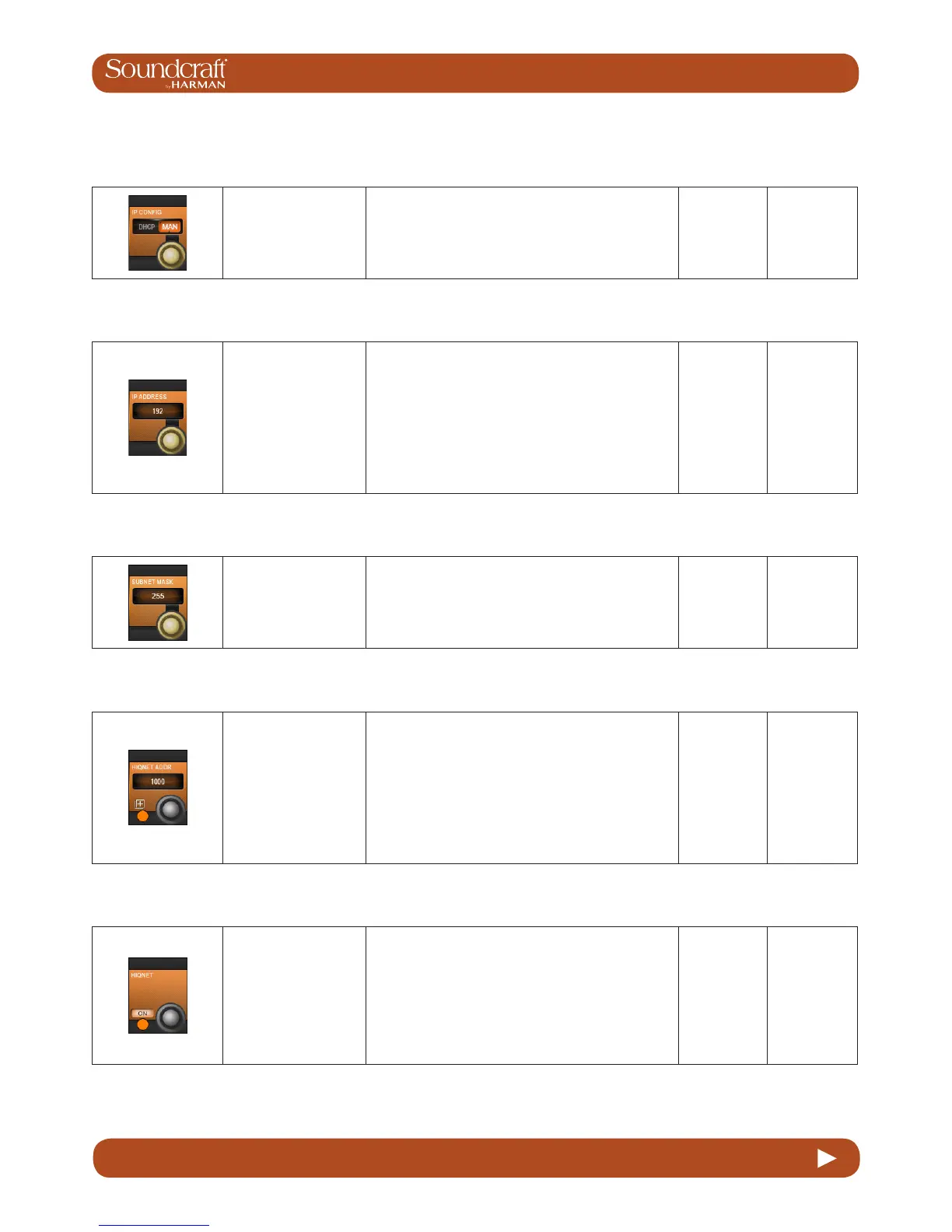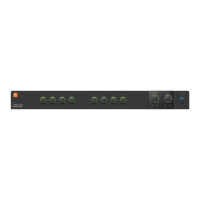Vi1000 USER MANUAL
18.1 18.1: VM ² > HIQNET CONFIGURATION
18.1: VM ² > HIQNET CONFIGURATION
IP
Conguration Range Low Range High
Select either Dynamic
(DHCP) or Manual
(MAN) IP conifguration.
If you are using a DHCP server to automatically
congure the IP setup, wait for several seconds until an
IP address appears in the IP ADDRESS Vistonics control
elds. You will also see it on the far left of the HiQnet
page.
DHCP Manual
IP Address
Entry
Set IP address for the
console.
For use with Manual (MAN) IP Conguration. Use the
row of VST encoders to dial-in the required IP address
for the console.
The available ranges of valid IP addresses are 10.0.0.0
- 10.255.255.255; 172.16.0.0 - 172.31.255.255;
192.168.0.0 - 192.168.255.255. Some IP addresses
within the ranges show are not allowed due to conicts
with other parts of the Vi system – they will be greyed out
and not available for selection.
Subnet Mask
Entry
Set the subnet mask.
For use with Manual (MAN) IP Conguration. Use the
row of VST encoders to dial-in the subnet mask.
HiQnet node
address entry Active
Set the console's
HiQnet Node
Address using the
keyboard editor on the
touchscreen.
The HiQnet node address can be any number in the
range 1 – 65,535 but it must be a unique number within
the network in order to avoid conicts with other HPro
devices. You can use Audio Architect to nd out what the
node addresses of other equipment are.
Note that it will take up to 10 seconds for the new ad-
dress to appear after the Enter button on the keyboard
is pressed, and the console will be unresponsive during
this time –this is normal.
Activate
keyboard
entry screen.
HiQnet On Inactive Active
Enable HiQnet
functionality.
Once the IP address is set and the HiQnet node address
has been conrmed as unique in the network, you can
enable the HiQnet functionality by pressing the ON
button in the far left Vistonics control. Enabling HiQnet
will cause all the Vistonics controls in the section to
change from greyed-out to orange. A list of information
relating to the current HiQnet setup including a green
‘OK’ indicator is now displayed on the left side of the
HiQnet Setup page, indicating a healthy connection.
HiQnet
disabled
HiQnet
Enabled