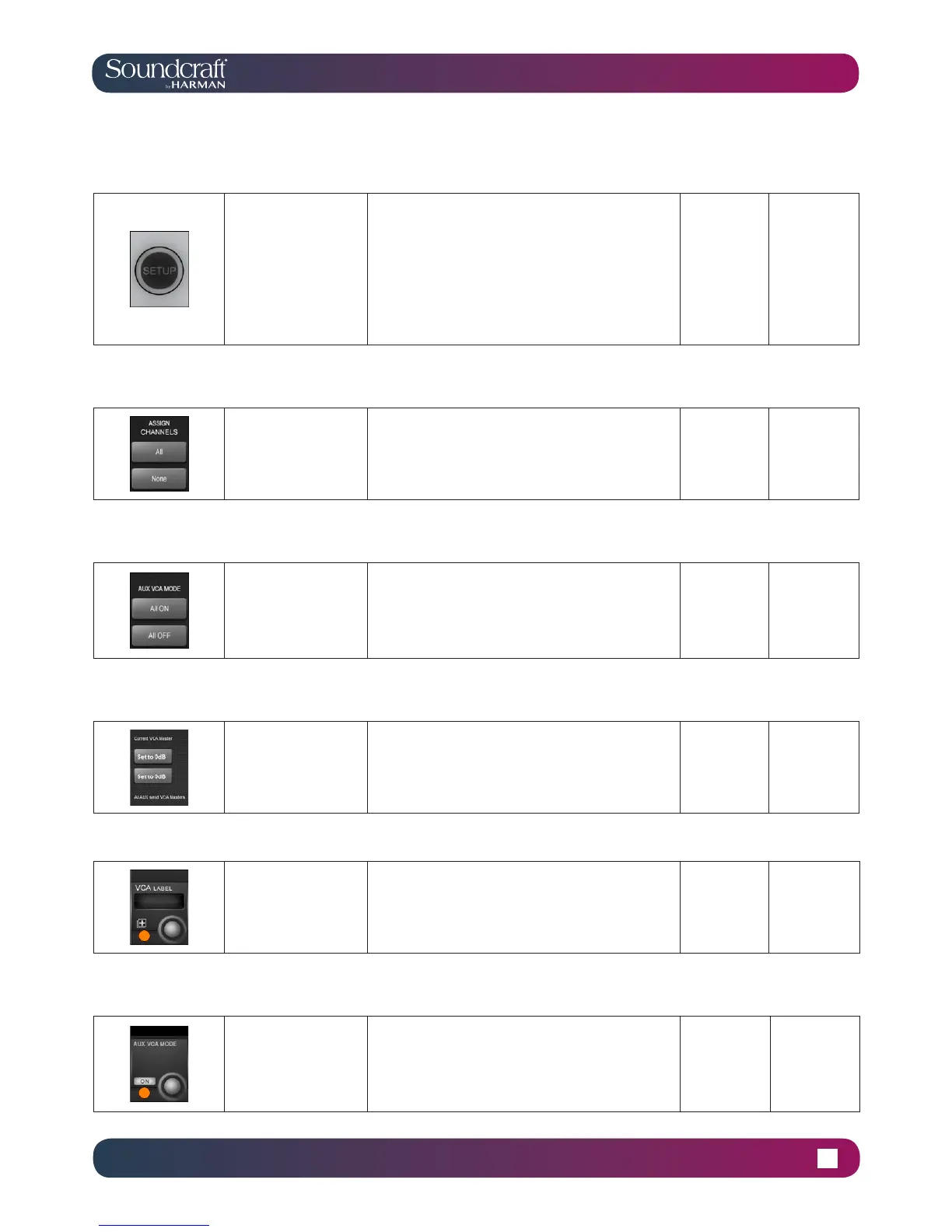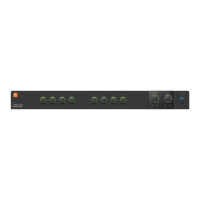Vi1000 USER MANUAL
9.2 9.2: MUTE & VCA GRPS > VCA GROUPS
9.2 MUTE & VCA GRPS > VCA GROUPS
VCA Setup Inactive Active
Press the MUTE & VCA
GROUPS [SETUP]
button, then chose a
VCA [SOLO/SEL] to
congure that VCA
group.
The [SETUP] button will glow blue when pressed. The
[SOLO/SEL] button of the chosen VCA Master will also
glow blue. You can then press the [SOLO/SEL] buttons
on any channels you wish to make part of that VCA
group. Then either press the [SETUP] button again
to exit the conguration mode, or press another VCA
Master [SOLO/SEL] button to congure a new VCA
group. During conguration of VCA groups, a number
of options become available in the Master Bay touch
screen and VST area (see below).
Normal Setup Mode
Bulk Assign
VCA
Select all input channels
or no channels as mem-
bers of the VCA Group.
Select the VCA Group you require by pressing its
[SOLO/Sel] button rst.
Aux VCA Mode
Bulk On/Off
Switch all VCA Masters
in the Master bay
between Aux VCA Mode
and Normal mode.
(See Aux VCA Mode
reference).
Reset VCA
Masters
Set VCA Masters to
0dB.
Either set the currently selected master to 0dB, or all aux
send VCA masters (see Aux VCA Mode reference).
Label VCA
Group
Opens up a standard
labelling keyboard in
the Master Bay touch
screen area for labelling
the VCA master.
Hide
Labelling
Keyboard
Show
Labelling
Keyboard
Aux VCA Mode
[On]/Off
See the curently
selected Aux VCA
Master on or off
(see Aux VCA Mode
reference).
When in fader [FLW] mode and an Aux master is
selected, VCA Masters set to 'ON' will control the Aux
VCA group, not the 'normal VCA group. Aux VCA group
master faders are highlighted with white FaderGlow,
while 'normal' channel VCAs are highlighted with blue
FaderGlow.
Normal
Aux VCA
Mode Active
