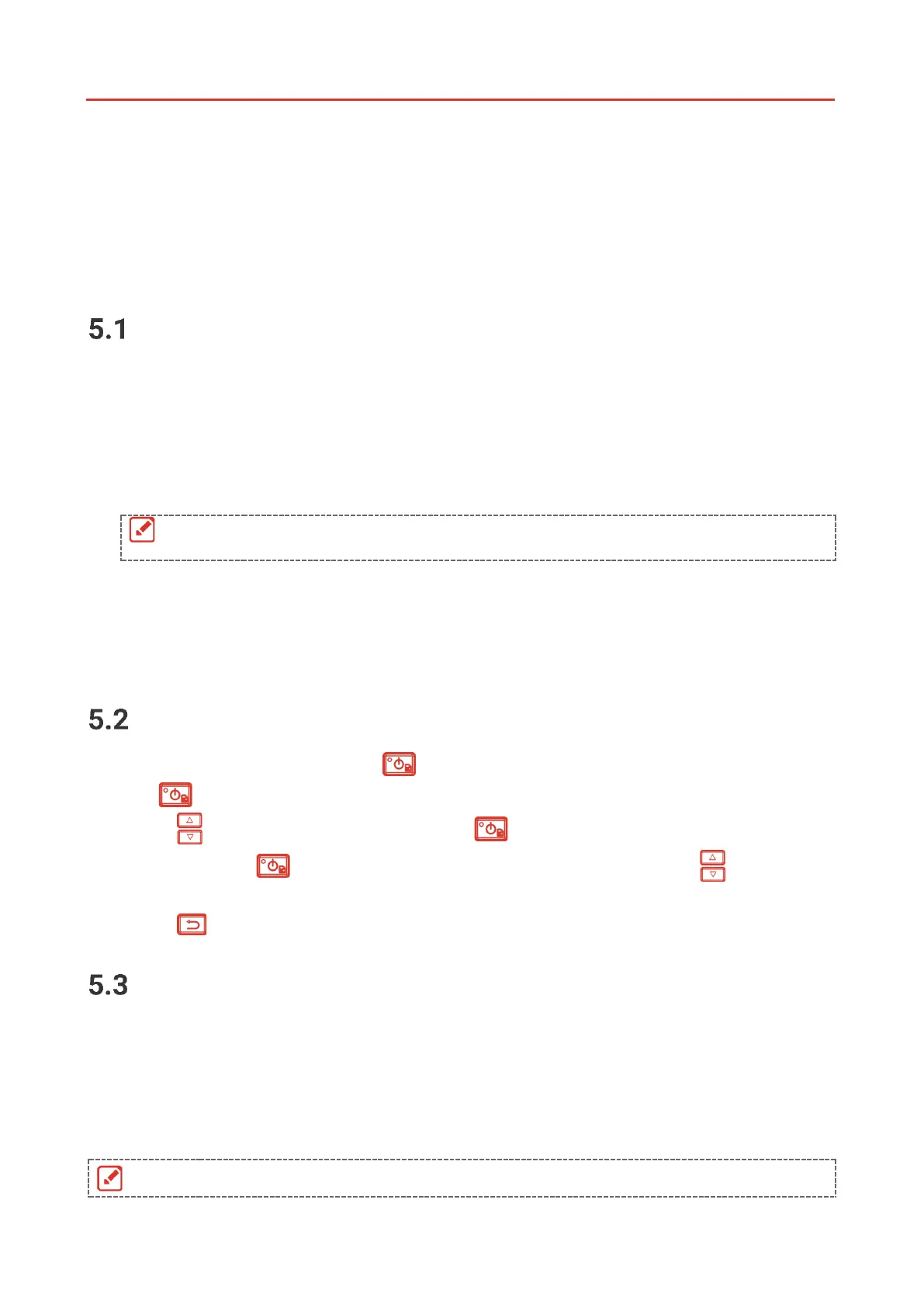011
CHAPTER 5 CAPTURE AND MANAGE
SNAPSHOTS
Capture Snapshots
You can capture snapshots in live view. The snapshot will be automatically saved in the
albums.
1.
In the live view interface, you can capture snapshots by the following ways:
Press the trigger in live view to capture snapshots.
Hold the trigger in live view to locate the target with laser light, and release the trigger
to capture snapshots.
Go to More Settings > Laser to turn on/off laser light.
You cannot capture snapshots when the device is connected with PC.
2.
Optional: Go to Settings > SuperIR, and enable SuperIR in the menu before capturing
to enhance the object outlines on snapshots.
3.
Optional: If a visual image is needed to be saved separately, enable Save Visual Image
in Settings > Capture Settings (only supported by the models with visual lens).
View Snapshots
1.
In the live view interface, press to show the menu.
2.
ess to enter the album.
3.
Press to select the picture, and press to view it.
4.
Optional: Press to delete picture in picture view interface. Press to switch
the picture.
5.
Press to exit.
Export Snapshots
1.
Connect the device to your PC with the supplied USB cable, and select USB Drive
mode in the prompt on device.
2.
Open the detected disk, copy and paste the files to PC to view the files.
3.
Disconnect the device from your PC.
