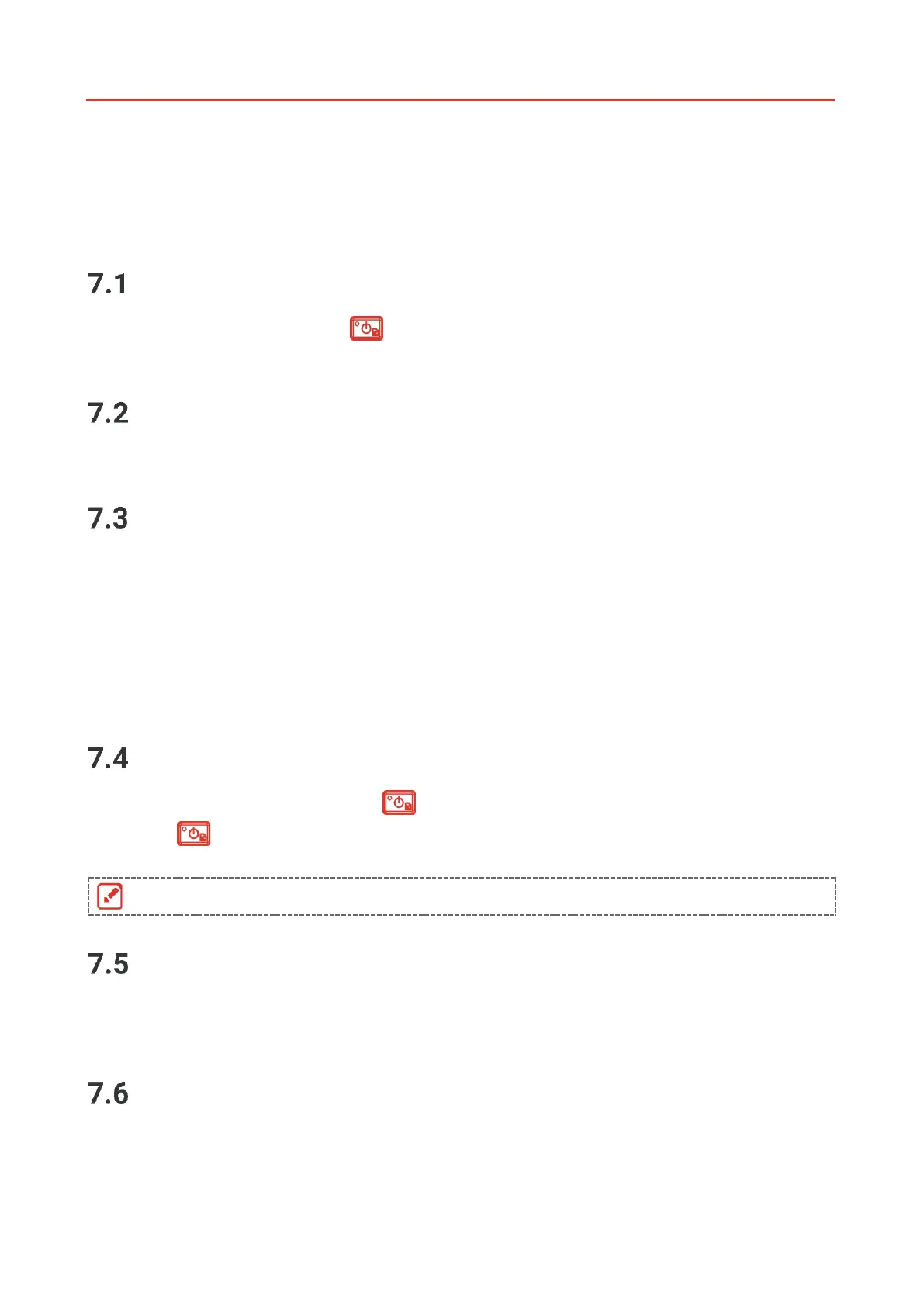013
CHAPTER 7 MAINTENANCE
Set Time and Date
In the live view interface, press and go to Display Settings > Time and Date to set the
information.
Set Language
Go to More Settings > Language to select a required language.
Save Operation logs
The device can collect its operation logs and save in the storage only for troubleshooting.
You can turn on/off this function in Settings > More Settings > Save Logs.
You can connect the camera to PC using the supplied USB cable, and select USB Drive as
the USB mode on camera to export the operation logs in the root directory of the camera, if
necessary.
Format Storage
1.
In the live view interface, press and go to More Settings > Format Storage.
2.
Press and select OK to start formatting storage.
View Device Information
Go to More Settings > About to view the detailed information of the camera, such as
firmware version, serial number, etc.
Upgrade
Before You Start:
Download the upgrade file from the official website first.
