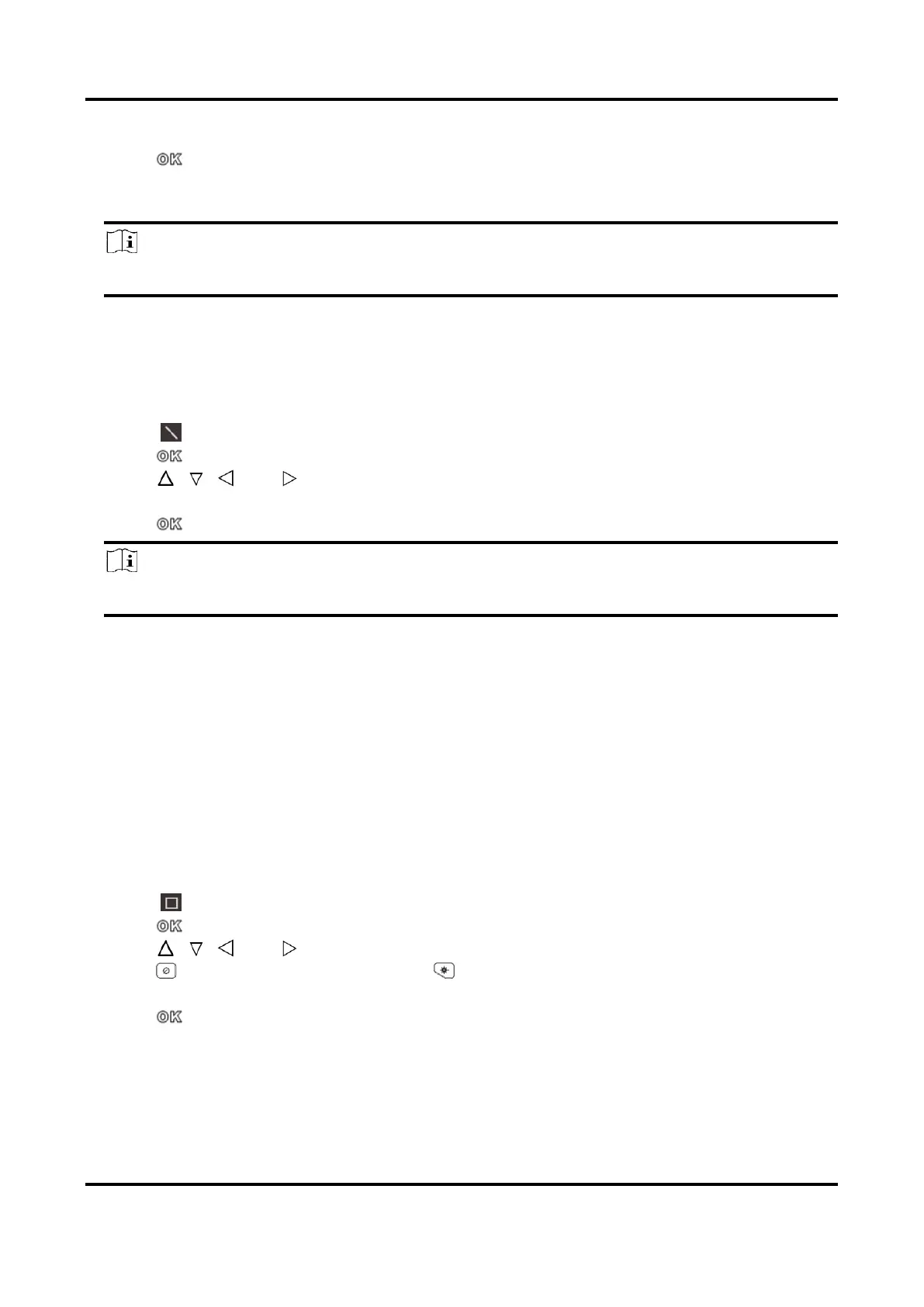Handheld Thermography Camera User Manual
16
3. Move the point with the navigation buttons or tap on the touch-screen to select a point.
4. Press .
The temperature of custom point (e.g. P1) displays P1: XX.
5. Repeat step 1 to 3 to set other custom points.
Note
At most ten custom points supported.
4.3.2 Set Line Rule
Steps
1. Select .
2. Press to generate a default line.
3. Press , , , and to move the line up/down/left/right.
4. Drag points of the line on the touch-screen to extend or shorten the line.
5. Press .
Note
Only one line is supported.
The maximum temperature, minimum temperature, and average temperature of the line
display in the top left corner of the screen. The real-time temperature trend chart will display
near the line.
What to do next
Displayed temperature types for the rule are configurable at Local Settings → Thermography
Settings → Temperature Display.
4.3.3 Set Frame Rule
Steps
1. Select .
2. Press to generate a default frame.
3. Press , , , and to move the frame up/down/left/right.
4. Press to enlarge the frame, and press to contract the frame. Or you can drag the
corner of the frame on touch-screen to enlarge or contract the frame.
5. Press .
The maximum temperature, minimum temperature, and average temperature of the framed
area are displayed on the left of the screen.
6. Repeat steps to set other frames.
