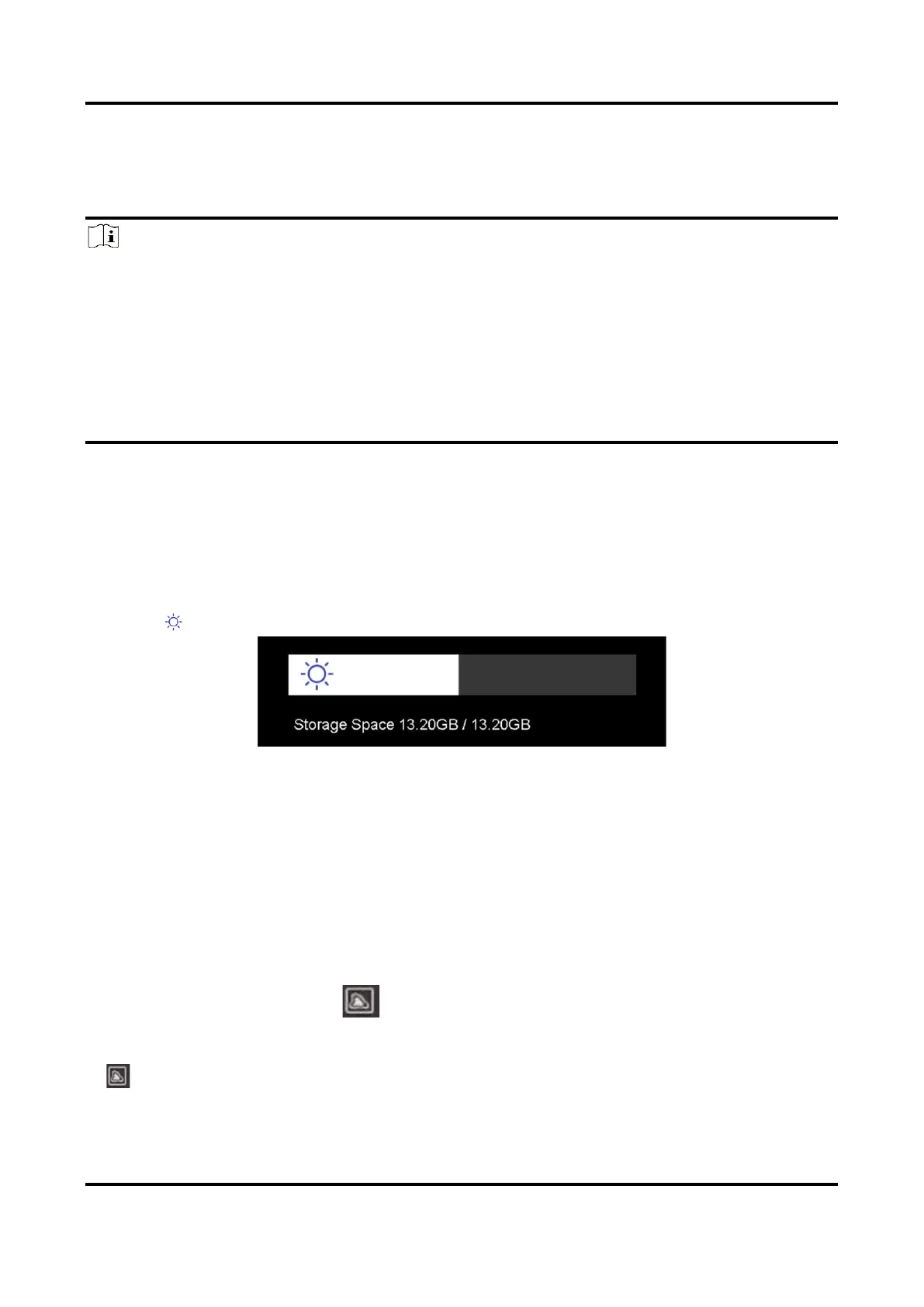Pocket Series User Manual
7
Chapter 3 Display Settings
Note
Your device will periodically perform a self-calibration to optimize image
quality and measurement accuracy. In this process the image will pause
briefly and you'll hear a "click" as a shutter moves in front of the detector.
The self-calibration will be more frequent during start up or in very cold
or hot environments. This is a normal part of operation to ensure
optimum performance for your device.
3.1 Set Screen Brightness
Go to Settings → Device Settings → Screen Brightness to adjust the
screen brightness.
Or tap , and drag it to adjust the screen brightness.
Figure 3-1 Adjust Brightness via Swipe-Down Menu
3.2 Set Display Mode
You can set the thermal/optical view of the device. Thermal, Fusion, PIP,
Visual, and Blending are selectable.
Steps
1. Tap Menu, and select .
2. Tap the icons to select a view mode.
In thermal mode, the device displays the thermal view.
