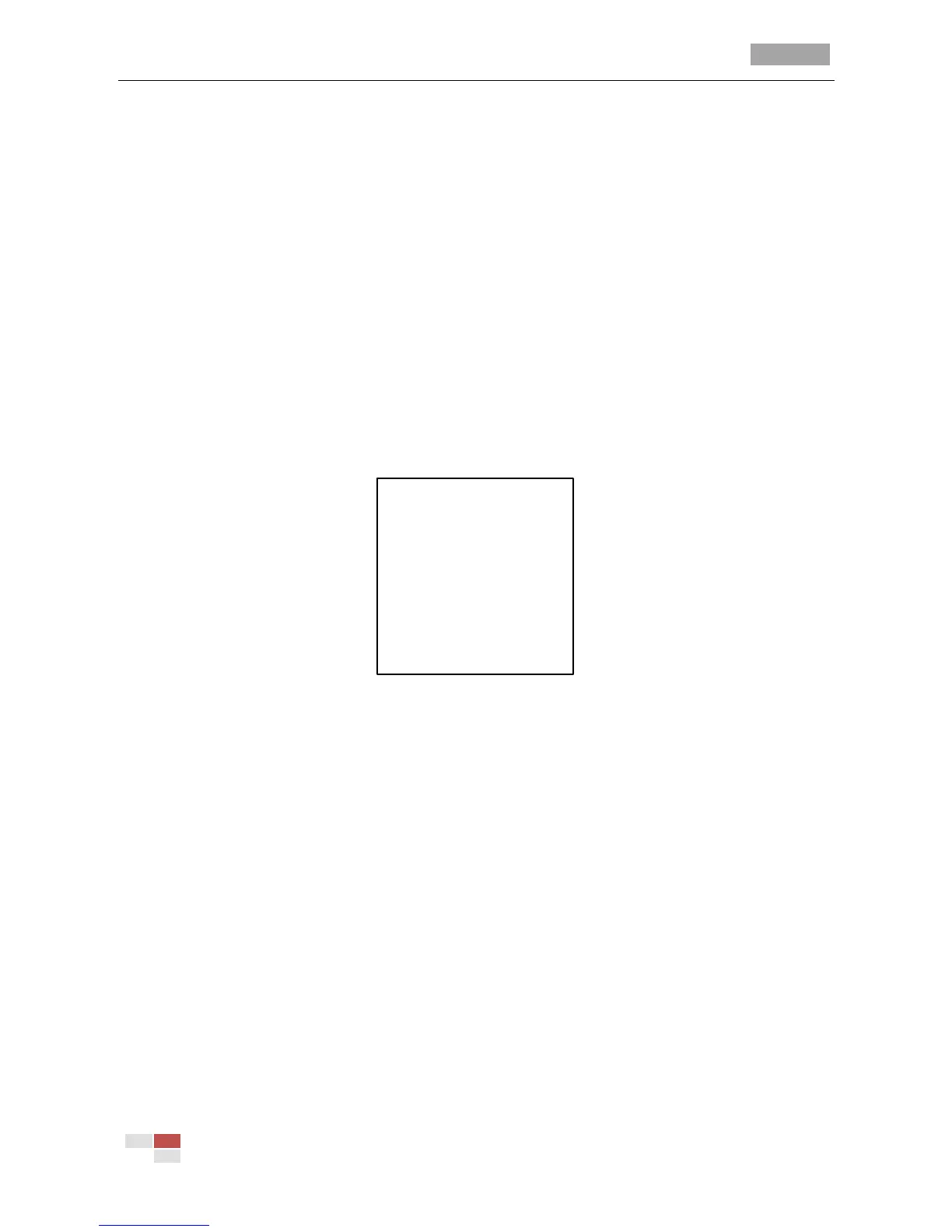IR Speed Dome User Manual
© Hikvision Digital Technology Co., Ltd. All Rights Reserved.
Chapter 3 Menu Operation
Notes:
1. The operation interface of the different speed domes may differ. Please refer to the actual
operation interface.
2. You can click the left and right direction buttons in the PTZ control panel via the IE browser
of the DVR to enter the next page and return to the previous page of the submenu if more
than one page is available.
3.1 Main Menu
To enter the main menu:
Connect the speed dome to a DVR and visit the DVR via an IE browser. For PELCO-P/D and other
private PTZ protocols, call preset 95 from the preset list of the DVR.
Figure 3-1 Main Menu
To move the cursor and operate the menu:
Move the cursor up/down: On the IE browser live view page of the DVR, click up and down
direction buttons or FOCUS + and FOCUS - buttons in the PTZ control panel to move the cursor
up and down.
Enter/Exit: On the IE browser live view page of the DVR, click IRIS+ to enter a submenu; move
the cursor to Exit and click IRIS+ to exit.
To change the value of a parameter:
Steps:
1. Move the cursor (exclamation mark) to the target item and click IRIS+ to select the item.
2. Click the up/down or left/right buttons in the PTZ control panel to choose the value from the
selectable list.
3. Press IRIS+ to confirm the change or click IRIS- to cancel and restore the original value.
3.2 Dome Setup
Move the cursor to the Dome Setup, and click IRIS+ to enter the Dome edit mode. See Figure 3-2.
