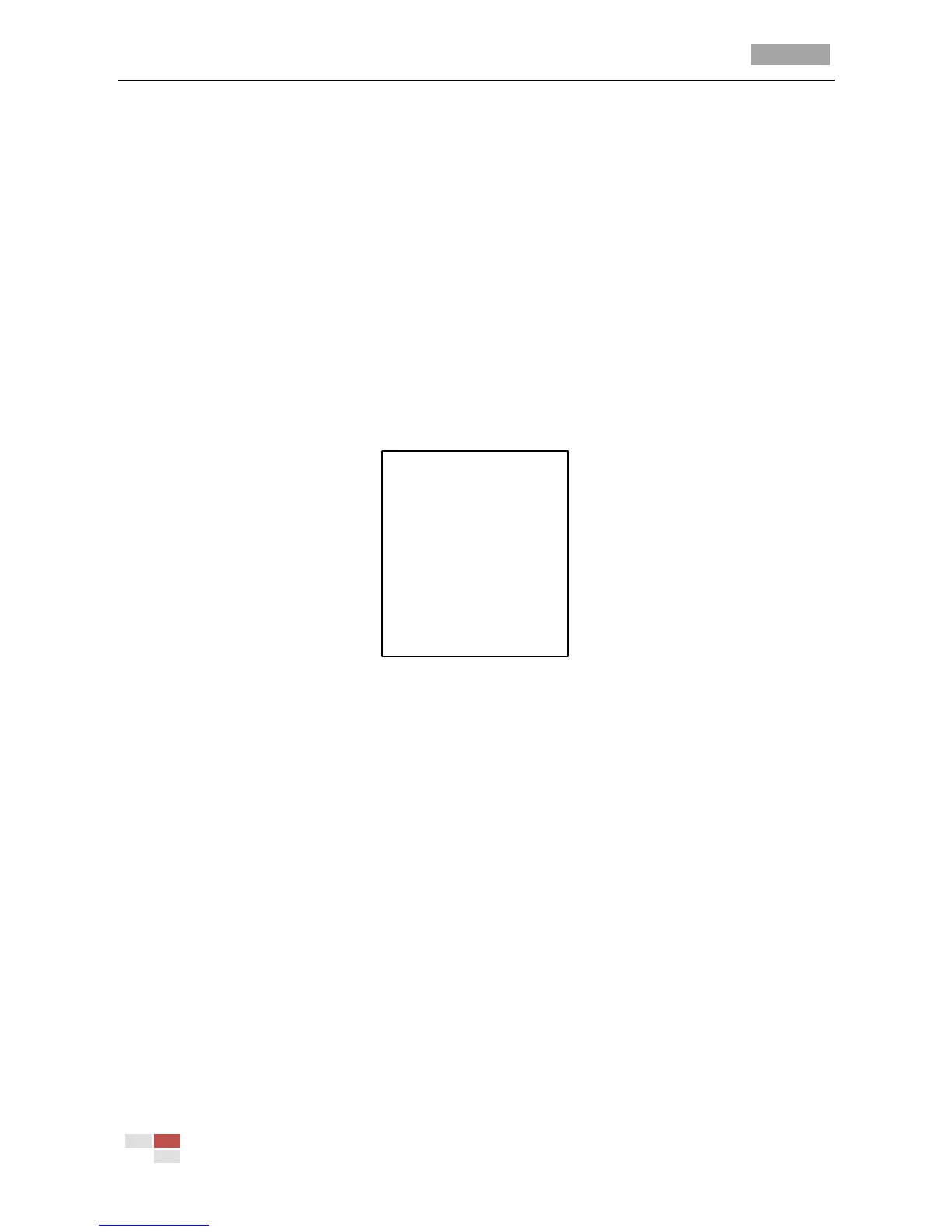IR Speed Dome User Manual
© Hikvision Digital Technology Co., Ltd. All Rights Reserved.
the last line refers to the task No.8.
7. Task Clean.
Move the cursor to TASK CLEAN and click IRIS+ to delete the time and action of the current task.
3.2.8 Configuring the Privacy Mask
Purpose:
Privacy mask enables you to cover certain areas on the live video to prevent certain spots in the
surveillance area from being live viewed and recorded. The masked areas can move with the pan/tilt
movements and automatically adjust the size as the lens zooming in/out.
Steps:
1. Move the cursor to enter the privacy mask configuration interface:
MAIN MENUS > DOME SETUP > PRIVACY MASK
Figure 3-16 Privacy Mask Configuration Menu
2. Choose the Privacy Mask Number.
Steps:
(1) Move the cursor to BLANK NUM and click IRIS+ button to enter edit mode.
(2) Click the up and down direction buttons to select the number of the pattern which is to be
configured.
(3) Click IRIS+ again to confirm and exit edit mode of this column.
Note: The configurable privacy mask numbers vary depends on the camera models.
3. Set the Blank Status.
Enter the BLANK STATUS interface and click the up and down direction buttons to set it ON or
OFF.
Note: If no privacy mask has been configured, you cannot set the status as ON. If the privacy
mask is configured, the status will be set as ON automatically.
4. Configure the SET BLANK.
Steps:
(1) Move the cursor to SET BLANK and click IRIS+ button to enter edit mode. You will see a
purple privacy mask on the live window.
