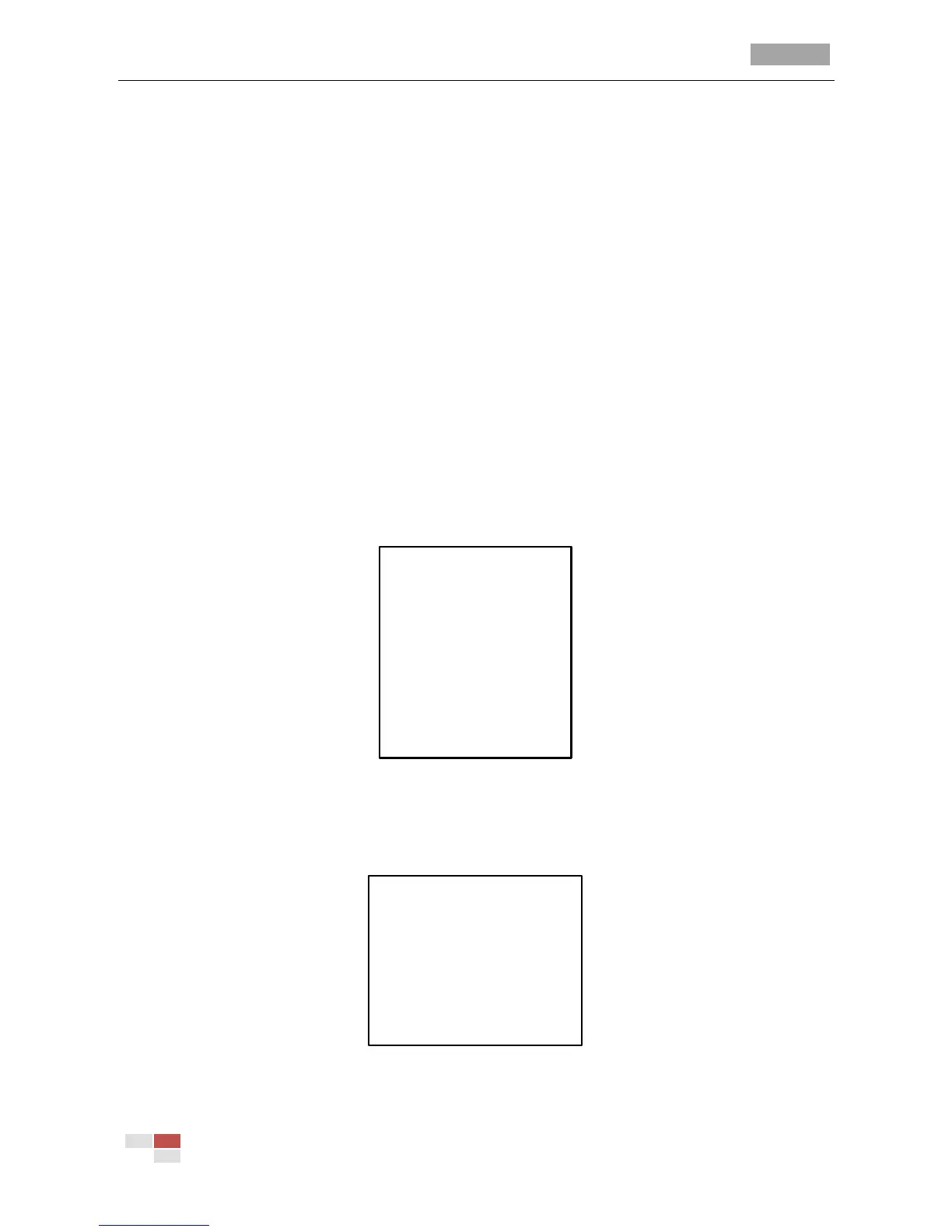IR Speed Dome User Manual
© Hikvision Digital Technology Co., Ltd. All Rights Reserved.
(1) Move the cursor to TASK STATE and click IRIS+ to enter the edit mode.
(2) Click the up and down direction buttons to set the task status to ON.
(3) Click IRIS+ again to confirm and exit edit mode of this column.
Note: If you set the task state as “OFF”, it won’t take the task even if you set the task
memory.
4. Configure the Task Mo
Steps:
(1) Move the cursor to TASK MO and click the IRIS+ to enter the edit mode.
(2) Click the up and down direction buttons to select the task action from preset 1-8, pattern
1-4, patrol 1-4, pan scan, day mode, night mode and none.
(3) Click IRIS+ again to confirm and exit the edit mode of this column.
5. Set the Task Time.
Steps:
(1) Move the cursor to TASK TIME and click IRIS+ to enter edit mode.
(2) Click the left and right direction buttons to position the cursor to WEEK, START (H-M) and
END (H-M).
(3) Click the up and down direction buttons to select the specific day and time.
(4) Click IRIS+ to confirm and exit.
Note: The weekday can be set to be from Monday to Sunday or Whole Week.
Figure 3-14 Set the Task Time
6. Task Preview.
Move the cursor to TASK PREVIEW and click IRIS+ to view the time, action and status of the
scheduled task.
Figure 3-15 Preview the Task Time
Note: The first line of the task refers to task No.1, and the second line refers to task No.2, and so on,
