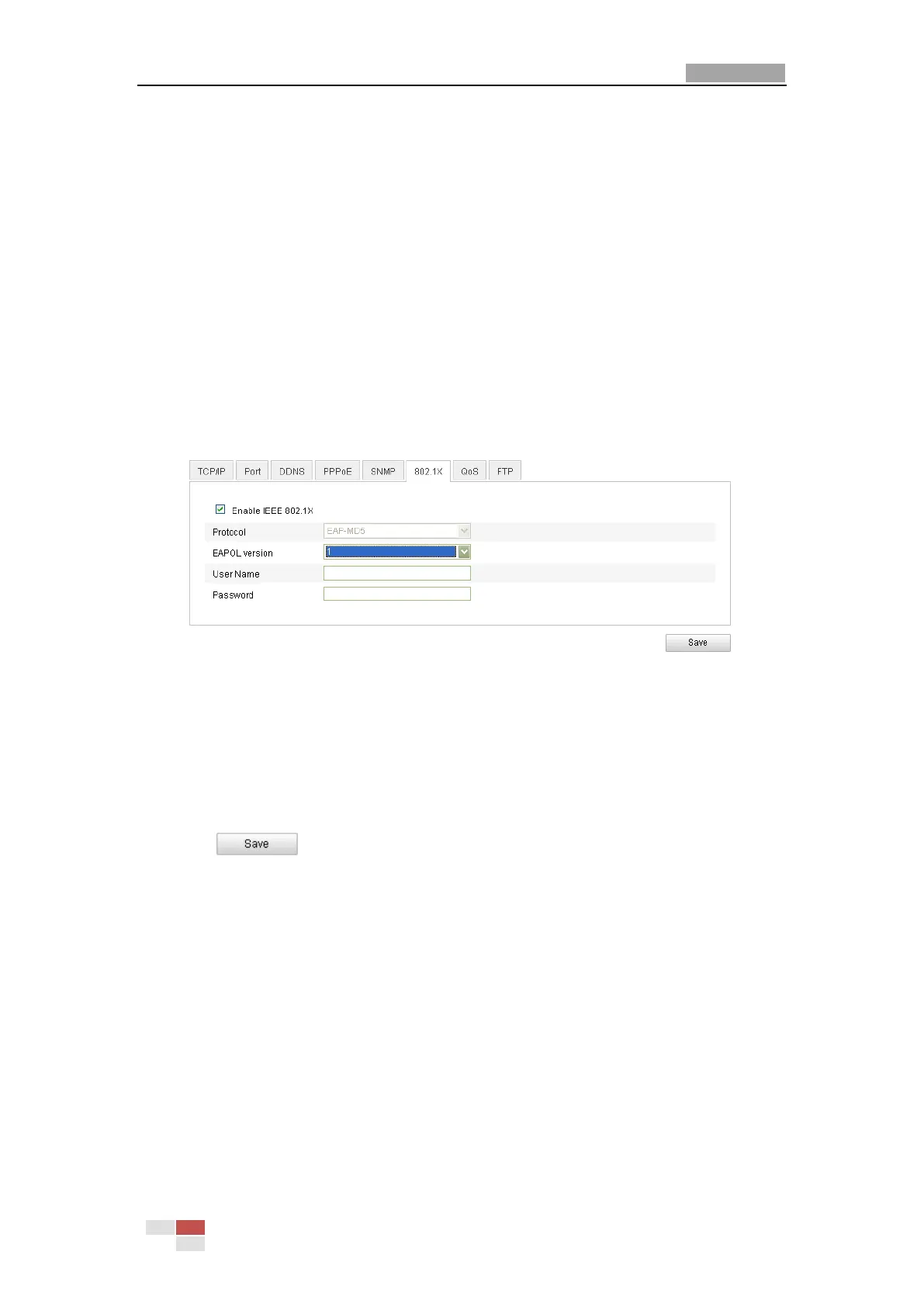User Manual of Network Camera
© Hikvision Digital Technology Co., Ltd. All Rights Reserved.
5.3.6 Configuring 802.1X Settings
Purpose:
The IEEE 802.1X standard is supported by the network cameras, and when the
feature is enabled, the camera data is secured and user authentication is needed
when connecting the camera to the network.
Before you start:
The switch or router to which the camera is connected must also support the IEEE
802.1X standard and a server must be configured. Please apply and register a user
name and password for 802.1X in the server.
Steps:
1. Enter the 802.1X Settings interface:
Configuration > Advanced Configuration > Network > 802.1X
Figure 5-15 802.1X Settings
2. Check the Enable IEEE 802.1X checkbox to enable the feature.
3. Configure the 802.1X settings, including EAPOL version, user name and
password.
Note: The EAPOL version must be identical with that of the router or the switch.
4. Enter the user name and password to access the server.
5. Click to finish the settings.
Note: it will ask for a reboot for the settings to take effect.
5.3.7 Configuring QoS Settings
Purpose:
QoS (Quality of Service) can help solve the network delay and network congestion by
configuring the priority of data sending.
Steps:
1. Enter the QoS Settings interface:
Configuration >Advanced Configuration > Network > QoS
