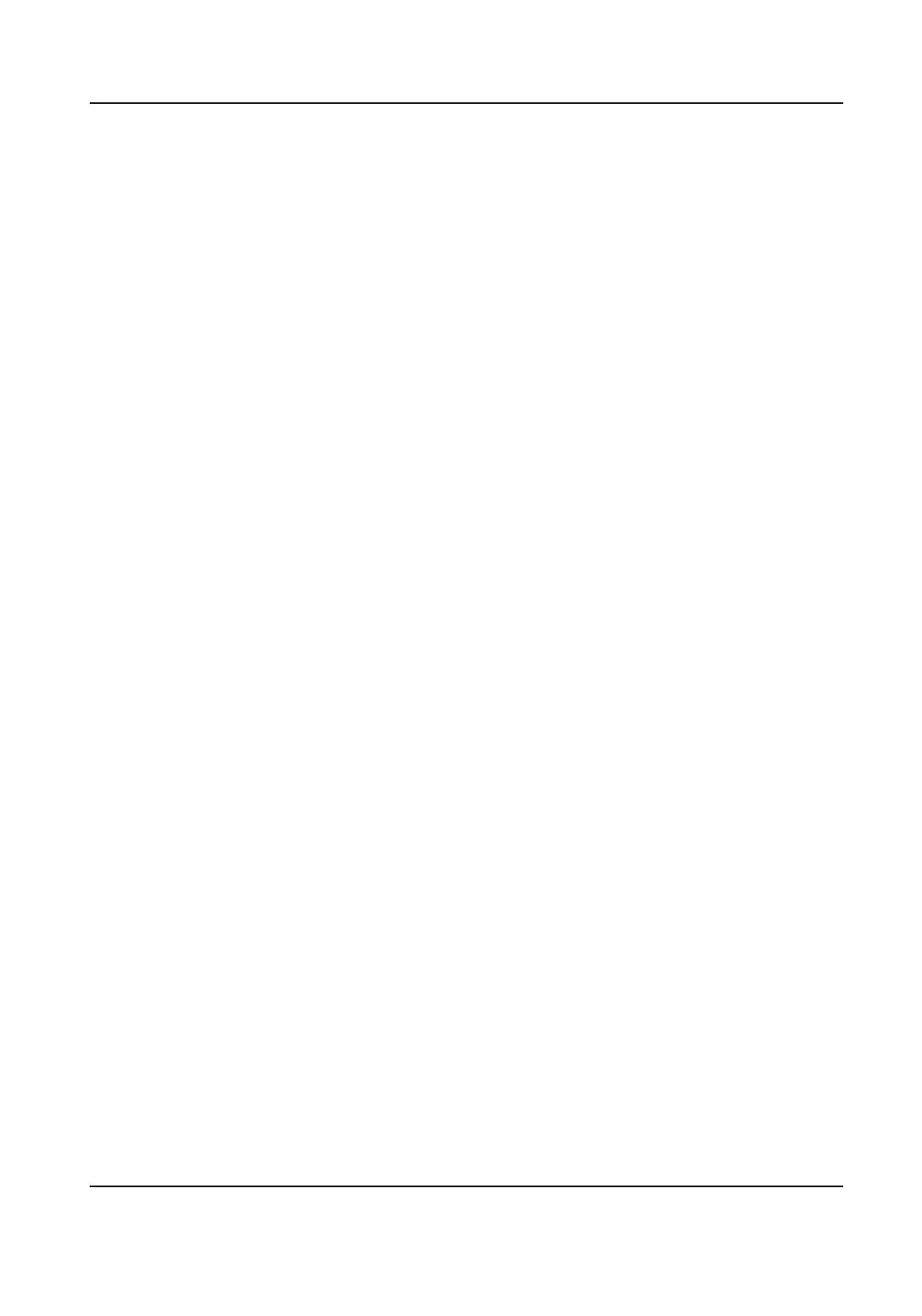Allowed Only IP addresses in the list can access the device.
4.
Edit the IP address lter list.
Add Add a new IP address or IP address range to the list.
Modify Modify the selected IP address or IP address range in the list.
Delete Delete the selected IP address or IP address range in the list.
5.
Click Save.
11.12.3 Set MAC Address Filter
MAC address lter is a tool for access control. You can enable the MAC address lter to allow or
forbid the visits from the certain MAC addresses.
Steps
1.
Go to
Conguraon → System → Security → MAC Address Filter .
2.
Check Enable MAC Address Filter.
3.
Select the type of MAC address
lter.
Forbidden MAC addresses in the list cannot access the device.
Allowed Only MAC addresses in the list can access the device.
4.
Edit the MAC address lter list.
Add
Add a new MAC address to the list.
Modify Modify the selected MAC address in the list.
Delete Delete the selected MAC address in the list.
5.
Click Save.
11.12.4 Set HTTPS
HTTPS is a network protocol that enables encrypted transmission and identy authencaon,
which improves the security of remote access.
Steps
1.
Go to Conguraon → Network → Advanced Sengs → HTTPS .
2.
Check Enable.
3.
Oponal: Check HTTPS Browsing to access the device only via HTTPS protocol.
4.
Select a server cercate.
Network Speed Dome User Manual
89
