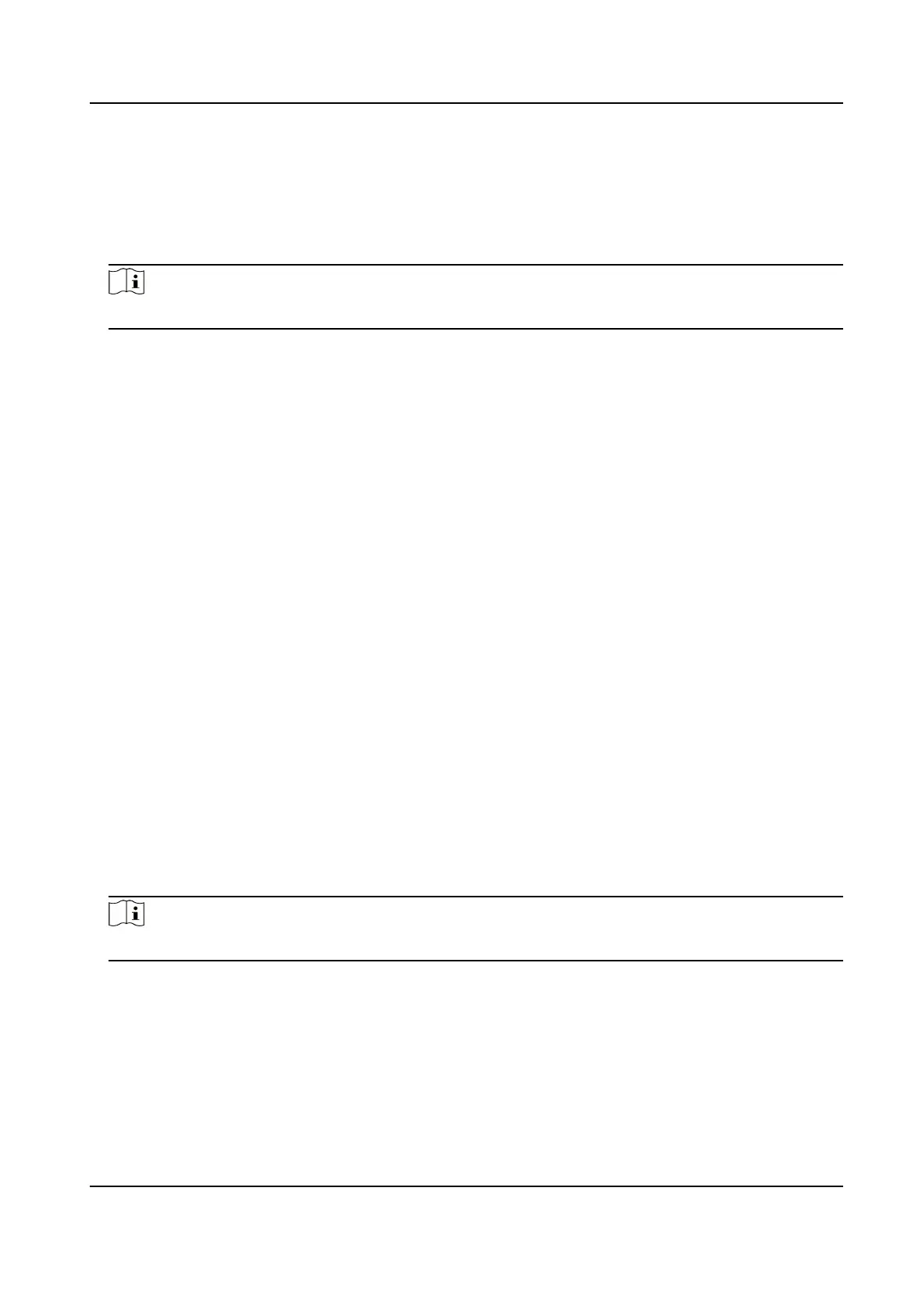Steps
1.
Go to Conguraon → System → System Sengs → Time Sengs .
2.
Select Time Zone.
3.
Click NTP.
4.
Set Server Address, NTP Port and Interval.
Note
Server Address is NTP server IP address.
5.
Click Test to test server connecon.
6.
Click Save.
11.10.3 Set DST
If the region where the device is located adopts Daylight Saving Time (DST), you can set this
funcon.
Steps
1.
Go to Conguraon → System → System Sengs → DST .
2.
Check Enable DST.
3.
Select Start Time, End Time and DST Bias.
4.
Click Save.
11.11 Set RS-485
RS-485 is used to connect the device to external device. You can use RS-485 to transmit the data
between the device and the computer or terminal when the communicaon distance is too long.
Before You Start
Connect the device and computer or termial with RS-485 cable.
Steps
1.
Go to Conguraon → System → System Sengs → RS-485 .
2.
Set the RS-485 parameters.
Note
You should keep the parameters of the device and the computer or terminal all the same.
3.
Click Save.
11.12 Security
You can improve system security by seng security parameters.
Network Speed Dome User Manual
87
