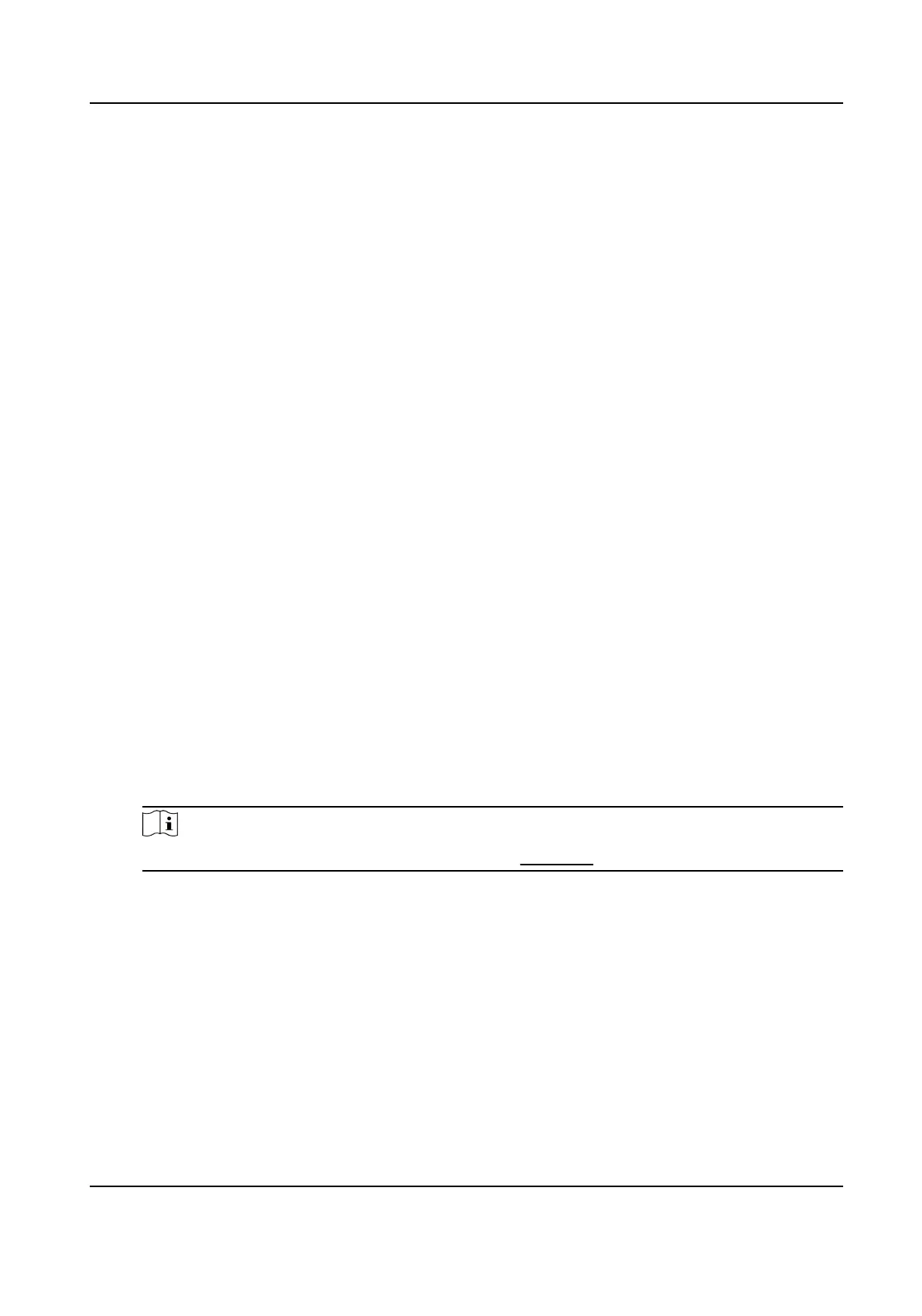2.
Select a target area in live image.
-
Le click on a point on live image: the point is relocated to the center of the live image. With
no zooming in or out eect.
-
Hold and drag the mouse to a lower right posion to frame an area on the live: the framed
area is zoomed in and relocated to the center of the live image.
-
Hold and drag the mouse to an upper
le posion to frame an area on the live: the framed
area is zoomed out and relocated to the center of the live image.
3.
Click the buon again to turn o the funcon.
5.2 Set Transmission Parameters
The live view image may be displayed abnormally according to the network
condions. In dierent
network environments, you can adjust the transmission parameters to solve the problem.
Steps
1.
Go to Conguraon → Local .
2.
Set the transmission parameters as required.
Protocol
TCP
TCP ensures complete delivery of streaming data and
beer video quality, yet the real-me
transmission will be aected. It is suitable for the stable network environment.
UDP
UDP is suitable for the unstable network environment that does not demand high video
uency.
MULTICAST
MULTICAST is suitable for the
situaon that there are mulple clients. You should set the
mulcast address for them before selecon.
Note
For detailed informaon about mulcast, refer to Mulcast .
HTTP
HTTP is suitable for the
situaon that the third-party needs to get the stream from the
device.
Play Performance
Shortest Delay
The device takes the
real-me video image as the priority over the video uency.
Balanced
The device ensures both the
real-me video image and the uency.
Network Speed Dome User Manual
28
