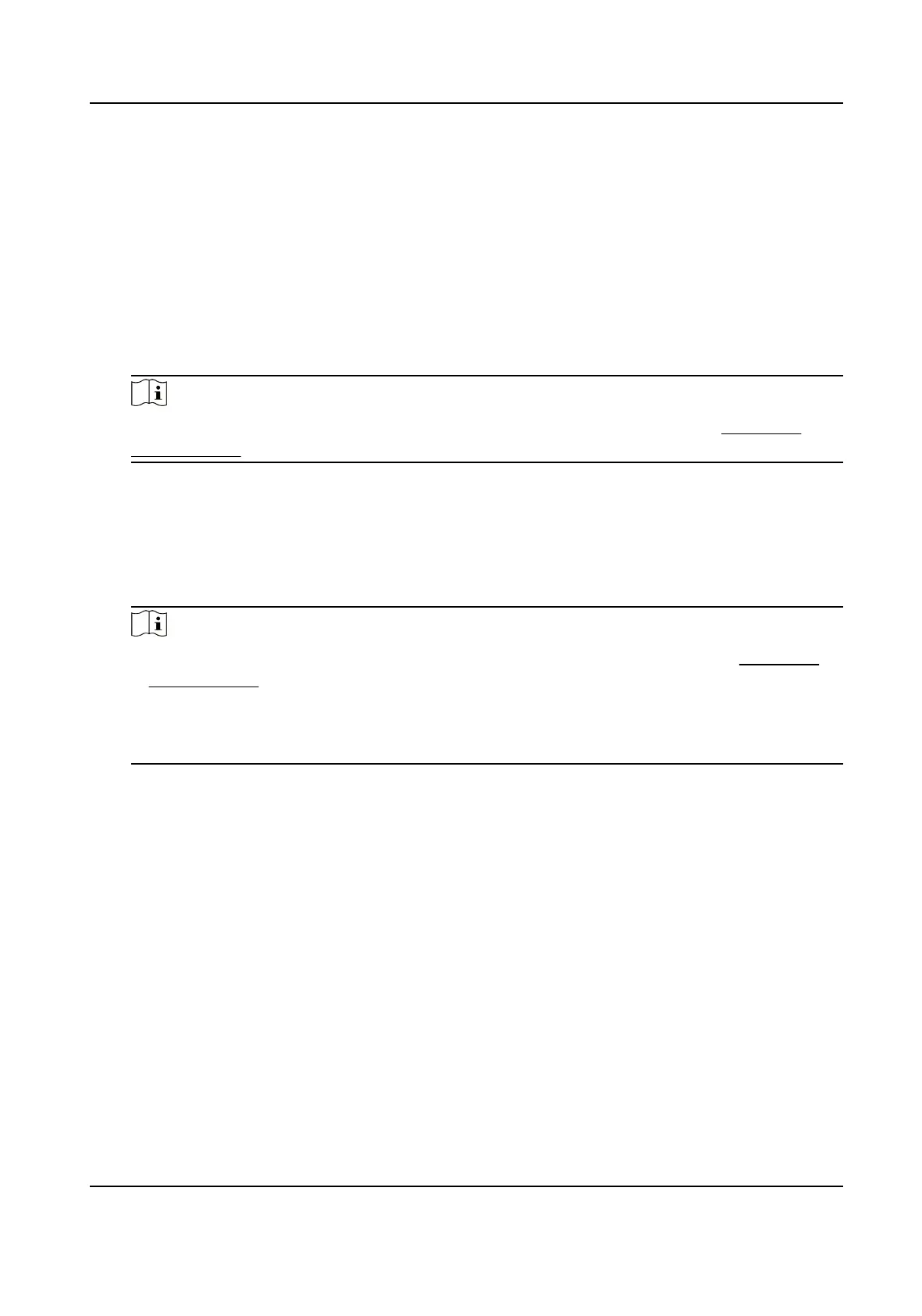1.
Go to Conguraon → Network → Advanced Sengs → Network Service .
2.
Set network service.
WebSocket & WebSockets
WebSocket or WebSockets protocol should be enabled if you use Google Chrome 57 and its
above version or Mozilla Firefox 52 and its above version to visit the device. Otherwise, live
view, image capture, digital zoom, etc. cannot be used.
If the device uses HTTP, enable WebSocket.
If the device uses HTTPS, enable WebSockets.
When you use WebSockets, select the Server
Cercate.
Note
Complete cercate management before selecng server cercate. Refer to Cercate
Management for detailed informaon.
SDK Service & Enhanced SDK Service
Check Enable SDK Service to add the device to the client soware with SDK protocol.
Check Enable Enhanced SDK Service to add the device to the client soware with SDK over
TLS protocol.
When you use Enhanced SDK Service, select the Server
Cercate.
Note
●
Complete cercate management before selecng server cercate. Refer to Cercate
Management for detailed informaon.
●
When set up connecon between the device and the client soware, it is recommended to
use Enhanced SDK Service and set the
communicaon in Arming Mode to encrypt the data
transmission. See the user manual of the client
soware for the arming mode sengs.
TLS (Transport Layer Security)
The device oers TLS1.1, TLS1.2 and TLS1.3. Enable one or more protocol versions according
to your need.
Bonjour
Uncheck to disable the protocol.
3.
Click Save.
10.11 Set Alarm Server
The device can send alarms to desnaon IP address or host name through HTTP, HTTPS, or ISUP
protocol. The desnaon IP address or host name should support HTTP, HTTP, or ISUP data
transmission.
Network Speed Dome User Manual
92
