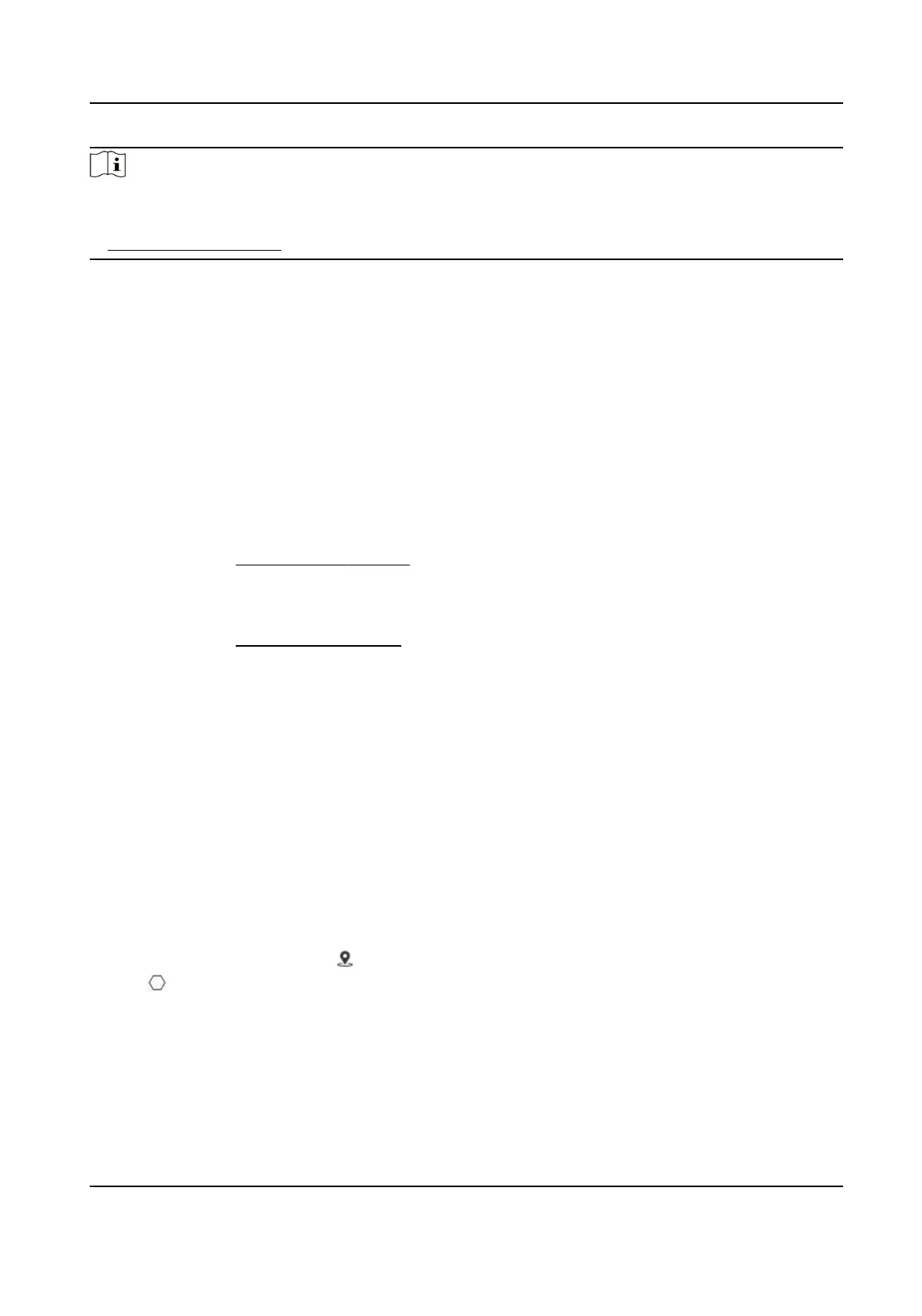Note
●
This funcon is only supported by certain device models.
●
To enable this funcon, you may need to select Face Capture on VCA Resource page. See
Allocate VCA Resource for details.
3.4.1 Set Auto Face Capture Rule
Aer seng the face capture rules and algorithm parameters, the device captures faces and
triggers linkage acons automacally.
Steps
1.
Go to Open
Plaorm → Face Capture → Rule .
2.
Check Enable.
3.
Select a
conguraon mode.
Normal One detecon scene is allowed to set. The device captures face in the scene in set
arming schedule.
See Normal Mode Sengs for details.
Expert The device can patrol among the detecon scenes and capture face images.
Detecon scenes and patrol schedule should be set in advance.
See Expert Mode Sengs for details.
4.
Click Save.
What to do next
Go to Picture to search and view the captured pictures.
Go to Smart Display to see currently captured face pictures.
Normal Mode
Sengs
Steps
1.
Oponal: Click Lock to lock PTZ control to prevent the interrupon from other PTZ related acon
during conguraon.
Normally, the PTZ control is automacally locked when you enter the conguraon interface.
You can manually resume the lock when the countdown is over.
2.
Use PTZ control panel or click to locate a scene with a face.
3.
Click
, and draw a detecon area on live image.
4.
Input Mounng Height of the device.
5.
Input or draw the min. pupil distance and the max. pupil distance.
The Min. Pupil Distance and the Max. Pupil Distance are used to improve
detecon accuracy.
Only targets whose pupil distance are between the maximum distance and the minimum
distance trigger the capture.
Network Speed Dome User Manual
12
